Export Slices To PSDs ?
Copy link to clipboard
Copied
Is it possible to export slices to individual PSD files ?
Explore related tutorials & articles
Copy link to clipboard
Copied
You can put each slice on a separate layer. Then choose File > Export > Layers to Files.
Copy link to clipboard
Copied
thanks, how do you put slice on a separator layer?
Copy link to clipboard
Copied
One way would be cut and paste. Let's say you're starting with an image on one layer, like this:

I added ruler guides to help line up the slices.
Under the View menu, I made sure that Snap to Guides was turned on.

Then I used the Rectangular Marquee tool to select an area. Cut it. And choose Edit > Paste Special > Paste in Place.
Continue until you get each area on a separate layer. When done, choose File > Export > Layers to Files.

___________________________________________________________________
Here's another way you could do it --
Start with the image on one layer.

You can create slices any of several ways. I selected the Slice tool and clicked on Slices from Guides to create the slices.

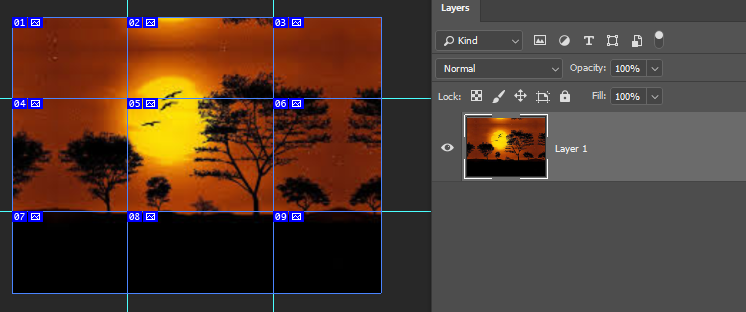
Then chose File > Export > Save for Web (legacy). Choose the settings you wish, and click on Save. The slices should now be in a folder wherever you saved them.
Choose File > Scripts > Load Files into Stacks. Select the slices you saved and click OK.
Each slice will be on a separate layer and you can then choose File > Export > Layers to Files.
Copy link to clipboard
Copied
I don't think this works for my needs. I have multiple layers, vectors, text and want to export each slice, the slices are not regular or equal sizes and I want to save each PSD with all the elements in each slice. Should be easy but in fact it seems impossible.
Copy link to clipboard
Copied
Sorry to hear that. Slices are meant as a web feature, which includes the jpg, gif, png file formats, not psd. That is why the suggestions are workarounds.
Would it work for you to take screen captures of each slice and put each screen capture on a separate layer?
Copy link to clipboard
Copied
I don't think this works for my needs. I have multiple layers, vectors, text and want to export each slice, the slices are not regular or equal sizes and I want to save each PSD with all the elements in each slice. Should be easy but in fact it seems impossible.
Sounds like you wish to crop the document to each slice boundary and save a sequential PSD (perhaps named after the slice)… Easy enough to do manually, but a bit tedious. Keep in mind that with “big data” the content outside of the crop will be retained, unless you “delete cropped pixels”. EDIT: It appears that the data will be retained anyway at least for text layers and other non-pixel content.
If this can be automated, it would take scripting.
P.S. Would you like to “join them back up again” at some future time to create a full image again?
Find more inspiration, events, and resources on the new Adobe Community
Explore Now