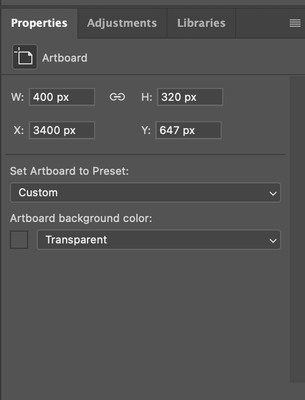- Home
- Photoshop ecosystem
- Discussions
- Re: Exporting Artboards Shows White Background
- Re: Exporting Artboards Shows White Background
Exporting Artboards Shows White Background
Copy link to clipboard
Copied
Hoping someone can help me understand what I'm doing wrong!
I made some designs on artboards and exported them in JPG format. When I open them individually, the format is correct (1920x1080) but when I combine the artboards into a PDF using Preview (mac) they show a white background on the top and bottom as if it was a full page.
When I am in the export portion of PS, it shows me the transparent background on the top and bottom as well. I'm trying to figure out how to export JUST the artboard so that there is no background on the top and bottom.
Explore related tutorials & articles
Copy link to clipboard
Copied
A screenshot of the settings used in the Export > Artboards to Files... menu would help, however, you should probably explore the Artboards to PDF option that can create a multi-page PDF without having to go through Apple Preview.
Copy link to clipboard
Copied
Hi,
Just a quick reminder--jpgs do not support transparency. You are probably seeing the white background in Preview because of that--Preview is interpreting the jpg to be white. As Stephen mentioned, it would help us if you could show a screen shot of your Export settings. Also, what are your pdf settings? Are you seeing the top and bottom because your size is 1920 x 1080 but the pdf is set to a letter size? If you could show us a screenshot of your pdf settings that would help too.
Michelle
Copy link to clipboard
Copied
exported in both PNG and JPG format yet I still get those white borders on
the top and bottom.[image: Screen Shot 2019-12-30 at 11.26.23 AM.png]
--
Best,
*Miguel Gutierrez*Founder, Why Collective
707.695.3494 || whycollective.co
ᐧ
Copy link to clipboard
Copied
Hi Miguel,
For some reason, the screenshot did not get uploaded--can you upload it again?
Thanks,
Michelle
Copy link to clipboard
Copied
Just one more thought--a regulat PDF (not an interactive pdf) is usually for print and uses print settings. What are you using these screens for? The size tells me they are for video? What is your objective in putting them in a PDF? If it is for print, then try saving them out using Print format files. If this is saved as a print PDF then the white that you are seeing is its interpretation of the paper (white) background.
Michelle
Copy link to clipboard
Copied
So when you select "Export Artboards to Files", you have to make sure to deselect "Include Background in Export" (see below). For good measure, I also deselected "Export Options" bc it has the option for choosing the artboard name color and background color. Many years late, but hope it helps someone still finding this search like I did!
Copy link to clipboard
Copied
Also very late - but the export settings doesn't take into account that in the >Properties panel - you need to select the >Transparent option under the menu "Artboard background colour". Remember to select each artboard and adjust the property. Not just in the export windows, otherwise you'll still be exporting with the white frame around it.
(sees creenshot)
Copy link to clipboard
Copied
Where can I find the ''Export Artboards to Files''?
Copy link to clipboard
Copied
File > Export> Artboards to files
Copy link to clipboard
Copied
I only have three export options 😞
Copy link to clipboard
Copied
please show us a screenshot
Copy link to clipboard
Copied
Sure, here it is again, I had actually included it in the original post, but just in case it didn’t show up properly!
Copy link to clipboard
Copied
Hahahah my bad. You are talking about AI but this is the Photoshop ring!
With Ai just choose export for screens open the artboard screen and and select mark the artboards checkboxes you want to export as files
Copy link to clipboard
Copied
JPEG does not support transparency. Try PNG
Find more inspiration, events, and resources on the new Adobe Community
Explore Now