- Home
- Photoshop ecosystem
- Discussions
- Re: extracting Black and white from a channel
- Re: extracting Black and white from a channel
extracting Black and white from a channel
Copy link to clipboard
Copied
I have an image from a not so great cellphone. Its muddy looking so i thought to make it black and white. Of all the things i have tried just looking a the single green channel(RGB) it looks the best.
How can i get the green channel as a black and white image?
Explore related tutorials & articles
Copy link to clipboard
Copied
Hi,
Do you want pure B/W or grayscale?
- You can select the green channel and then go to Image > Mode > Convert to Grayscale.
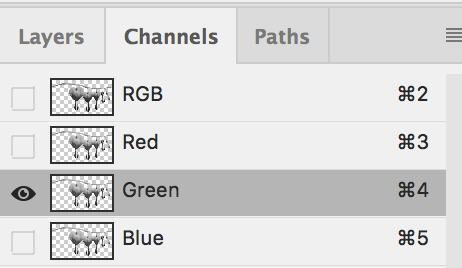
- Or (better) use a B&W Adjustment layer with a Green filter preset (or play with the settings, recommended). Then convert to Grayscale.

- If pure B&W is what you meant, use a Threshold Adjustment layer, then convert to Grayscale.
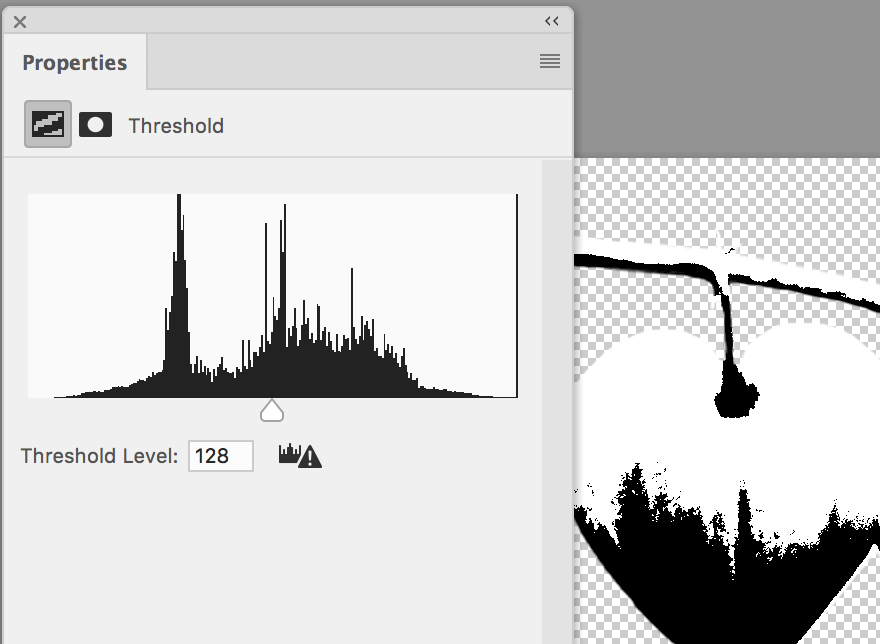
Jane
Copy link to clipboard
Copied
Great stuff guys, but in this case, I really like Jane's thinking and approach.
Copy link to clipboard
Copied
Yes, I have always liked this method the best. The Image > Mode > Grayscale from a targeted channel is oldschool secret sauce! This is not possible when using the “newer” Convert to Profile command, which in all other respects makes the old Mode conversion obsolete. Using the Mode command is also required when converting from multi channel mode documents back into regular modes, something else that is not possible via the “better” Convert to Profile command.
Copy link to clipboard
Copied
The short answer to your question is to choose the Channels panel, then choose the Green channel and Select > All followed by Edit > Copy. Then return to the Layers panel and Edit > Paste.
But there are several ways to create a b&w version of the image, each with its own advantages and each yielding a different interpretation of the image. Five that come to mind immediately (and in no particular order) are:
1. Image > Mode > Grayscale
2. Image > Adjustments > Black & White
3. Image > Adjustments > Hue > Saturation
4. CMYK > Copy and Paste Magenta Channel into the RGB file.
5, Lab Color > Copy and Paste L channel into the RGB file
...and with each, you can alter the range and local contrast with Levels or Curves and/or a Luminosity mask
If you post a copy of the image here, we can be of more help.
NOTE: One more thing: Don't overlook the opportunity to create a duotone.
---------------------------
Method is shown in the File Name
Notice that, when using the Green channel, the effect on the reds
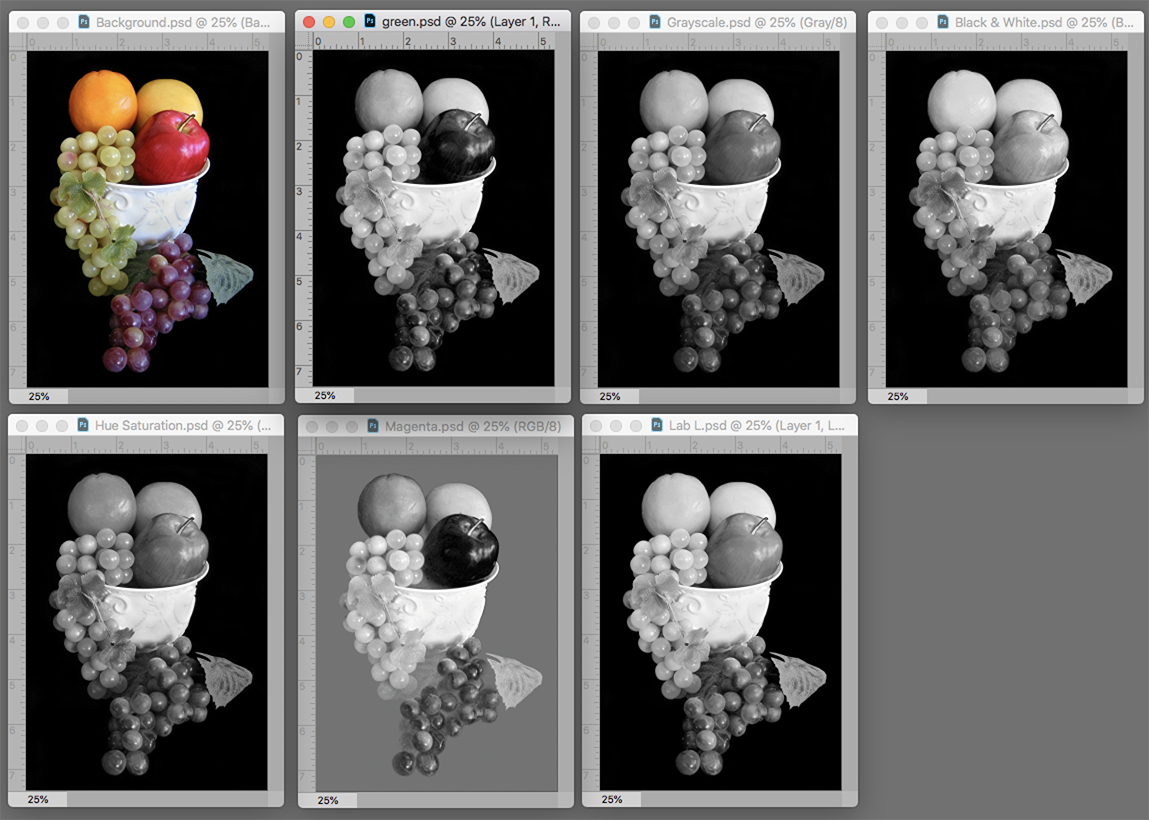
Copy link to clipboard
Copied
You could use the Channel Mixer. Here, 100% red and zero green mapped to the green channel.
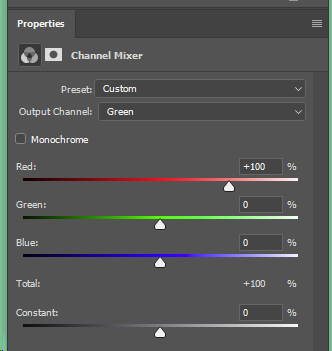
Copy link to clipboard
Copied
You can also use apply image. Create a new layer, then go to Image>Apply Image. Select either merged or the layer you want to convert, select the green channel, and use normal blend mode.
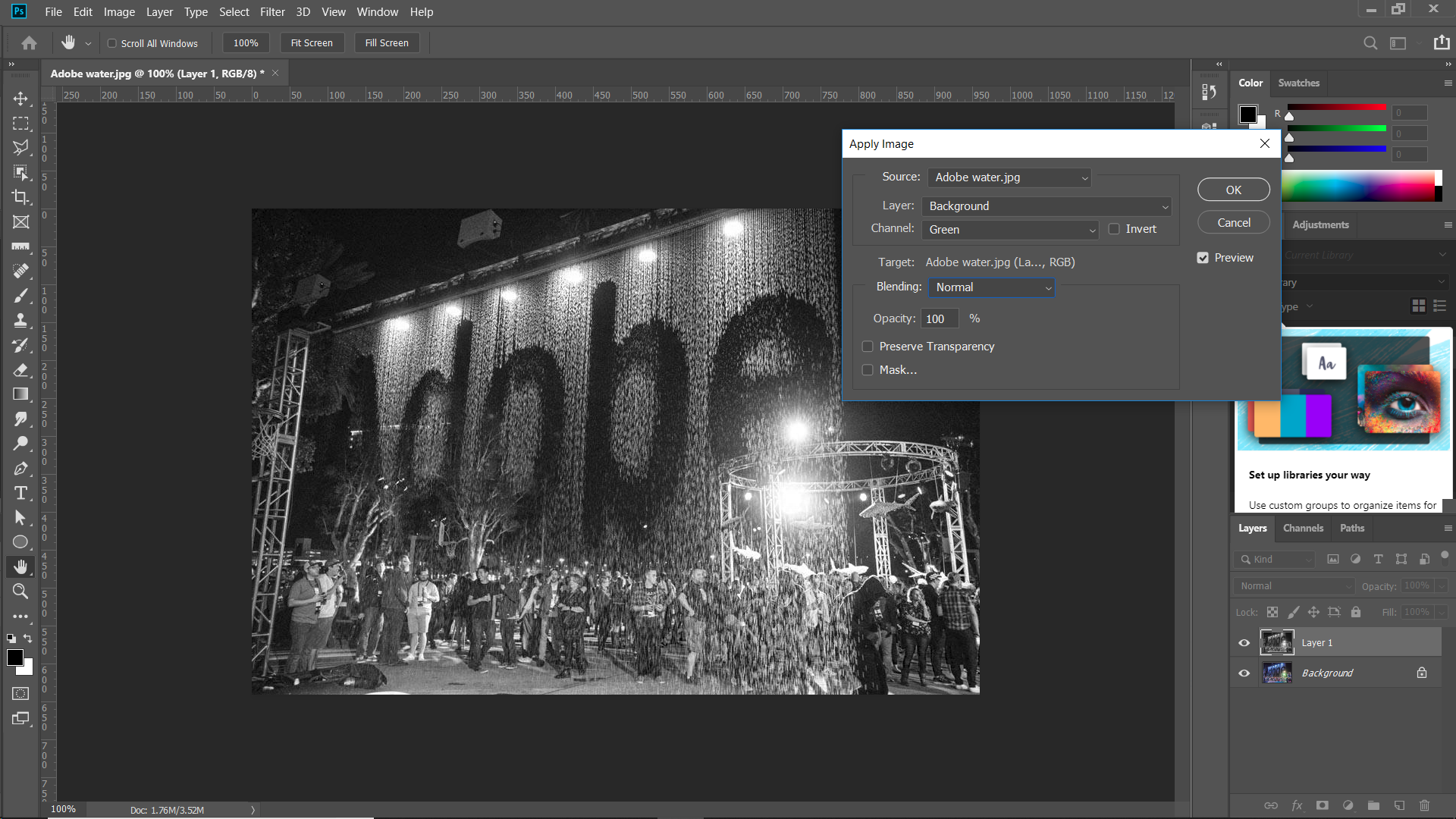
Copy link to clipboard
Copied
Adobe MAX Bash 2018! Nice photo, Chuck!
Copy link to clipboard
Copied
Thanks, jane-e, but that was 2017.
Copy link to clipboard
Copied
Thanks for the correction, Chuck — I remember now, it was the one in Vegas.
Copy link to clipboard
Copied
jane-e wrote
Thanks for the correction, Chuck — I remember now, it was the one in Vegas.
I imagine they all merge one into the other when you a) go to so many, and 2) 'enjoy' yourself so much, the memories become a wee bit vague? ![]()
Copy link to clipboard
Copied
Yes, at my age, a lot of things start to merge together, or lost altogether.
Copy link to clipboard
Copied
Trevor.Dennis wrote
I imagine they all merge one into the other when you a) go to so many, and 2) 'enjoy' yourself so much, the memories become a wee bit vague?
Trevor, I very clearly remember talking to you at lunch during the Adobe MAX in San Diego and finding out halfway through eating that you were "the" Trevor.Dennis, who always makes me burst out laughing on the forums.
Next time you come, you should bring your wife and stay a couple of extra weeks to travel. ![]()
Copy link to clipboard
Copied
Yea, it was great meeting you in person, Trevor!
Copy link to clipboard
Copied
And, Chuck, it was fun to meet you — thanks for taking our picture!
Copy link to clipboard
Copied
Same here, Jane.
Find more inspiration, events, and resources on the new Adobe Community
Explore Now


