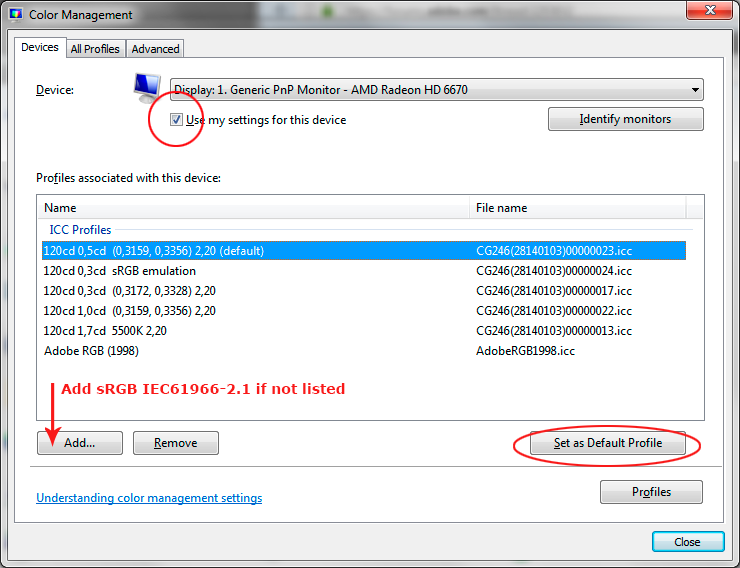Adobe Community
Adobe Community
- Home
- Photoshop ecosystem
- Discussions
- Extreme gradient banding in a new laptop photoshop...
- Extreme gradient banding in a new laptop photoshop...
Copy link to clipboard
Copied
Hi Adobe forum!
2 weeks ago i purchased a brand new laptop for around 1400 dollar. I had it custom built and expected it do well. It ran smoothly however the screen was showing some extreme gradient banding. I tried taking a picture with my phone where you can slightly see some steps (hard to capture in a picture):


I could see them especially within the hue cube in the color picker and a plugin i use called coolorus. When i used a big airbrush or used the gradients in the canvas the problem persisted. I made sure the canvas was set to the correct bit and resolution. Strangely enough I noticed that when I took a screenshot and opened on my mobile phone, or desktop the gradients were all smooth. Also pluging in an external screen dissolved the problem.
Thinking it was an issue with the screen i returned the laptop to the manufacter but they claim the problem persisted when they installed different screens in the laptop or put my drive in another machine thus they concluded that there was an issue with the way photoshop communicated with the laptop. I was wondering if any of you have experienced such an issue before and how one would solve it. I have tried disabling the gpu allready and the problem still persisted. Might be something to do with drivers (i had all the latest) or tbecause ghe gtx 1050ti is such a new card. I would love to hear if you have any suggestions.
Here are my specificiations:
17inch IPS
Core i7-7700hq
GTX 1050 Ti
Windows 10 home
Here is a link to a prtscrn taking from the computer:
http://i.imgur.com/0MaTo8S.jpg
Thanks in advance!
Cheers,
Jordy
 1 Correct answer
1 Correct answer
With 8-bit data you will inevitably see some banding, simply because you have only 256 discrete steps from black to white.
If the banding is irregular, it's in your display system and not the file. Photoshop doesn't do this. The display system includes the panel itself, the display profile (a common cause), or any calibration tables in the video card (even more common when applicable).
In a 16-bit file there can be no banding whatsoever. Then you know it's your display system.
The first thing you s
...Explore related tutorials & articles
Copy link to clipboard
Copied
With 8-bit data you will inevitably see some banding, simply because you have only 256 discrete steps from black to white.
If the banding is irregular, it's in your display system and not the file. Photoshop doesn't do this. The display system includes the panel itself, the display profile (a common cause), or any calibration tables in the video card (even more common when applicable).
In a 16-bit file there can be no banding whatsoever. Then you know it's your display system.
The first thing you should try is to replace your current display profile, which is likely installed by the manufacturer (and updated through Windows Update). Manufacturer profiles are notoriously ranging from bad to horrible, and you are usually much better off using the generic sRGB IEC61966-2.1.
You do this under Windows Color Management > Devices. Relaunch Photoshop when done so that it can load the new profile at startup: