- Home
- Photoshop ecosystem
- Discussions
- Re: Faint Border around Transparent Background
- Re: Faint Border around Transparent Background
Copy link to clipboard
Copied
I have created a cut-out of a door on a church that I want to paste over top a door that is under construction. I have this perfect selection of the door on a transparent background but when I copy it and paste it onto the picture of the church with the door that is under construction, I see a faint rectangular edge around the cut-out after I position it using free transform. I have googled how to get rid of it but am coming up empty. Any suggestions? Thanks for your help.
 1 Correct answer
1 Correct answer
Make sure you're painting on the layer mask itself by targeting it in the Layers panel before painting.
Also: Get rid of the vector mask (the 2nd mask you created); it's not needed. You should be able to do everything desired with the layer mask.
ON EDIT: Also be sure you're at 100% view (Ctrl (Cmd on Mac) + 1 on your keyboard) when observing edits. Sometimes things don't look right at other views/magnifications.
Explore related tutorials & articles
Copy link to clipboard
Copied
Is it possible to get a screenshot of this? I'm thinking maybe a slight feather is required but I need to see it.
Copy link to clipboard
Copied
Thank you for your help! Attached are two images; the first is of my selection and the second is the result.
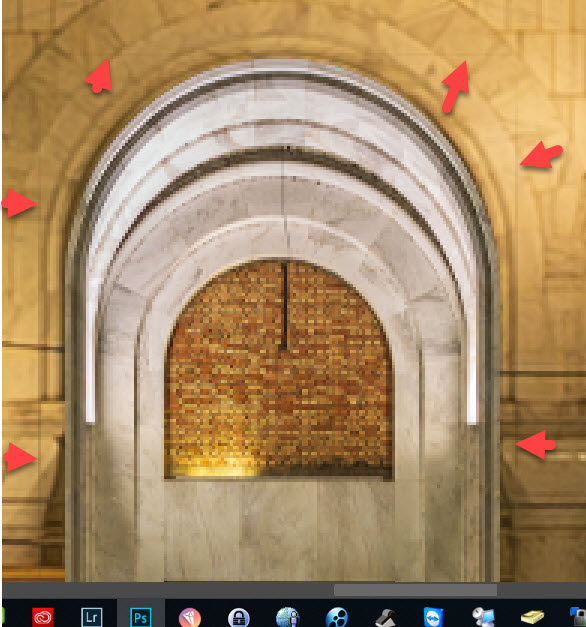
Copy link to clipboard
Copied
Ahh, I see. (That's what I get for not paying attention and going too quickly.) xD
Easiest (quickest) way around this: Add a layer mask to the door, then paint using the Brush Tool on the faint rectangular edge with black.
ON EDIT: What is wrong with me today? lol Below is a screenshot of the Layers panel with the add layer mask button.
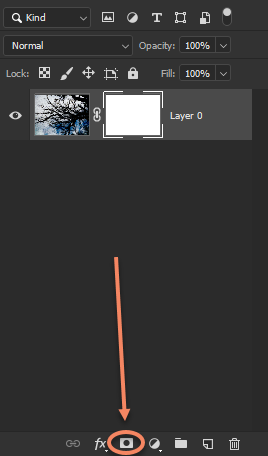
Copy link to clipboard
Copied
Thank you for your help! Please see this screenshot of my layers in PS; How do I go about adding the layer mask when I already have a mask of the cut-out I want to use? I tried merging this to a new layer but it won't let me.
Copy link to clipboard
Copied
Thank you so much! This worked! I was able to create another mask on top of that mask I already had and it works perfect!!! Thank you again!
Copy link to clipboard
Copied
Well, I stand corrected. I thought it worked until I pasted it on the image that I am trying to cover and I am still seeing the lines. Do I paint the black brush on the layer before I paste it onto my image?
Copy link to clipboard
Copied
Make sure you're painting on the layer mask itself by targeting it in the Layers panel before painting.
Also: Get rid of the vector mask (the 2nd mask you created); it's not needed. You should be able to do everything desired with the layer mask.
ON EDIT: Also be sure you're at 100% view (Ctrl (Cmd on Mac) + 1 on your keyboard) when observing edits. Sometimes things don't look right at other views/magnifications.
Copy link to clipboard
Copied
That did it!!! Thank you so much for your fast replies! Have a great day!
Copy link to clipboard
Copied
You too!
Copy link to clipboard
Copied
You're welcome. ![]()
I totally forgot (again; damn coffee is ruining my train of thought) that since you already have a layer mask, it might be easier to reveal the mask itself on the document by using Alt (Option on Mac) + click the layer mask thumbnail. Then you could easily see where the faint border is being revealed and paint it out. Use the shortcut again on the layer mask thumbnail to bring your document view back to normal.
Copy link to clipboard
Copied
I'm an idiot...I use <Alt> + Click the layer mask and this is what I get. I went ahead and used a black brush to paint down the entire perimeter but it still shows the lines.
Find more inspiration, events, and resources on the new Adobe Community
Explore Now