- Home
- Photoshop ecosystem
- Discussions
- Re: files are now opening with the .jpg suffix ins...
- Re: files are now opening with the .jpg suffix ins...
Copy link to clipboard
Copied
Hello.
Recently, my files began opening with the file number followed by the .jpg suffix (687A6372.jpg).
Previously, they opened with just the file # (687A6372) and I saved them with a letter to designate that they were edited files (687A6372sfx), then the .jpg appeared at the end (687A6372sfx.jpg).
Currently, when I go to save them, the file name appears as 687A6372.jpg, so I need to erase the .jpg, type in my editing letters, then it saves as 687A6372sfx.jpg
How do I change the setting back to the way it was?
Thanks,
David
 1 Correct answer
1 Correct answer
I was able to correct it using the following (from a PS guru/local friend of mine):
Try this. Go to control panel. Choose folder Options under appearance and personalization. Click the options icon on the right of the ribbon. In the folder options dialog box, select the view tab. Select the show hidden files folders and drives. Finally deselect hide extensions for known file types and click okay
I then had to revert it and everything was OK.
Thanks for the help and suggestions.
Explore related tutorials & articles
Copy link to clipboard
Copied
Ctrl or Cmd k then:
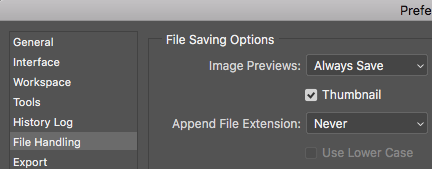
Copy link to clipboard
Copied
Thanks, but my preferences box differs slightly from the screenshot of yours.
Mine has different options, none of which are Append File Extension - Are you using Adobe Photoshop CC 2018?
Copy link to clipboard
Copied
Yes, CC 2018, the Mac edition.
Copy link to clipboard
Copied
that must be the difference - mine is a PC
Copy link to clipboard
Copied
You really, really want the file extension to show!
Hiding the extension is a simple setting in Windows - but the risk is double extension or no extension, both of which will prevent files from opening properly.
But more importantly - don't you want to know what kind of file you're working with? Jpegs, for instance, do not support layers, transparency, 16 bit depth, and pretty much anything else. That's very useful information to have up front.
Copy link to clipboard
Copied
D Fosse - I want the extension to show, just not when I open the files for editing. I've used PS for years, but musty have inadvertently hit a button that caused this. The individual files don't have the extensions when I open their folders in Windows, only when I open them in PS.
Copy link to clipboard
Copied
Show or hide extension is an operating system setting. The Open and Save dialogs are operating system dialogs - called by Photoshop, but generated by the OS.
There is simply nothing in Photoshop that could influence this.
I'd still recommend that you go into Windows Folder Options and uncheck "hide extensions", if it isn't already. Having extensions out and visible is simply good and sound practice that will prevent a lot of potential problems.
And there's no need to erase the extension just to add to the filename. Just place the cursor, click, and type away.
Copy link to clipboard
Copied
Thanks, but why did it suddenly appear when opening files in PS when it never did before, and why are the files without the extension if I open a folder without using PS?
I can actually open the same folder both places at the same time and they are different (one without the extension, one with).
I prefer to edit without so I don't need to waste time placing the cursor, clicking, and typing.
It was always - save as, add letter(s), save, and the extension would then be added.
Trying to keep my workflow moving and this is adding time to it.
Copy link to clipboard
Copied
I was able to correct it using the following (from a PS guru/local friend of mine):
Try this. Go to control panel. Choose folder Options under appearance and personalization. Click the options icon on the right of the ribbon. In the folder options dialog box, select the view tab. Select the show hidden files folders and drives. Finally deselect hide extensions for known file types and click okay
I then had to revert it and everything was OK.
Thanks for the help and suggestions.
Find more inspiration, events, and resources on the new Adobe Community
Explore Now