Copy link to clipboard
Copied
Earlier in this forum asked about the "Fill Bucket" tool and receive a good answer to how I could use it correctly with the "All Layers" box selected.
After using the "Fill Bucket" tool with the "All Layers" box checked, I then set to set up the tolerance level for my fill. The problem I ran into is that I would have to change the tolerance level almost every time I did another Fill Bucket operation. Otherwise, I would fill too much (the whole paper layout) or too little. I would end up with a white separation line between my original line and the fill.
Having to do this every time (almost) is very upsetting. The less expensive program can perform this operation easily without all of the hassles.
Why then can't Photoshop CC 2019 perform such a basic operation as filling a closed in the drawn area?
 1 Correct answer
1 Correct answer
Rather than the fill bucket, I would use the magic lasso tool to make a selection, then expand the selection a couple pixels to eliminate the white area. Then use juse a regular fill. An action can ce created to automate this to a degree.
Explore related tutorials & articles
Copy link to clipboard
Copied
Can you post some screenshot with examples and Options bar + Layers panel visible?
Copy link to clipboard
Copied
The fill bucket is not a tool I ever use and have been using PS since 1991. What are you trying to do? If you post a screenshot, I'm sure we can tell you a better way.
Copy link to clipboard
Copied
I draw a color outline and use the Fill Bucket to fill in the space between the outline. Just draw a Square for example. Now use the fill bucket to fill the square with color (same color as your outline in the square). If I have the "All Layers" box checked and the tolerance set at a specific number (1 to 255), I should be able to fill in the complete area in between the outline of the square.
This work for one color and one tolerance setting for that color. But now, I draw a different square with a different color and the tolerance setting for the Fill Bucket changes. Because now it will not fill the whole area, leaving a white space between the outline and the fill color or the fill color fills the whole layer area.
So you see, you have to change the settings of the Tolerance every time you use the Fill Bucket. If I am sampling a picture's colors and drawing a shape and filling it, I have to change the Tolerance settings after every sample of color I am picking.
I can set the tolerance setting in other art/illustration software programs to one setting and it will work for every color I sample. That goes for even free software programs like Sketchbook Pro or Medibang Paint Pro.
It's a simple operation, but Photoshop CC 2019 can't do it consistently.
Copy link to clipboard
Copied
It's clearly not as simple as you make it sound... if you are using squares just use the shape tool and fills and strokes. How are you drawing these shapes? Are you using brushes, hard brush, soft brush? They have different edges requiring different tolerance settings. It sounds like your shapes you are trying to fill all have different outlines / edges and a screenshot would be helpful.
Copy link to clipboard
Copied
I am just using the squares as an example. My shapes are all drawn with the same "Basic brush." So the brush does not change. It can be the outline of something in a picture. So the shapes are not as simple as drawing a square.
I could use vectors, but that would create a lot more layers (100's) than I would ever want.
Sampling the color, drawing the outline shape in a picture and filling in with color over and over again.
Why do I only have this problem with Photoshop CC and not other programs? In other software programs, using the Fill Bucket is an easy operation.
Copy link to clipboard
Copied
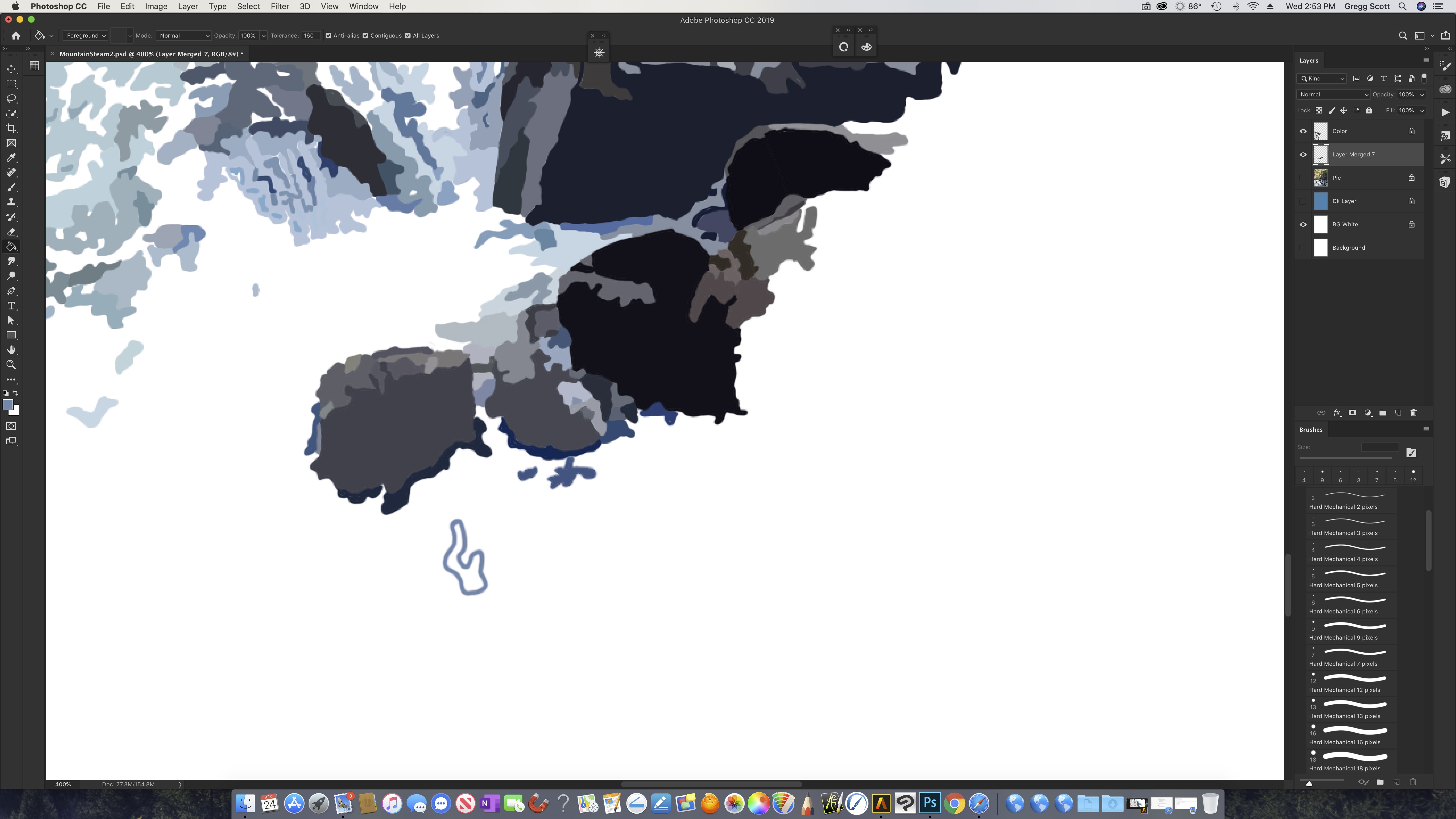
Copy link to clipboard
Copied
See if unchecking Anti-alias in the tool options bar works better.
Copy link to clipboard
Copied
Thanks, Jeff. After trying unchecking Anti-alias, it still does not work. I can set the tolerance up for one color and then when I choose another color, I have to change the tolerance.
Copy link to clipboard
Copied
It seems nobody can guess what is the problem. Is it possible for you to provide to us file so we can check what is going on?
Copy link to clipboard
Copied
Rather than the fill bucket, I would use the magic lasso tool to make a selection, then expand the selection a couple pixels to eliminate the white area. Then use juse a regular fill. An action can ce created to automate this to a degree.
Copy link to clipboard
Copied
Chuck, I think you hit the nail on the head. But it's not the Magic Lasso Tool, but the Lasso Tool would allow me to do the same thing the Fill Bucket Tool can't do in Photoshop CC.
Buy using the Lasso Tool, I can select the area and use the Fill Bucket Tool to fill the area with the color. This would eliminate the problem of different color causing me to have to change the tolerance every time.
Thank you for your help.
Copy link to clipboard
Copied
I would like to Thank everyone for their help on this. I still think Adobe needs to fix how the Fill Bucket Tool operates. Everyone, have a wonderful day.
Copy link to clipboard
Copied
I meant the magic wand. Yes, there are a lot of things that could work better.
Copy link to clipboard
Copied
Thank you, Chuck. Although the magic wand or lasso is a way of doing what I want, the inability to use the Bucket Fill tool as use in other software programs is a letdown. especially since I am paying a monthly price for Photoshop CC.
Copy link to clipboard
Copied
I don't have the fill bucket or the magnetic lasso in CC 2019. There is no nest of tools for me under the gradient tool. If I search it using the Help tab it shows no results for either one.
Copy link to clipboard
Copied
Copy link to clipboard
Copied
Copy link to clipboard
Copied
Use Dave’s second method. Go to Edit menu > Toolbar and restore the defaults. You can post a screen shot when you use the big blue Reply button.
Find more inspiration, events, and resources on the new Adobe Community
Explore Now
