- Home
- Photoshop ecosystem
- Discussions
- Re: Filters, Extensions, Plugins, Apps, Effects, S...
- Re: Filters, Extensions, Plugins, Apps, Effects, S...
Copy link to clipboard
Copied
Hi, I just downloaded a couple of free scripts for Photoshop and I was wondering if all the names in the subject header above mean the same thing.
The reason being, I am looking for a filter that is a "Texturizer" which I found in Filter Gallery> Textures> Texturizer.
Only problem is that it only has 4 textures which are Brick, Burlap, Canvas & Sandstone.
I just want a Panel Wood grain texture, to make iot appear that the image is painted on a wood panel wall.
All the products I have downloaded that mention the word "Texture" end up being complete "Pattern overlays" as in totally opaque which obscures the Layer underneath.
Does anyone know where I can get a Wood grain texturizer to add to my Filter Gallery as I would have thought that would be one of the most basic, most sought after texture. Quite surprising.
The ones I downloaded that said they were textures but were not, were>
Wood! Wood! Patterns
which are texture images but not a Texturizer Filter.
 1 Correct answer
1 Correct answer
Lots of ways to achieve this.
Here's one that you can use with the Wood! Wood! Patterns.
1. Go to Layer>Layer Style>Bevel & Emboss.
2. Click on Texture and load a Wood Pattern.
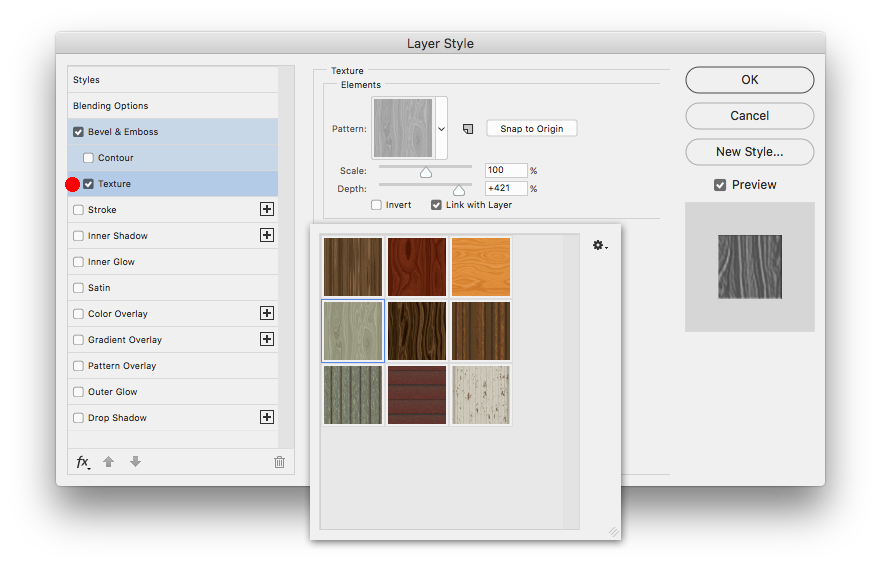
3. Play with the settings under Texture and Bevel & Emboss to taste.
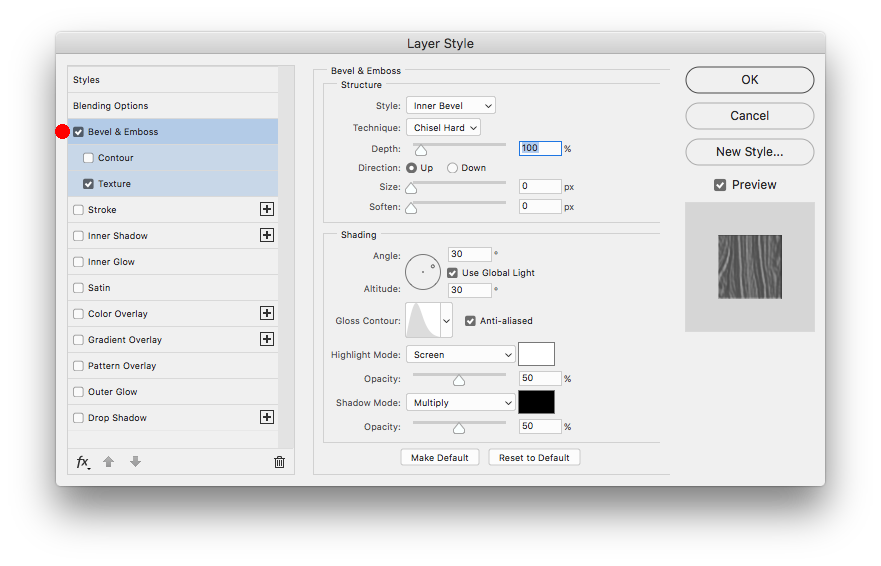
Should give a similar if not better result than using the Texturizer filter.

Or you could also try a Pattern Fill Adjustment Layer and maybe you'll like those results better.
1. Go to Layer>New Fill Layer>Pattern.
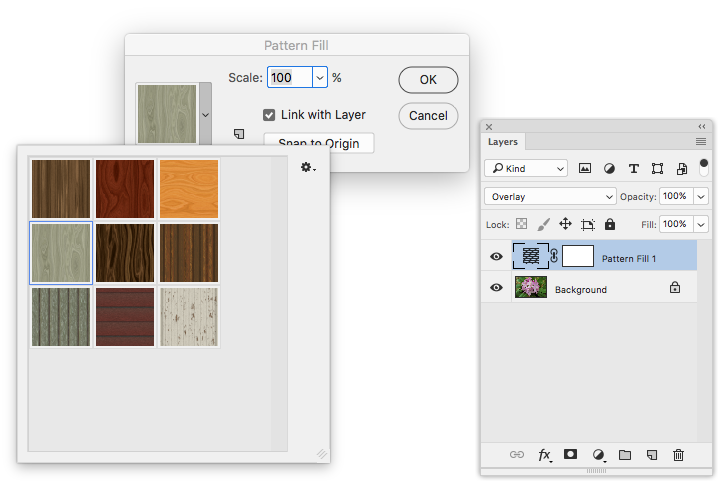
2. Then set the Pattern Fill Layer Blending Mode
...Explore related tutorials & articles
Copy link to clipboard
Copied
Lots of ways to achieve this.
Here's one that you can use with the Wood! Wood! Patterns.
1. Go to Layer>Layer Style>Bevel & Emboss.
2. Click on Texture and load a Wood Pattern.
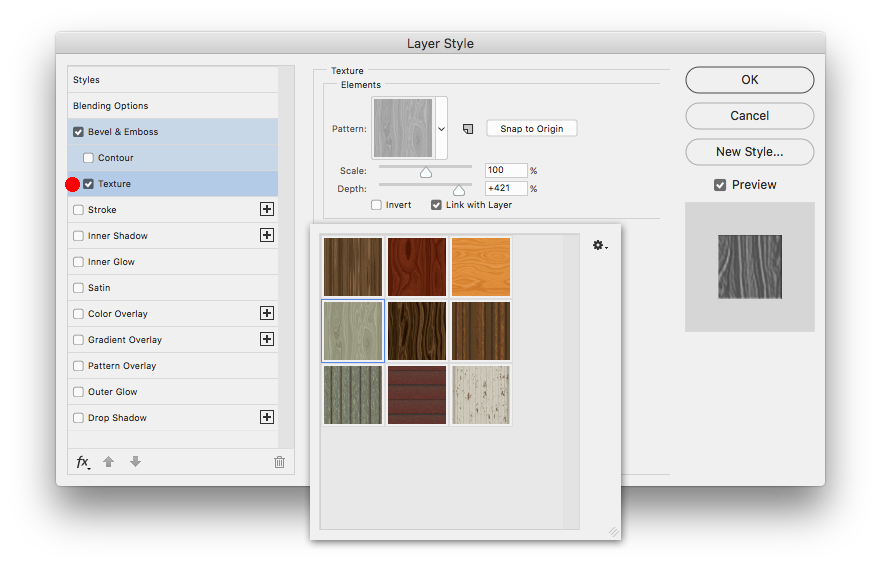
3. Play with the settings under Texture and Bevel & Emboss to taste.
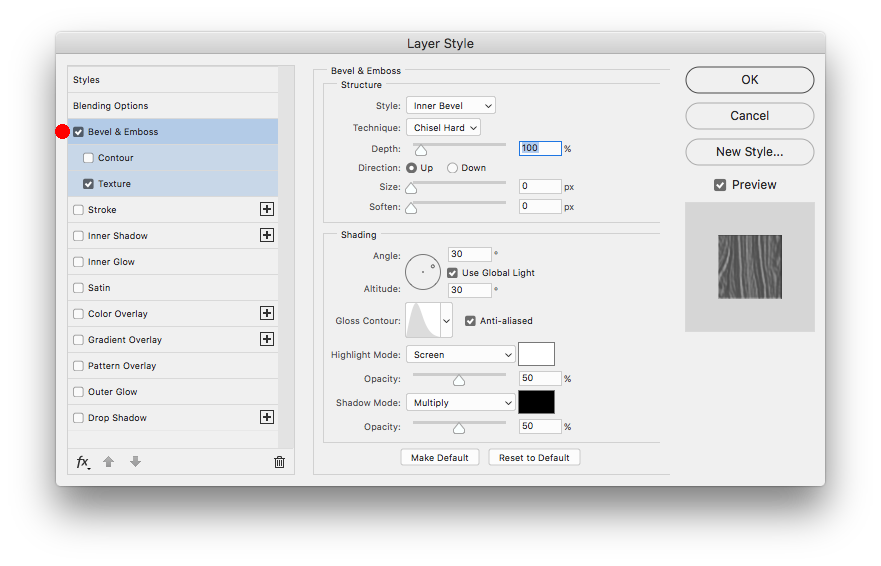
Should give a similar if not better result than using the Texturizer filter.

Or you could also try a Pattern Fill Adjustment Layer and maybe you'll like those results better.
1. Go to Layer>New Fill Layer>Pattern.
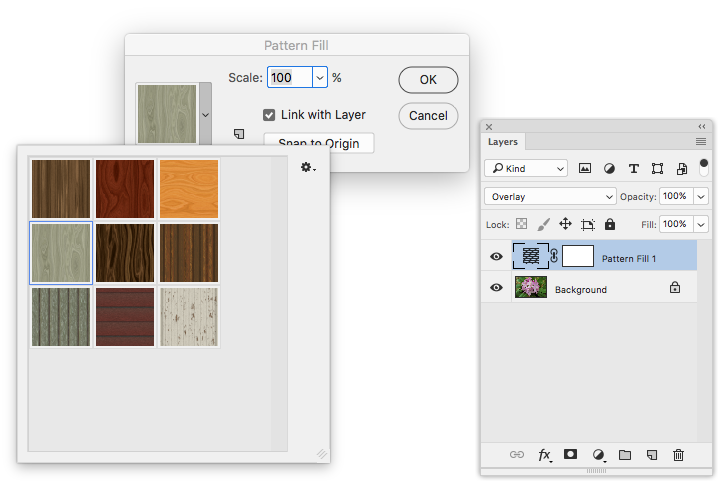
2. Then set the Pattern Fill Layer Blending Mode to Overlay.
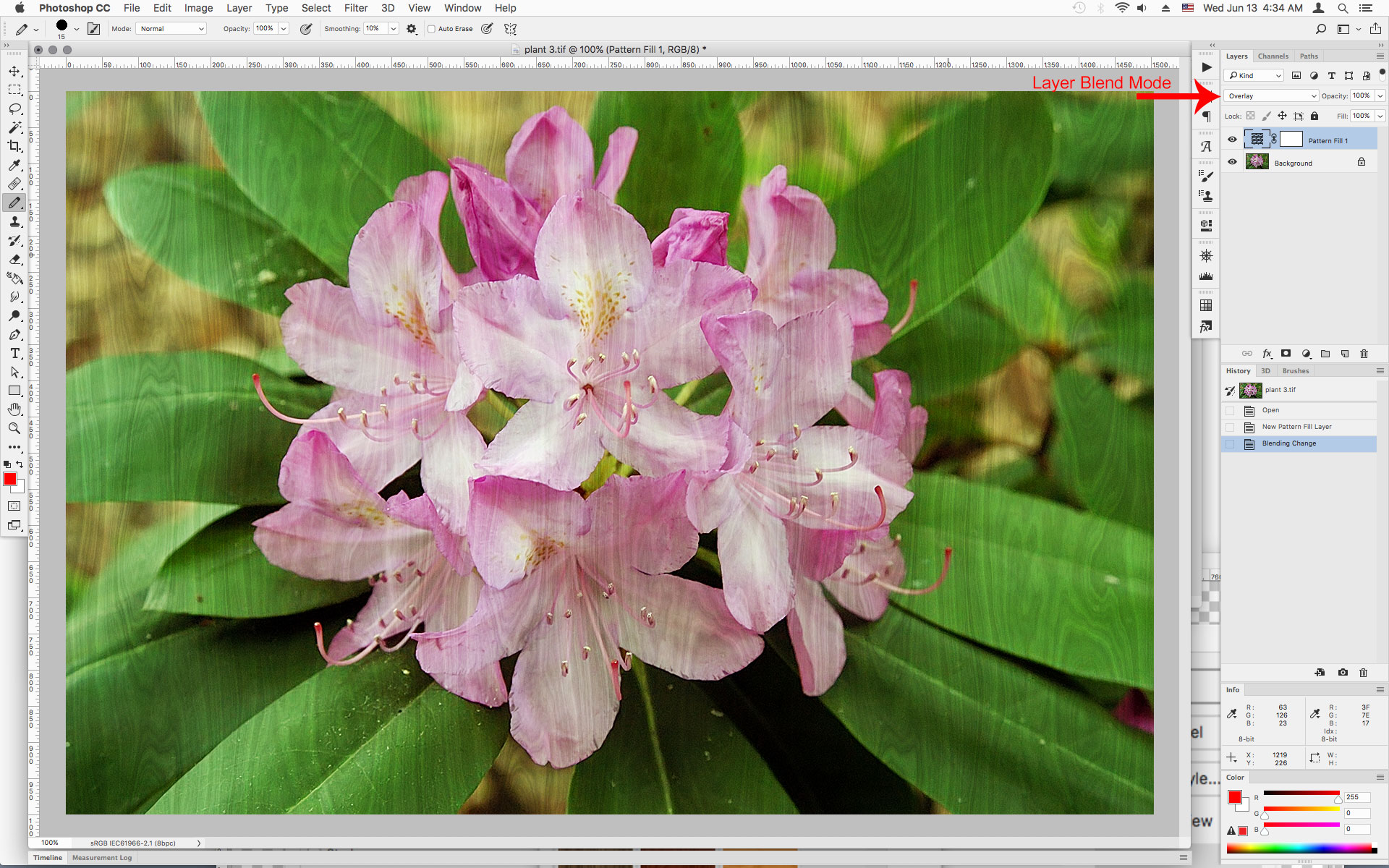
If you want to load the Pattern into the Texturizer Filter, you need to save it out as a flattened psd file.
1. Open the Layer>New Fill Layer>Pattern
2. Hover your mouse over the wood pattern until you see the size in pixels of the pattern.

3. Go to File<New and make a document of the same size.
4. Go to Edit>Fill>Pattern and pick your pattern.
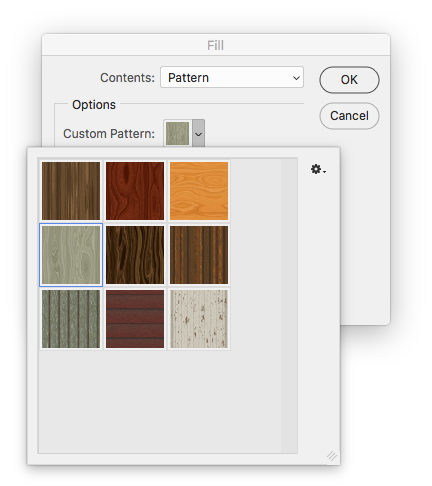
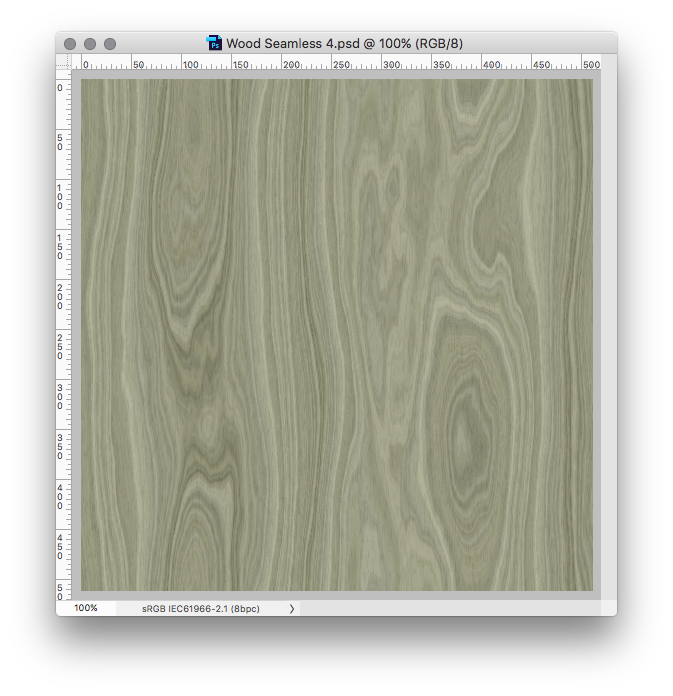
5. File>Save As>PSD
6. In the Filter<Texture>Texturizer load that saved psd.
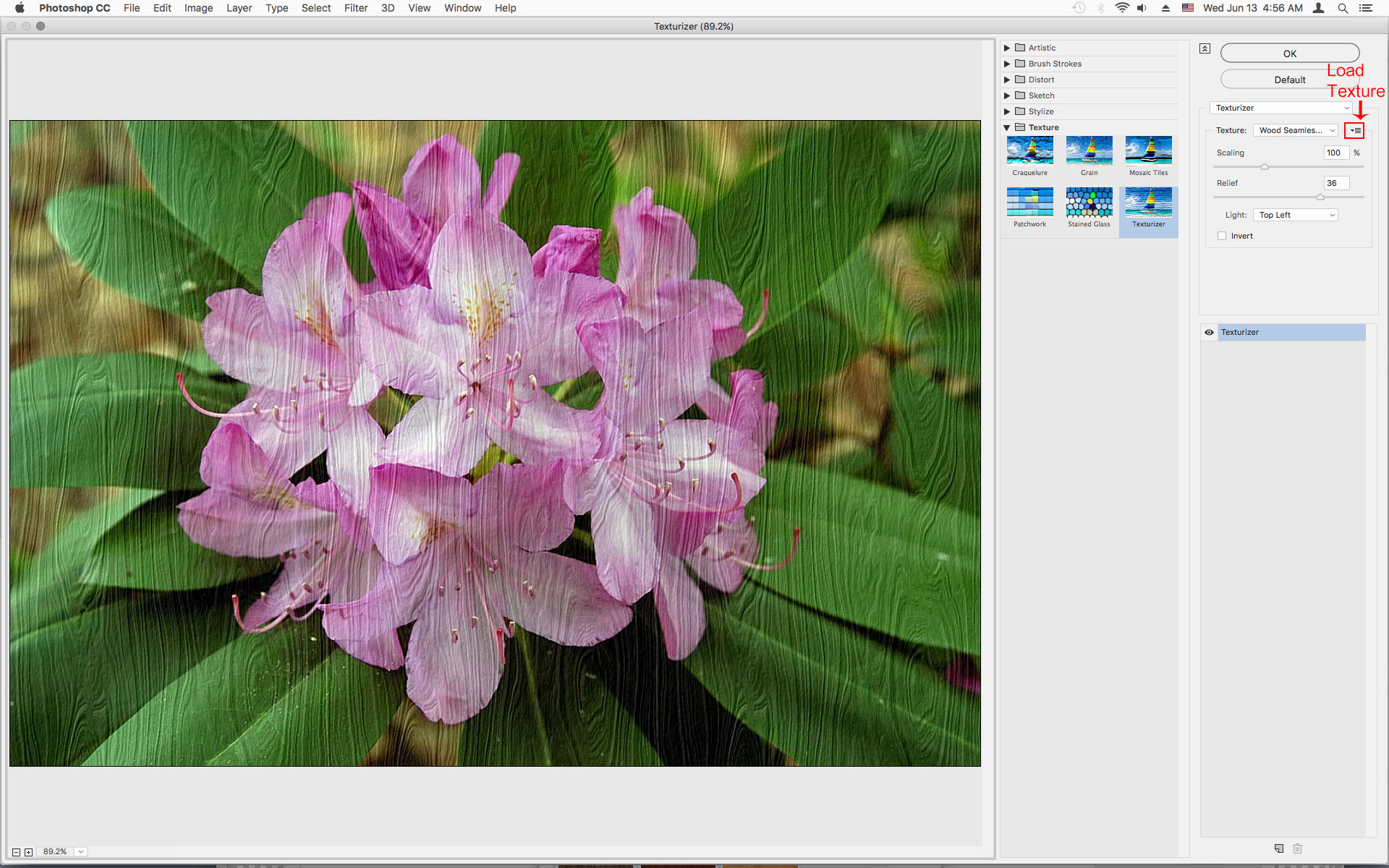
Copy link to clipboard
Copied
That was a fantastic exercise.
Thankyou very much
Find more inspiration, events, and resources on the new Adobe Community
Explore Now