- Home
- Photoshop ecosystem
- Discussions
- Re: finding ratio of image and canvas for drawing
- Re: finding ratio of image and canvas for drawing
finding ratio of image and canvas for drawing
Copy link to clipboard
Copied
Hi, a newbie what i required from a program it to be able to upload an image then by entering the dimensions of the canvas the program would adjust the image pixels so the ratios matched , instead of doing the manual maths - so the canvas and image could then be graphed depending on detail , but knowing and the proportions would be correct - I purchased photoshop months ago under recommendations of the store and have found it unable to do do this and frustratingly hard to use for a occasional user cheers
Explore related tutorials & articles
Copy link to clipboard
Copied
Perhaps if you tell us why you need to do this, we might be able to come at it from a different direction.
What is your intended end result?
Is this to do with photography, or some sort of digital art?
A question like yours needs as much additional information as possible, if people are going to understand what you want to achieve.
Copy link to clipboard
Copied
This sounds easy to do in Image > Image size. I'm assuming your target canvas has a maximum width and height in inches. All you need to do is decide whether it will fill the width or the height. Turn OFF resample and turn ON constrain aspect ratio. Fill the target size in inches. Job done. No math at all.
OR your canvas has a maximum size in pixels. Turn ON resample and choose target size in pixels. Still no math at all.
If Image Size doesn't do what you want, I guess I don't understand your question.
Copy link to clipboard
Copied
Another option which you could explore is the Crop tool. Within the options bar are numerous choices which, for example, allow you to set…
- Ratio
- Width, Height and Resolution
- etc…
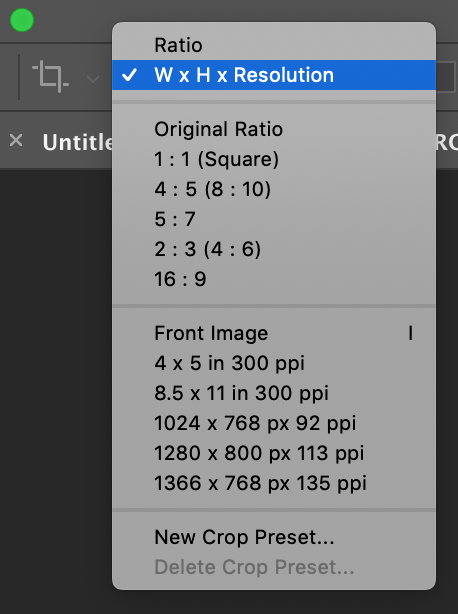
Copy link to clipboard
Copied
If it helps, I created a script to report various image info (most of it is available in the info panel, except ratio and megapixel). There are at least 3 different aspect ratio formulas, depending on the image proportions they may or may not match each other, so the more the merrier!

#target photoshop
var savedRuler = app.preferences.rulerUnits;
app.preferences.rulerUnits = Units.PIXELS;
function gcd(a, b) {
return (b == 0) ? a : gcd(b, a % b);
}
var w = app.activeDocument.width.toString().replace(' px', '');
var h = app.activeDocument.height.toString().replace(' px', '');
var r = gcd(w, h);
var mp = w * h / 1000000
var pix = w * h
var ppiRes = app.activeDocument.resolution;
var ppcmRes = ppiRes/2.54
var ratio = w / h
var docName = app.activeDocument.name;
var wMetric = w / 72 * 2.54
var hMetric = h / 72 * 2.54
var wInches = w / 72
var hInches = h / 72
/////////////////////////////////////////////////////////////////////
var doc = app.activeDocument
var w = doc.width.toString().replace(' px', '');
var h = doc.height.toString().replace(' px', '');
function aspect_ratio(val, lim) {
var lower = [0, 1];
var upper = [1, 0];
while (true) {
var mediant = [lower[0] + upper[0], lower[1] + upper[1]];
if (val * mediant[1] > mediant[0]) {
if (lim < mediant[1]) {
return upper;
}
lower = mediant;
} else if (val * mediant[1] == mediant[0]) {
if (lim >= mediant[1]) {
return mediant;
}
if (lower[1] < upper[1]) {
return lower;
}
return upper;
} else {
if (lim < mediant[1]) {
return lower;
}
upper = mediant;
}
}
}
/////////////////////////////////////////////////////////////////////
app.preferences.rulerUnits = savedRuler;
alert('Document Info' + '\n' + 'Document Name: ' + docName + '\n' + 'Dimensions: ' + w + ' x ' + h + ' pixels' + '\n' + 'Dimensions: ' + Math.round(wMetric * 100) / 100 + ' x ' + Math.round(hMetric * 100) / 100 + ' cm / ' + Math.round(wInches * 1000) / 1000 + ' x ' + Math.round(hInches * 1000) / 1000 + ' inches' + '\n' + 'Resolution: ' + Math.round(ppiRes * 10) / 10 + ' ppi / ' + Math.round(ppcmRes * 1000) / 1000 + ' ppcm' + '\n' + 'Megapixel Value: ' + Math.round(mp * 10) / 10 + ' MP' + ' (' + pix + ' pixels)' + '\n' + 'Aspect Ratio:' + '\n' + ratio.toFixed(2) + ':1' + ' / ' + ratio.toFixed(2) * 2 + ':2 / ' + ratio.toFixed(2) * 4 + ':4' + ' (Basic)' + '\n' + w / r + ':' + h / r + ' (GCD)' + '\n' + aspect_ratio(w / h, 50).toString().replace(',', ':') + ' (Farey)');
Prepression: Photoshop – Document Info: Aspect Ratio Value Script
Copy link to clipboard
Copied
An image file Canvas has an Aspect Ratio. You can change this by adding additional empty canvas, or Cropping off some canvas loose some image content, or distorting the images into the aspect ratio using some method like resampling the image unconstrained or using content aware resize, or composting in some additional image content.
Any image can be printed larger or smaller by changing the size of the pixel you print the image with. Changing the Print DPI does not change the images aspect ratio it will only change the print size. If you use very large pixels the you eyes will see each pixels and the images will not have sharp defined image detail. If you use very small pixels print size the image will have better find image detail however you eye man not be able toe resolve down that far so you will net be able to read the small fine print. You need pixels for details and a pixel size that will print an acceptable size image for your intended use. A billboard size print does not need to have a 300DPI print resolution a 3" x 2" wallet image need to have a high print resolution and a good amount of pixels
Find more inspiration, events, and resources on the new Adobe Community
Explore Now
