Fix Proportion
Copy link to clipboard
Copied
The background is 11 x 22 inches. The image is 4.88 x 7.19 inches. How can I fix this disproportion?
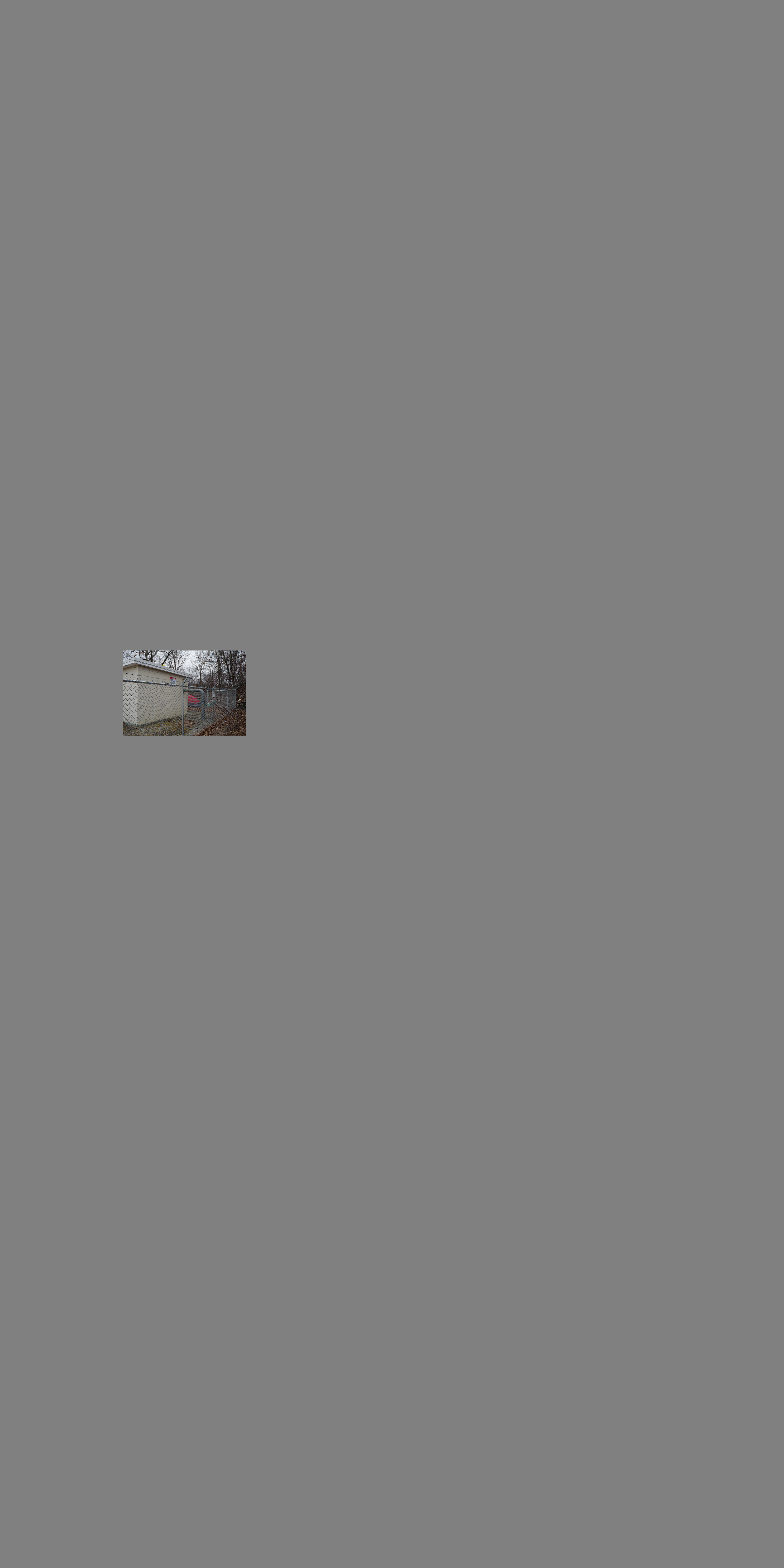
Explore related tutorials & articles
Copy link to clipboard
Copied
Hi Amyb,
You can use the Crop Tool to crop out the rest of the area.
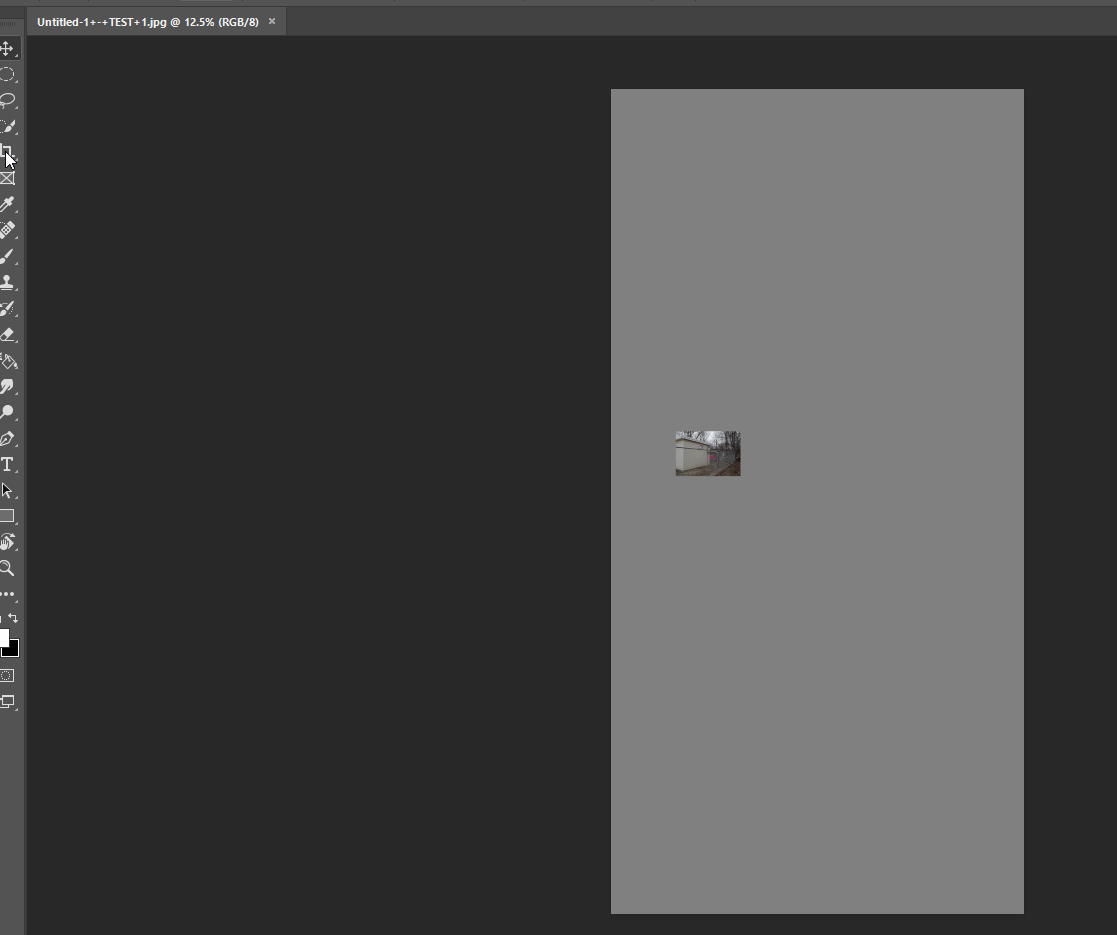
Regards,
Sahil
Copy link to clipboard
Copied
There short answer is, you can't. You want go multiply almost 5 about 4 times but multiply about 7 inches less than twice. To fit that 11 x 22 area would require distorting the image (Edit > Transform > Distort) to the point that it would be unrecognizable. See the before and after below:
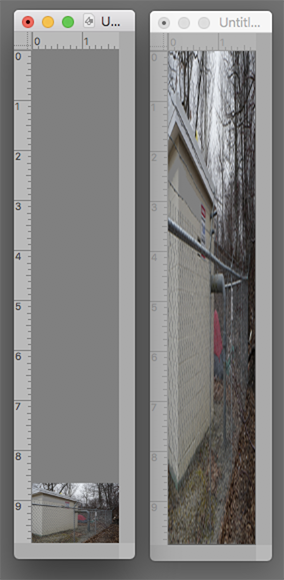
Copy link to clipboard
Copied
You can do a transform and to enlarge your tiny image to fit into your large background. You will wind up with a horrible looking image.
Copy link to clipboard
Copied
Since the request is so unusual, I wonder whether your graphic was misleading since it does not agree with the number arrangement.. Both landscape.
If the large dimension was rotated to be horizontal, as the image is, it could look like the top image seen below when placed in the new size.
That would allow for using Edit > Transform > Distort to fill the area with image area where top image is gray.
Does that solve the problem?

Copy link to clipboard
Copied
Thank you for all your ideas. I'm sorry; I didn't explain clearly enough. The photo is supposed to look like a front page photojournalism shot in a newspaper. The empty space is supposed to be there and the image is placed as it would be for an article waiting for type.
I could double the photos proportions but I want to keep the whole thing in proportion and printing it out as is, the photo looks really small.
Copy link to clipboard
Copied
As it stands now with, I assume, the gray on one layer and the image on another, you can change the size of the image without changing the size of the gray area. But, to be honest, I am not sure whether that is what you have in mimd.
Another gures at t this point suggests you would be better served by working in InDesign where you can lay in dummy type (your choice of face and size), including paragraph and column breaks if desired, have it run around the image with your chosen width of margin, change the picture size and position, and do other edits and versions easily.
Copy link to clipboard
Copied
I fixed the proportions but now I've forgotten to put a small black frame around the images. Can I put a frame around these images now without having to start over again with my layout?
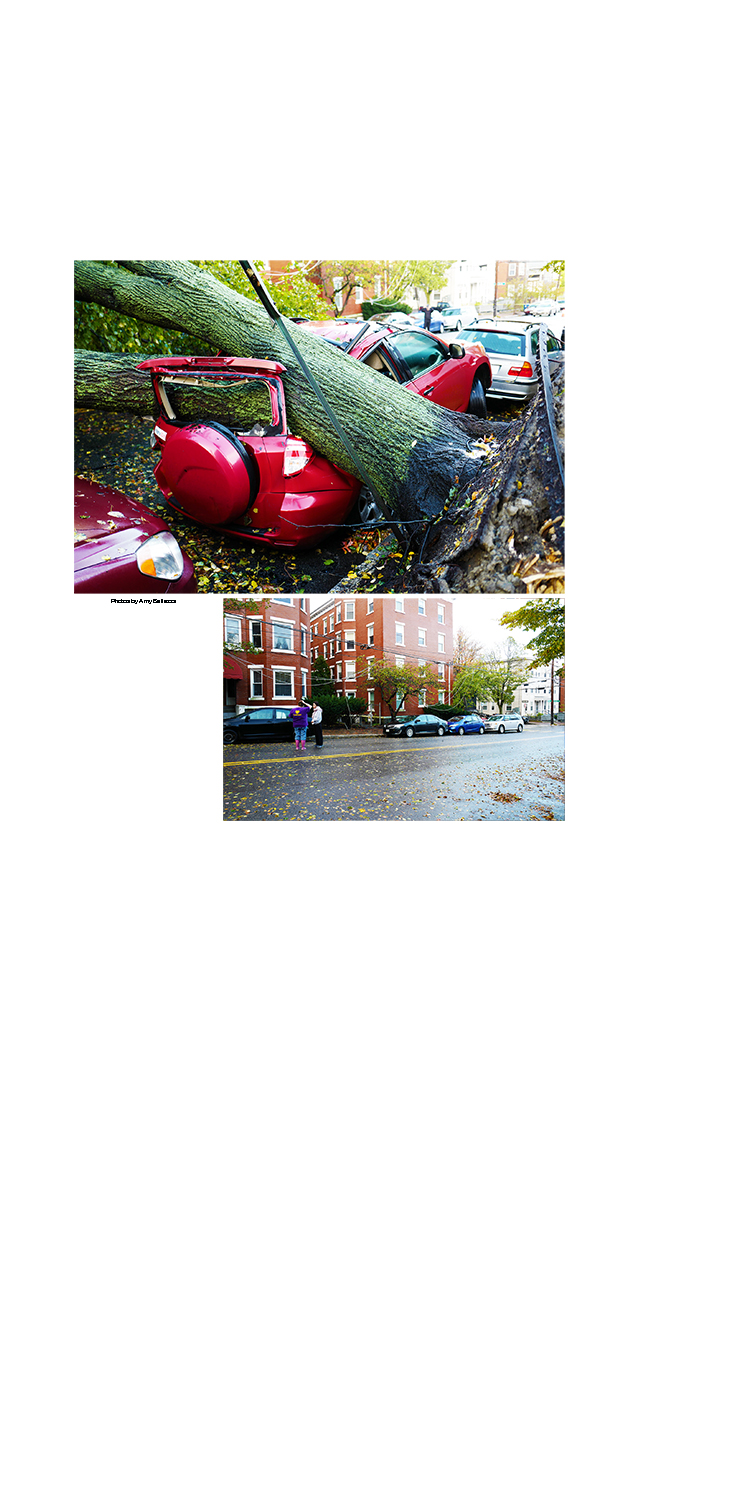
Copy link to clipboard
Copied
There is no need to begin again.
Make a rectangular selection (Rectangular Marquee tool} around the first image. Then Edit > Stroke ...
1 pixel (or more)
Black
Location: Inside
Blending Mode: Normal
Opacity: 100%
Deselect the marching ants
Repeat with the second image
Get ready! An upgraded Adobe Community experience is coming in January.
Learn more