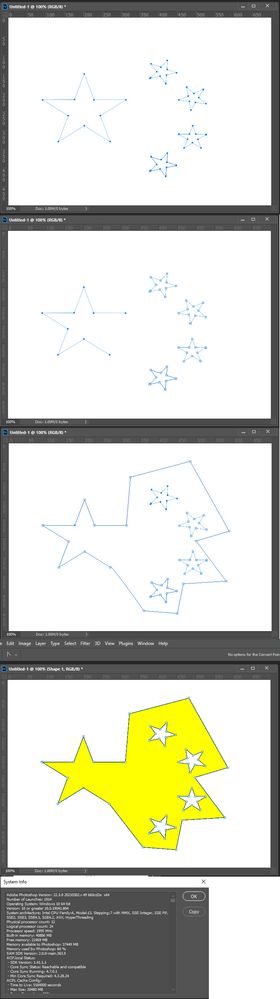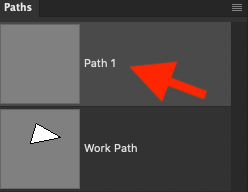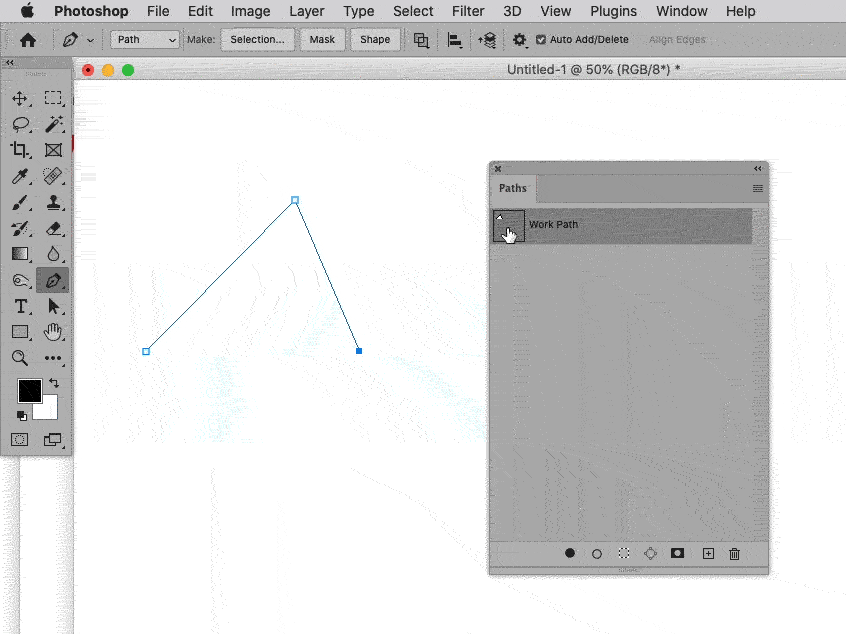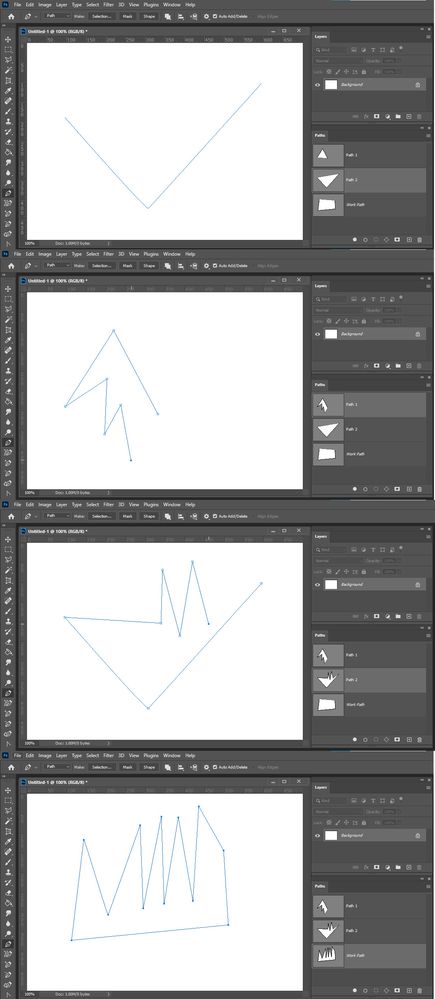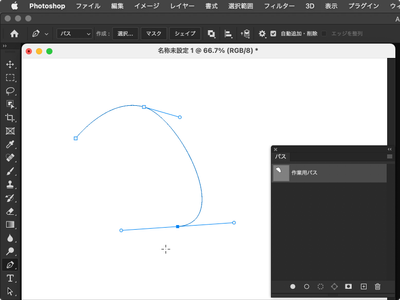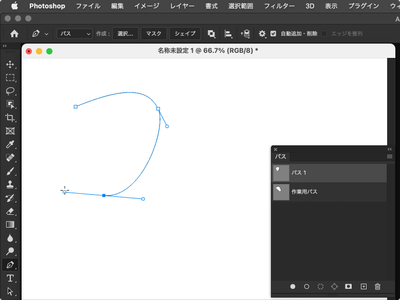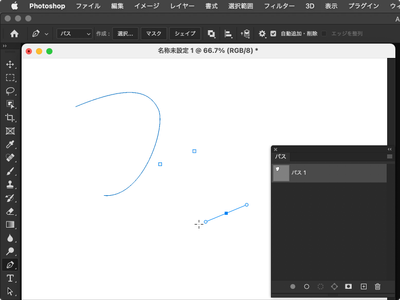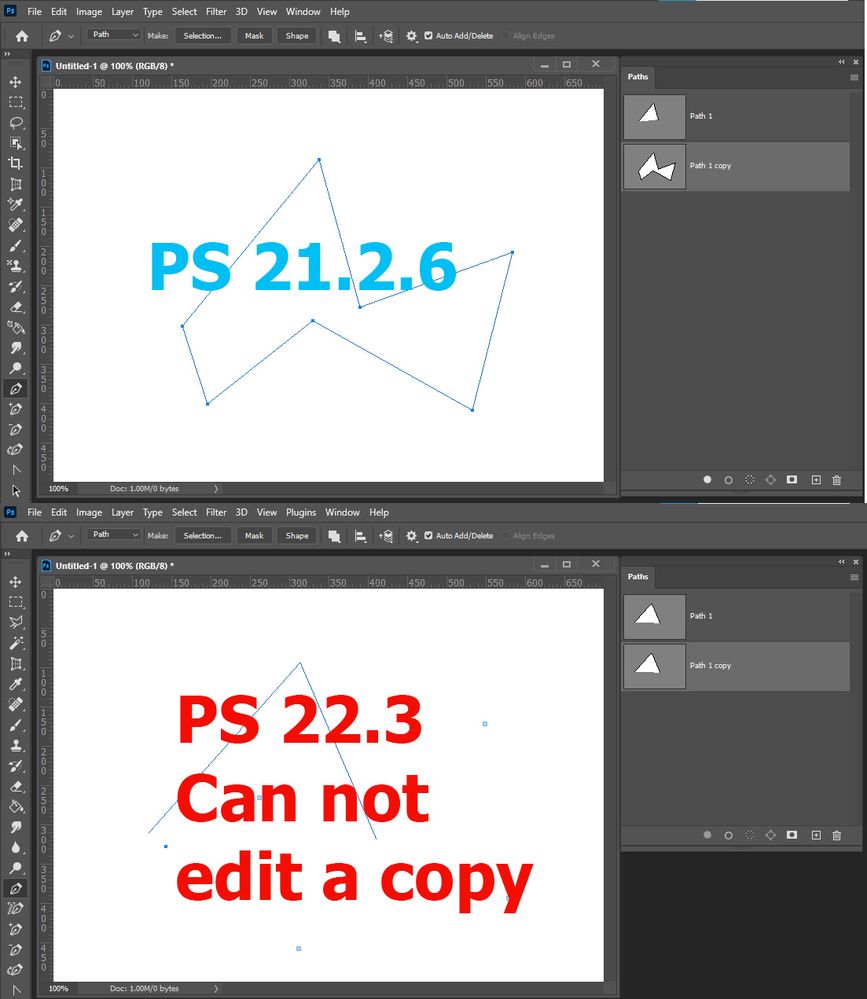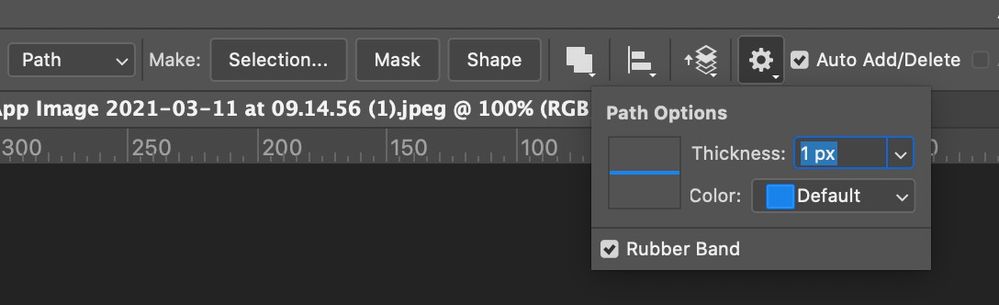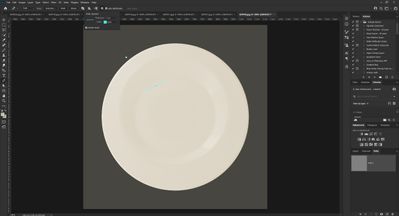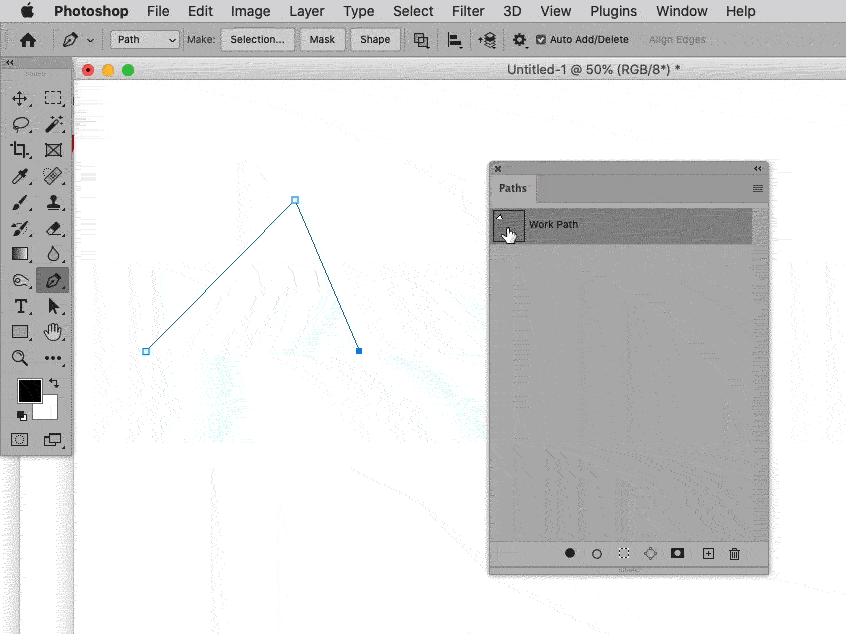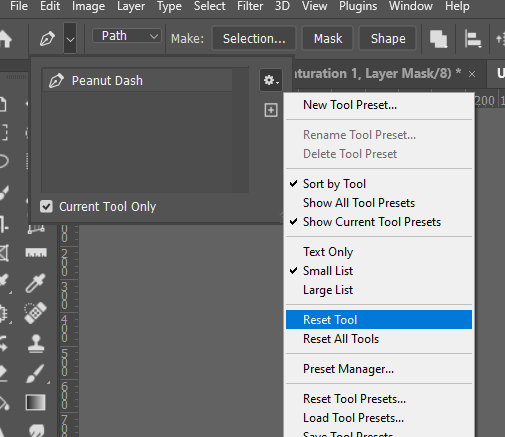- Home
- Photoshop ecosystem
- Discussions
- Re: 22.3 update bug with paths?
- Re: 22.3 update bug with paths?
Copy link to clipboard
Copied
Have just updated from PS 22.2 to 22.3. I have found that when trying to edit existing paths (rather than creating a new one from scratch) there seems to be a bug. If I delete one or more anchor points and pick-up the path again it will not join to new anchor points or close the path. Have had to give up and go back to 22.2.
I wonder if anyone else has experienced the same problem?
{Moderator Note: Edited the thread title, PS-63074}
 1 Correct answer
1 Correct answer
Hi all,
We're happy to announce the release of Photoshop 22.4 which should include the fix for this issue. To update Photoshop to the latest version, you can check: https://helpx.adobe.com/creative-cloud/help/creative-cloud-updates.html
For information on other issues fixed with this update, please check: https://helpx.adobe.com/photoshop/kb/fixed-issues.html
Regards,
Mohit
Explore related tutorials & articles
Copy link to clipboard
Copied
I can reproduce the beahviour (Photoshop 22.3.0 on MacOS 10.15.7).
Please post a Bug Report over on
and post the link here.
Copy link to clipboard
Copied
There seems to be a Report on a similar issue already:
Copy link to clipboard
Copied
Possible workaround: Please try creating an unneeded Work Path, then working on proper Paths might work as intended.
Copy link to clipboard
Copied
I do not seen to have that problem on Windows.
Copy link to clipboard
Copied
"work path" is fine, but if you name the path, you should not be able to draw the segments of the path.
Yamonov
Copy link to clipboard
Copied
Keeping a meaningless Work Path seems to allow me to create proper Paths as expected.
Copy link to clipboard
Copied
On windows any path I target I can edit.
Copy link to clipboard
Copied
「作業用パス( work path )」では問題ありません。
「作業用パス」が残っている場合も描けますが、
名前付きパスのみにすると、パスのセグメントが描画されなくなります。
Yamonov
Copy link to clipboard
Copied
I think I see your issue now. You can not name a segment. You can copy a path give it a new name and edit the copy. However, in PS 22.3 you can not edit a copy you have the issue you are reporting. Please report this to Adobe on their feedback site.
Seems that Copied close paths can be edited but not open ones. Its strange I don't know exactly what triggers the bug to bite.
Copy link to clipboard
Copied
Appears to work OK here in Windows 10 v20H2 with PS22.3
Dave
Copy link to clipboard
Copied
Correction to my previous post - if the path is saved or copied - re-editing is a mess. So yes it impacts Windows.
Dave
Copy link to clipboard
Copied
After the Photoshop update to version 22.3, the pen tool is not working anymore when I want to create a new path. The pen is creating new anchor points, but no links between the points. It is impossible to create a new path with anchor points connected together.
Copy link to clipboard
Copied
Hi, I think you are talking about the "rubber band".
Make sure it is checked by clicking on the gear icon when the pen tool is selected: see screenshot
Copy link to clipboard
Copied
Hi,
Thank you for your answer, but the rubber band is checked and it is not working (see screenshot).
Copy link to clipboard
Copied
@emiliep4815826 wrote:
After the Photoshop update to version 22.3, the pen tool is not working anymore
This bug has been reported. Please add to this thread for the developers to see:
~ Jane
Copy link to clipboard
Copied
Keep a Work Path, then you should be able to work on named Paths.
Copy link to clipboard
Copied
Thank you!!!
It works and is helpful.
However i'm still waiting for Adobe will fix this issue.
This morning update 22.3.0 didn't bring expected solution.
BR
SKa
Copy link to clipboard
Copied
It worked for me to keep a "work path" even if I won't use it. After creatig a Work path I am able to add and connect new points to a Named path as always.
Thanks
Copy link to clipboard
Copied
Anyone having issues with the pen tool? When I'm creating a new path, and its still titled "work path" I'm not having any issues. But the moment I save it, retitle it, and add more paths - no points are connecting to each other. I'm not sure what I could be doing wrong...
Copy link to clipboard
Copied
Can you tell us what version of OSX you are using? (in case it is OS related)
Auto add and delete shouldn't make any difference.
Try resetting the Pen Tool for a start. I'm not going to suggest resetting Preferences unless all else has failed!
Copy link to clipboard
Copied
I'm operating Big Sur unfortunately...
I will try resetting the tool and see how that works out for me.
Copy link to clipboard
Copied
This is a reported bug in 22.3. Please add your comments to the feedback forum for bug reports that is followed by the developers and see the work-around posted there to keep a work path (as you have discovered):
~ Jane
Copy link to clipboard
Copied
Thank you! I'll be installing the previous version to get past this hiccup.
Copy link to clipboard
Copied
You're welcome, and that's a good idea. You can go back to 22.2 in the Creative Cloud app until this is solved.
~ Jane