- Home
- Photoshop ecosystem
- Discussions
- Flipping the Canvas on the Workspace's Axis?
- Flipping the Canvas on the Workspace's Axis?
Flipping the Canvas on the Workspace's Axis?

Copy link to clipboard
Copied
Hello, I've come to ask about a certain behavior of flipping the canvas/image (non-destructively). I already understand that one can hook up a shortcut for the command, navigate to the command to begin with, and flip individual/selected layers accordingly within the Transform options. The behavior is better noticed when attempting to work closely on a specific region of the picture that is not the center of the entire canvas/image itself. It becomes pretty slowing for anyone needing to work up close, and in focus of a specific object.

This is the example template, PrtScrn'd.
The workspace takes up the entire screen, and thus the center is 'true'. When I flip the canvas/image with the command of Image>Image Rotation>Flip Canvas Horizontal, this should happen, which is expected. Vertical would produce the same result on its respective axis.

This seems to be completely fine for work from afar. However, if we retract back to the first image, and give the scenario that I'm working on an object, face, or general region of the image that is [somewhere shy left of] Circle #4, this will happen if I were to use the same command:
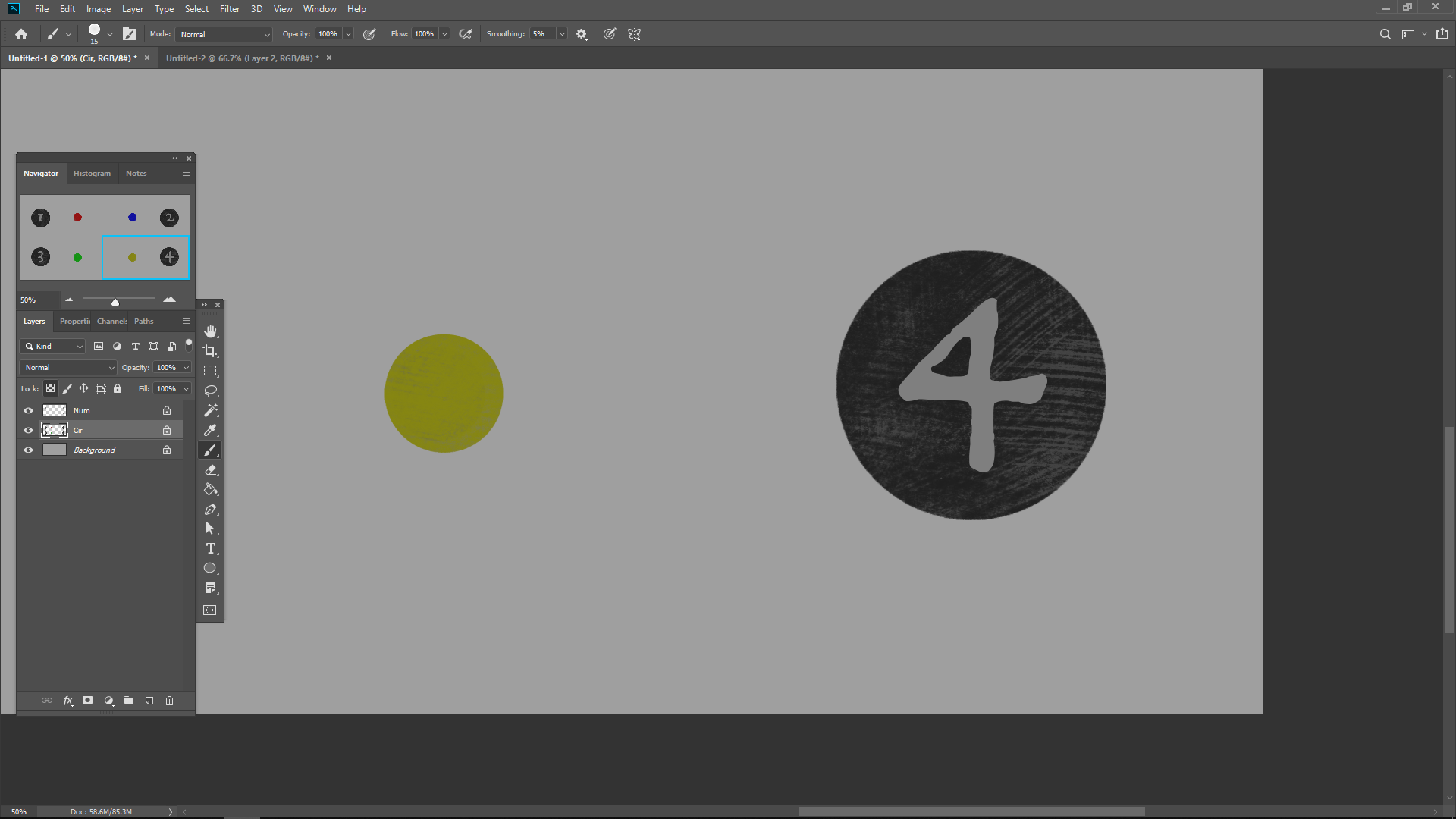
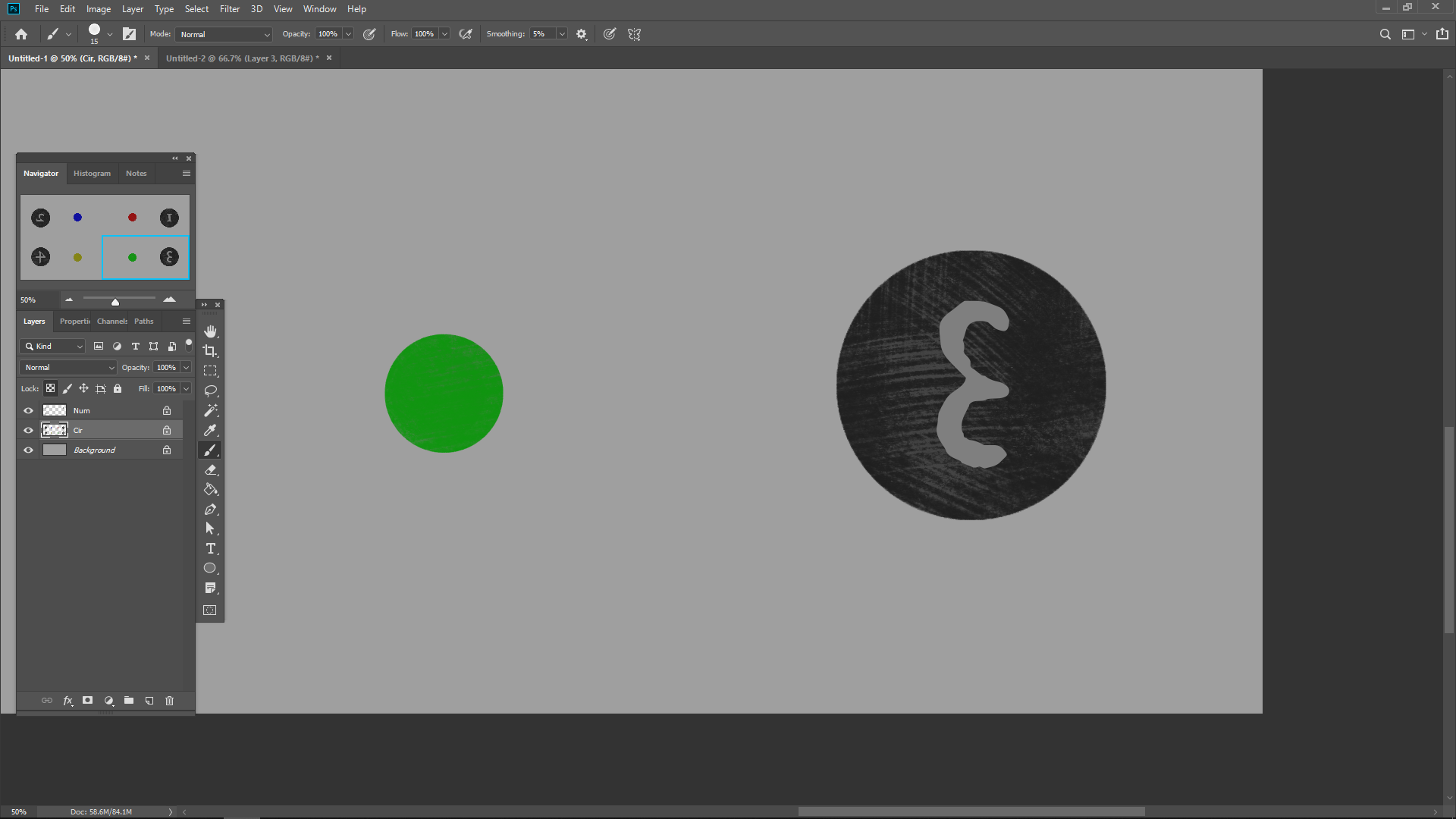
The only 'solution' is to scrub to the opposite side in order to continue working on the same object with the new perspective. The act of flipping the canvas/image for getting new perspectives on a subject or even getting brush strokes down comfortably is a tried and true technique, but this will soon become a trouble if your image is needed to be large in dimension and that you must spend the extra steps to zoom out and relocate to zoom in, or repetitively scrub your way back to the subject.
I was wondering if there can, or even is, a preference setting or new command of non-destructively flipping the canvas/image so that it is more like these two images in sequence of each other:
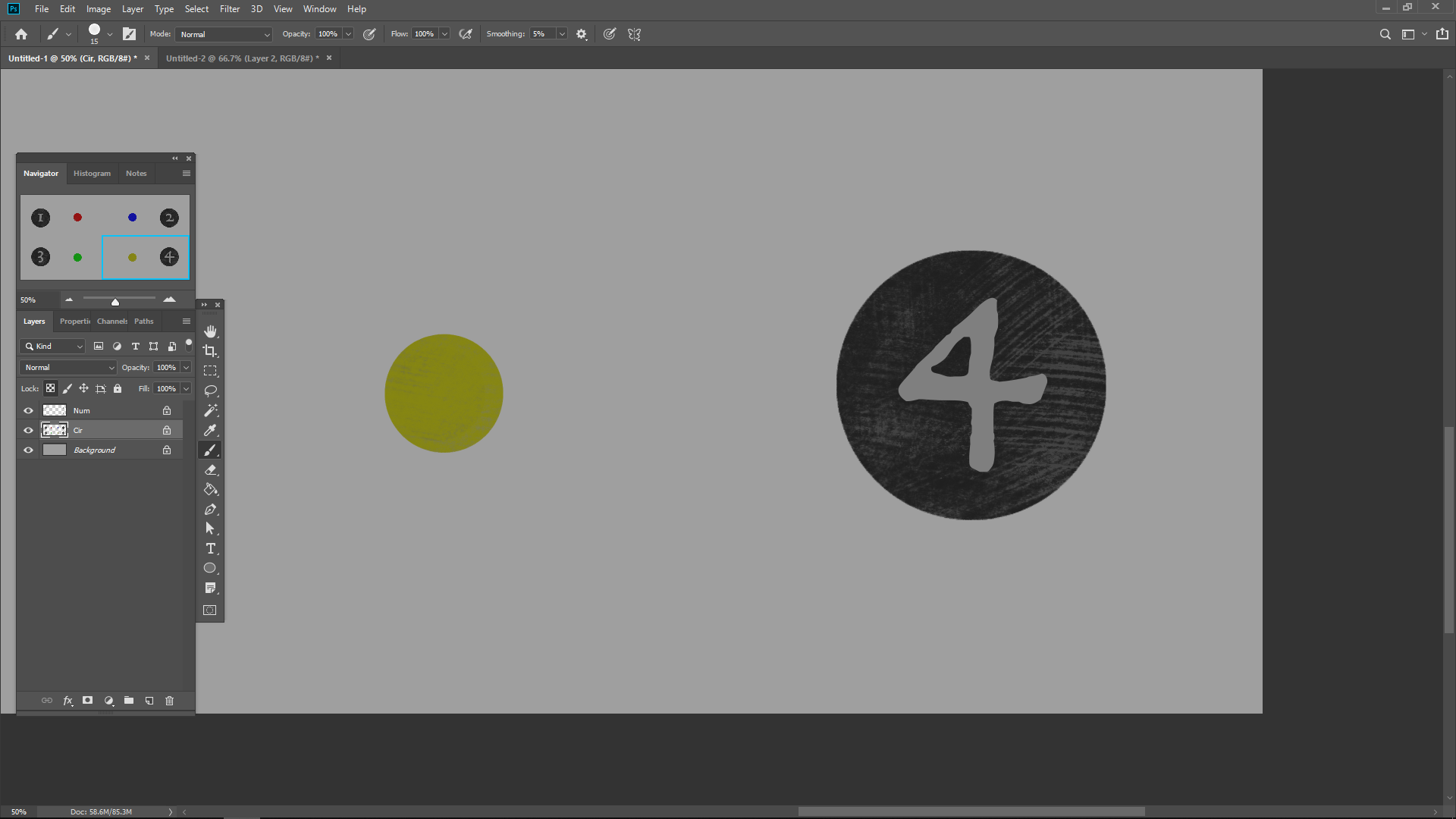
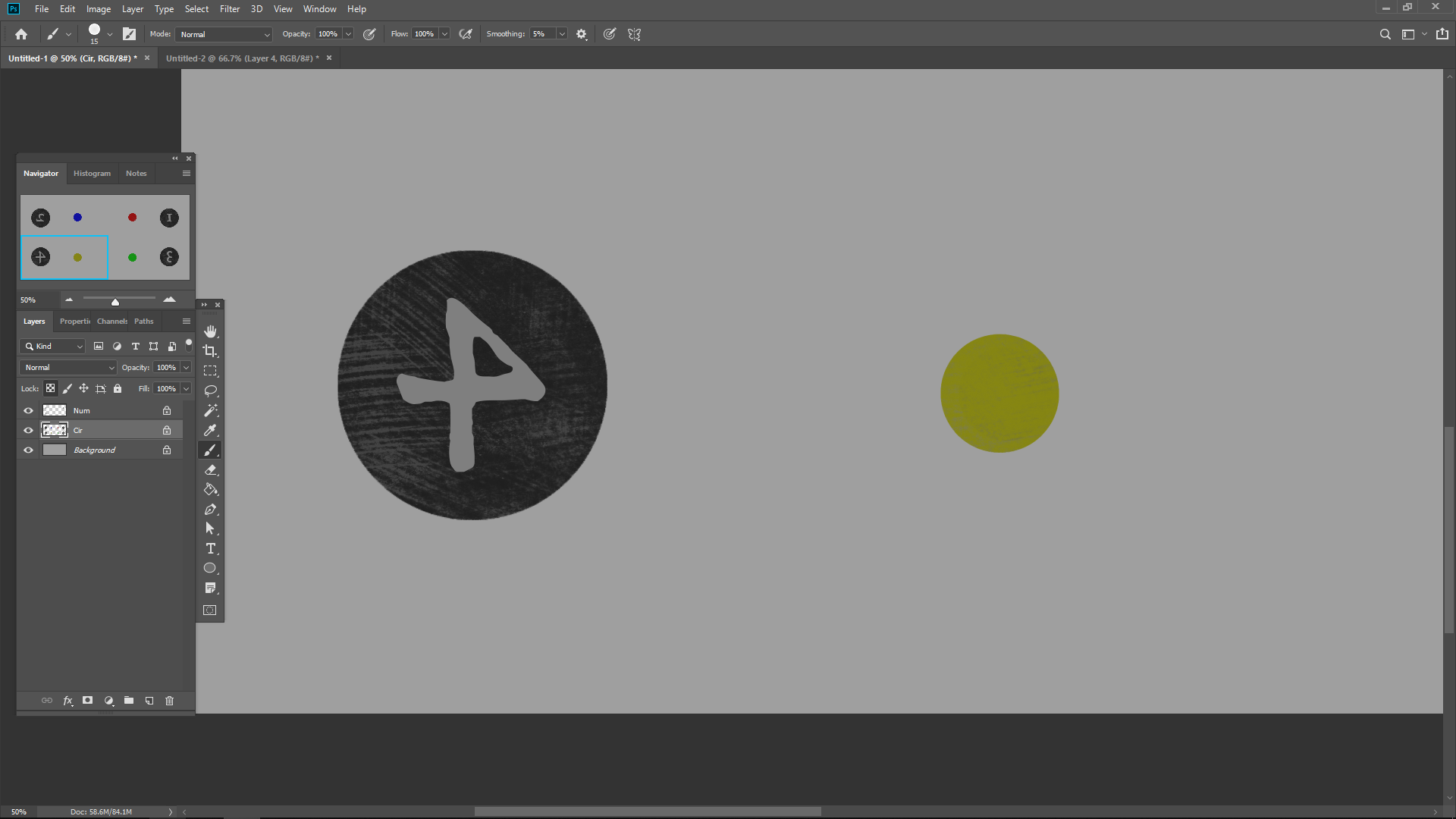
This is the certain behavior I was wondering about.
I was also hoping for it to also work with an off-skew, rotated canvas, as it currently still mirrors the image on its own axis and orientation, preserving your degree of rotation rather than mirroring that value as well -- like a Smart Object when it remembers its own tilt. On top of all this, still being able to function with custom-sized and placed workspace windows.
Thanks for reading.
Explore related tutorials & articles
Copy link to clipboard
Copied
Just to make sure: You know about the Rotate View Tool (and that it can be spring-loaded)?

Copy link to clipboard
Copied
Yes, and the extent of my knowledge for that tool is essentially a read-off from the blog: Julieanne Kost's Blog | Rotate View and Spring Loaded Cursors in Photoshop
Copy link to clipboard
Copied
And do you know about View > Flip Horizontal?

Copy link to clipboard
Copied
That I do not, and it does the specific flipping behavior.
For all this time, looking around with a search bar usually yielded information about Image > Image Rotation > Flip Canvas Horizontal/Vertical, and I felt locked into that scope as much as overfed with that ballpark of researched answers. Thanks.
Edit: I was in a rush at the sight, terribly sorry, but it only does one part of the specific behavior desired, that is preserving the rotation's angle. This is the same for Image > Image Rotation > Flip Canvas Horizontal/Vertical. The workspace's view still travels to the other side of the image, which is what I don't want happening. The behavior desired is when the canvas/image flips about the workspace's center.
Copy link to clipboard
Copied
Then you may want to add your vote to the Feature Request and add a post to explain how you want the Feature to actually work.
Find more inspiration, events, and resources on the new Adobe Community
Explore Now