- Startseite
- Photoshop ecosystem
- Diskussionen
- Re: Frame Tool Issues - how to stop the frame abso...
- Re: Frame Tool Issues - how to stop the frame abso...
Frame Tool Issues - how to stop the frame absorbing images
Link in Zwischenablage kopieren
Kopiert
Was super excited about the new frame tool - no more cropping and resizing images for collages. BUT, I've discovered frustrating quirk with these frames. When you have frames in your document, even if they are on layers and in groups that are hidden/invisible (the eye has been turned off), and you drop a picture into the document from finder, the picture immediately snaps into the frame on the hidden layer, removing the picture that was previously in the frame. Why do these frames work so differently from ANYTHING else in Photoshop where invisible layers are not affected by things happening on other layers/being added in as additional layers? Has anyone found a solve/way to make the frames less sticky?
Unfortunately, this issue makes what could have been a useful tool for me completely pointless to use. ![]() Hopefully they will make changes in future releases?
Hopefully they will make changes in future releases?
Entdecken Sie verwandte Tutorials und Artikel
Link in Zwischenablage kopieren
Kopiert
Frame Use Photoshop Place and IMO Place has some issues, Frame Tool also message up the Late Palette IMO adding a mask to the left of the layers content instead of to the right with the Layer mask and vector layer mask. Converting an existing layer to a frame layer I feel also has some issues and may changes how layer style will be applied.
Photoshop has never had problem framing images. However, there has never been a standard way to do it or a specialized tool to do it.
I removed the Frame tool from my Tool Bar and disabled its shortcut.
I have be framing images and creating collages with Photoshop automation since CS2. And I must stated Place drove me up the wall till I figured out how Place actually works. Its strange and resize images based one document resolution and Image File Print Resolution. The Photoshop Preferences resize during place has nothing to do with resizing images. It about scaling Smart Object Layer that are larger than canvas size so the layer fits on canvas.
Free Photoshop Photo Collage and Mockup Toolkit
Link in Zwischenablage kopieren
Kopiert
Brazzlebird wrote
When you have frames in your document, even if they are on layers and in groups that are hidden/invisible (the eye has been turned off), and you drop a picture into the document from finder, the picture immediately snaps into the frame on the hidden layer, removing the picture that was previously in the frame.
Hi
I can't replicate that here in Windows, dropping in an image from Explorer. Can you describe your exact steps to see if I'm missing something.
Dave
Link in Zwischenablage kopieren
Kopiert
Hi Dave - interesting, perhaps it is just a Mac issue?
So, I have created frames on two layers and put photos into them. Then I group those layers and turn the visibility for that folder off. I then pull a jpg image file into that document (drag and drop from Finder, I’m not sure if you can do the same from Windows Explorer) and when I drop the file, it vanishes. Usually, it would appear in a bounding box for me to confirm sizing & placement. I tried this a few times, thinking there must be an issue with the image file I was placing but I later realized when I turned visibility for the group with the frame layers back on that the images in those frames had been replaced with what I was dragging in.
Upon messing with this a few times, I found that if I managed to release the image file with my cursor at the corner of the document where there wasn’t a frame, it would then land normally with bounding box et al. The frustrating part is that when you’ve grouped layers and hidden them, you don’t expect new additions to the document to affect those invisible layers. But for some reason, the frames, even though hidden, just suck in whatever image is being placed in the document.
Let me know if you’re able to replicate when following the steps as I did?
Thanks!
Link in Zwischenablage kopieren
Kopiert
Hi
It was the group from layers which I'd missed. When turning off visibility of individual frame layers then the image is not placed within them. However turning off visibility of the group (whilst the individual layers are still on) I do see the behaviour you describe. I do get a form of warning as when I drag my cursor over the image the frame area is highlighted in gray (as below).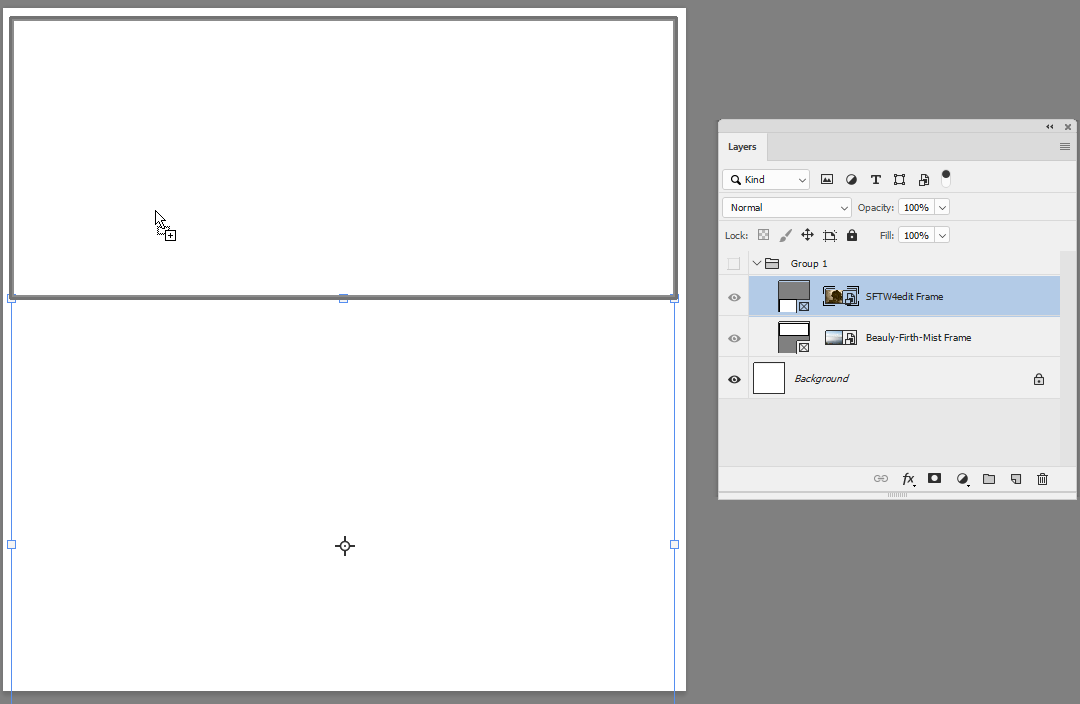
You can raise a bug report/change request at the link below:
Photoshop Family Customer Community
Dave
Link in Zwischenablage kopieren
Kopiert
Thanks so much for trying it out, Dave! I don’t get that warning unless I wait until I am ’switched’ into the photoshop app and move the cursor around before I drop the picture. Turning the layer visibility off seems to work so that will be a temporary solution if I try to use frames again.
I’ll definitely put in a request - thank you again for your help.
Link in Zwischenablage kopieren
Kopiert
If you find a bug Please report it to Adobe on their Feedback site. Adobe need to develop Photoshop better then it does. The frame tool documentation stated the image would be fitted to your frame. However the frame tool uses Photoshop Place in processing image files which will resize image based on the document resolution and the placed file print resolution. So if you are working on a small web size document that has a 72 DPI resolution and you Frame a large camera image file the has lots of pixels Place will resize the image so small that it may not fill your frame and Adobe frame tool will only scan images down to fill a frame. If does not scald the smart object layers small resized object up in size to fill your frame. IMO Place should not resize you image you image. Copy and paste, drag and drop, and duplicate layers do not resize images why does Place. I submitted a bug report when the Frame tool was added. And was told Frame will not resize image up in size. However Frame's Place may resize you image down in size so the smart object layers content is too small for the frames. A Frame Layers is a smart object layers with a Frame Mask. It is also possible to have layer mask and have a vector mask on a frame layer. Adobe need to design changes, features and tools for Photoshop better than they do and bugs need to be fixed not ignored.
Photoshop CC 2019: Frame image scaling problem | Photoshop Family Customer Community
Because Adobe has no intension of fixing this problem I removed the Frame tool from my tool bar and disable its shortcut. IMO Adobe Frame tool is a problem.
Link in Zwischenablage kopieren
Kopiert
In versions 2020 and 2021 it no longer even highlights the frame in Grey, so you have no idea where it's going to drop the image.. it was actually BETTER in 2019. Is there anywhere to even report these bugs anymore? Seems like the links to do so no longer work 😞
Link in Zwischenablage kopieren
Kopiert
YESSSS! This problem is maddening. My workaround has been to drag whichever group I'm working with to the top of the layer panel because then it will find the right frames.
Link in Zwischenablage kopieren
Kopiert
Hi - I've also encountered this issue! My workaround is the lock the layer so that it cannot be absorbed. Once all my frames are populated, I unlock the layer.
Link in Zwischenablage kopieren
Kopiert
This same issue is happening with me. Locking the layers doesn't do anything. When I try to drag and drop, or even move an image and it happens to cross over a frame, the image automatically goes into the frame even on a hidden or locked layer. Also, the frame tool acts really funny and I will try to make a frame or place holder on a new layer with nothing in it, and once I make the frame, it will randomly mask an image on a completely differnet layer etc. I just want to use the frame tool as place holders and this tool is now completely frustrating!
Link in Zwischenablage kopieren
Kopiert
+1 this tool is great in theory, but in practice it doesn't work as you'd expect.
I want to use the frame tool as a placeholder. I don't want to add it and then have it take any layer near it automatically. I would expect to be able to add it on a blank layer and that layer remain blank until I decide to add something in there.
Having to lock everything (even on different artboards) so that adding a frame doesn't automatically slurp up the nearest image is so many extra steps.


