Frame Tool Problem
Copy link to clipboard
Copied
I am trying to create a template doc that allows me to quickly replace a picture that has a picture frame around it to show what a photo looks like framed. Here are the layers I have in my test document:
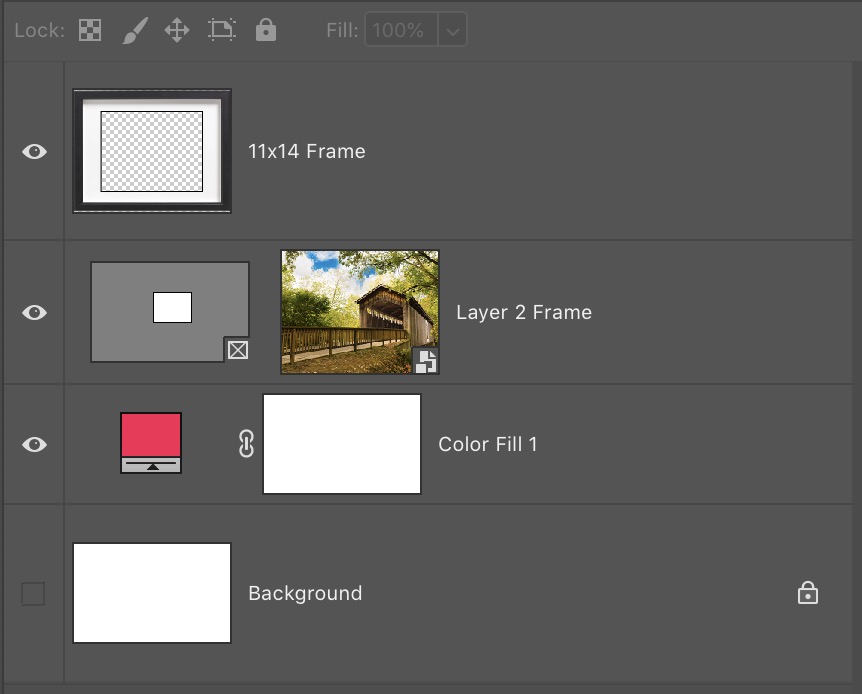
This works but when I drag another photo into this document, highlight the bridge photo in Layer 2 Frame above and hit Delete, it deletes the layer about it too (11 x 14 Frame). Why are these linked and how to do I get it unlinked so I can change photos quickly? Thanks.
Explore related tutorials & articles
Copy link to clipboard
Copied
Is the color fill layer intended for the frame?
Copy link to clipboard
Copied
If you're just making a template for the frame in order to show how a image can be placed and if the frame has a transparent opening where you can see the layer below based on what I'm seeing on the layers, I wouldn't think you'd need all the fill and masking layers. You could just place the image normally as a layer below the frame layer. I could be completely wrong though.
Copy link to clipboard
Copied
The color fill layer in the test document was simply to make it easier to see if everything was working. See below. It would not be kept in my final document.

Copy link to clipboard
Copied
gotcha
Copy link to clipboard
Copied
If you are making a Template why not make one the can be batch populated using Photoshop Data Driven Graphic or my Free Toolkit. IMO Adobe Frame tool has problems because it uses placed and the frame tool does not handle the resizing problem place has when resolutions do not match. Free Photoshop Photo Collage and Mockup Toolkit My toolkit handles Place's resize issue.
Copy link to clipboard
Copied
Well I figured out how to make it work in the document I intend to use. The Frame Tool seems to only work on single merged background. Here is the background all on one layer with 3 frames defined. See the layers below. This now works.

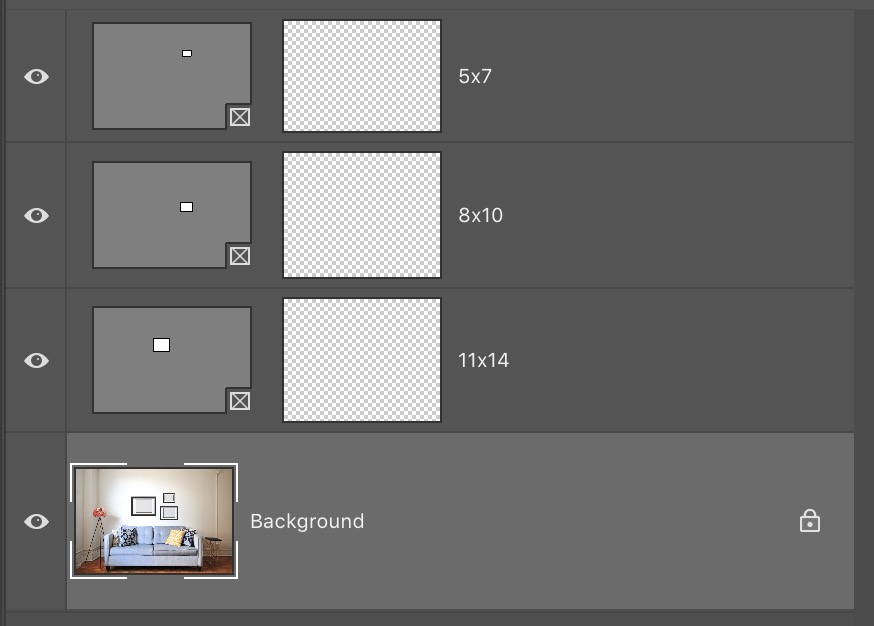
Copy link to clipboard
Copied
I'm glad you were able to sole the problem. Sorry I couldn't be of more help
Copy link to clipboard
Copied
Here is the template saved and batched populated withe some images.
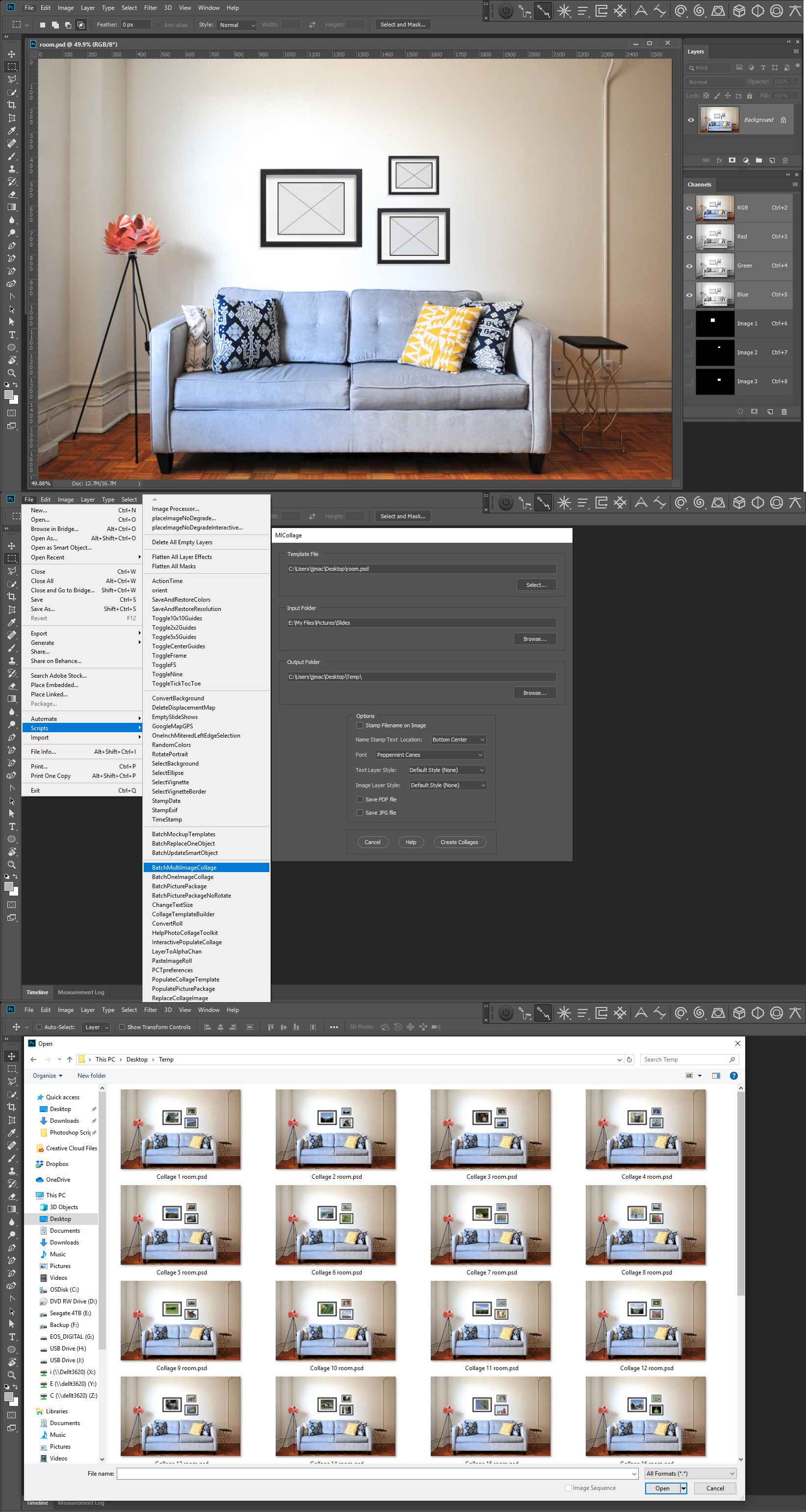
Copy link to clipboard
Copied
that makes much more sense about the clipping mask. Just looking at the layers and not looking at what you're intending on putting in there, I was like "what's up with all the color fills and masks?"
Copy link to clipboard
Copied
Just before you hit delete look at the Layers palette what is targeted? If both layers are targeted both should be deleted. Your screen capture does not show these layer are linked. If they were linked there would be link icone on the layers in the layer Palette. And even if they were linked if only one layer was targeted delete would just delete the layer targeted not the other layers. Linked layers move and resized together.

