- Home
- Photoshop ecosystem
- Discussions
- Re: frequency separation not working in ps ;/
- Re: frequency separation not working in ps ;/
Copy link to clipboard
Copied
Hi , please maybe someone know this problem..
I´m trying the frequency separation technique in ps to retouch skin on face but it not working . Instead of making the skin really nice and blur with visible pours ,it´s just making it darker ;/ I know that some users had problem like that after update ps to 2017. I had this problem in ps2014 and after upgrade to ps2017 still problem 😕 .
Cheers !
W.
 1 Correct answer
1 Correct answer
The easiest potential fix may be to reset Photoshop's preferences.
Win: Press and hold Ctrl+Alt+Shift immediately after initiating Photoshop's startup. A box will appear asking if you want to continue with the reset, select "yes." If you don't see this, you weren't fast enough...Try again.
Mac: Press and hold Cmd+Opt+Shift then start Photoshop. A box will appear, asking if you want to continue with the reset, select "yes."
Explore related tutorials & articles
Copy link to clipboard
Copied
What are the steps and setting you're using to create the separation? Screen shots? I'm having no trouble with it.
Copy link to clipboard
Copied
Try my action:
Copy link to clipboard
Copied
Why don't you write a book? It is the first time I have been able to make Frequency Separation work without almost cutting my wrists!
There were still one or two minor details I needed to work out BUT 99.999% on the money - thanks for saving me HOURS.
Copy link to clipboard
Copied
I have just uploaded a new version of the action:
Dropbox - Frequency Splitter v3 Conditional.atn.zip
This version includes a conditional action step, so that you don’t have to think about matching the action to the document bit depth. Simply play the “Conditional Run” action and the appropriate action will be automatically played:
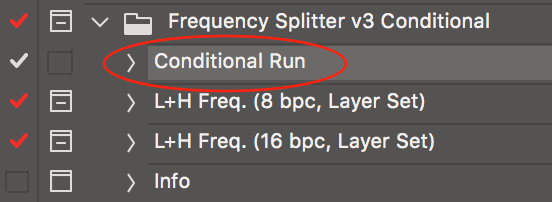
In each of the L+H Freq. actions, I have included two steps at the end to remove the layer set folder if you prefer to simply have the layers above the original image with no layer set. Simply “tick/check” the disabled playback icons to enable these two optional steps:
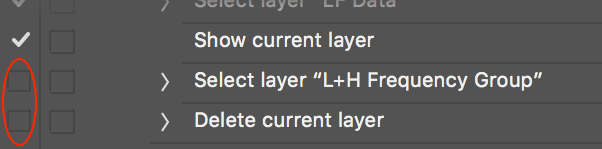
Apart from these minor changes, the actual frequency separation steps remain unchanged from the previous version.
Copy link to clipboard
Copied
What is your brush's blend mode set to? Are you retouching on a new layer? If so, do you have it set as a clipping mask?
As Chuck said, screen shots would be useful
Copy link to clipboard
Copied
Hi guys!! thank You for trying help!!
The same problem someone had here:
Frequency Separation no longer working correctly
Any suggestions what can be wrong? 😕
Copy link to clipboard
Copied
The easiest potential fix may be to reset Photoshop's preferences.
Win: Press and hold Ctrl+Alt+Shift immediately after initiating Photoshop's startup. A box will appear asking if you want to continue with the reset, select "yes." If you don't see this, you weren't fast enough...Try again.
Mac: Press and hold Cmd+Opt+Shift then start Photoshop. A box will appear, asking if you want to continue with the reset, select "yes."
Copy link to clipboard
Copied
Thank You Benjamin! Good idea! I'll try this
Cheers!!
Copy link to clipboard
Copied
It still has the same problem. Can, you suggest me something else. which will work?
Copy link to clipboard
Copied
Are you working with the low or high layer? How exactly did you set up the two layers, and what are the current blend modes?
Copy link to clipboard
Copied
I figure out the problem. I used high blur radius for the low that's why the problem happened but after I figure out the problem. Everything works fine.

Copy link to clipboard
Copied
And everything would also have worked fine if you used the action that I posted back in February in post #2!
Let me guess, you are using the “common” technique that is the substandard method on more than one level… Apply High Pass filter to one layer and blend in linear light mode at 50% opacity, then apply Gaussian Blur filter to the other layer (using the same value on both filters, which you were apparently not doing here).
Is that right?
My action demonstrates a much better approach, as there is no way to use different values in blur and high pass as there is only a blur step used for the actual frequency separation.
Copy link to clipboard
Copied
Steven,
I tried to use your V3 download and got a box saying that it wouldn't work with this version of Photoshop. CC2019. I do the basic steps of setting up for Frequency Seperation and my first copy comes out as flat grey with no image. I've tried the reset but the box does not come up. ?????
Copy link to clipboard
Copied
My problem is the texture layer in may frequency separation comes black instead of grey, so I can't see any details, how to I change it to grey?
Copy link to clipboard
Copied
Can you show some screens shots of your settings?
Copy link to clipboard
Copied
I figured it out, scale and offset under apply image were set wrong, I had to change it to 2 and 128 then it turned light grey, thanks for you replies!
Copy link to clipboard
Copied
Glad you sorted it out, my action has these settings already in them! And keep in mind that for a lossless conversion, 16 bpc images require a different set of numbers (again, in my action). Seems much easier to hit an action play button than to do this by hand and potentially get it wrong.
Copy link to clipboard
Copied
And what happens if you use an action created by somebody else, such as in post #2?
Copy link to clipboard
Copied
I've tried the reset settings and it's still not working with the latest version of Photoshop.
I'm teaching a class on Photoshop where I include frequency separation, I'd rather be able to access the original method to teach my students step by step instead of having them download an action.
Is there a solution to this? Why won't the original steps (The Amazing Power of Frequency Separation Retouching in Photoshop - YouTube ) work anymore?
Copy link to clipboard
Copied
I'm teaching a class on Photoshop where I include frequency separation, I'd rather be able to access the original method to teach my students step by step instead of having them download an action.
Cross posted here: Frequency Seperation not working in new version 19.1.5 | Photoshop Family Customer Community
EDIT:
I have now reviewed the video, the method used is for 8 bpc images, are your images 16 bpc?
In the cases that I have seen where there is an error, it is operator/user error – not a problem with Photoshop itself. An action removes the human error, which is why I mention it every time this issue comes up (which it has more than once). Another reason is that many people use a sub-standard method using separate high pass and Gaussian blur layers, which often leads to errors when two different filter values are applied. Even when the same filter value is applied, there are still issues with this method as Gaussian blur and high pass are not exact opposites of each other.
The methods used in my action overcome the problems and issues with a less than ideal separation method, however 8 bpc and 16 bpc need to be processed slightly differently, which is why I introduced a conditional version of the standard action.
P.S. Although I no longer favour or endorse the following method, back in 2001 when this was new to me, this article was considered ground breaking, to my knowledge it was the first article to go into this stuff that is considered “common knowledge” today:
https://www.gamasutra.com/view/feature/131482/the_power_of_the_high_pass_filter.php
Copy link to clipboard
Copied
The issue still presents itself in the latest release. 19.1.6. Verified by using same procedure in photoshop CS6
Find more inspiration, events, and resources on the new Adobe Community
Explore Now