- Home
- Photoshop ecosystem
- Discussions
- Re: Full scratch disk and empty files
- Re: Full scratch disk and empty files
Full scratch disk and empty files
Copy link to clipboard
Copied
I’ve been working in Photoshop CC for hours and saved the file often. Suddenly when I try to save it again later, it tells me that it can’t save because «scratch disks are full» I try to change the scratch disk in settings, but no disks are appearing. For some reason Photoshop crashes or makes me log out of my macbook. When I log in and try to open the saved photoshop file it says that «the file is empty». I’ve also tried resetting the preferences and deleting files, since my mac has low disk space. Nothing seemed to work, and now I don’t know what to do. I really hope these files can be recovered...
Explore related tutorials & articles
Copy link to clipboard
Copied
You need to free up a lot of space fast. Move everything you possibly can over to an external drive. Once you solve this immediate problem, do a full housecleaning on your machine.
Photoshop needs free disk space for temporary working files, aka scratch disk. If you get that message it means you're really low, and you may soon have bigger problems than Photoshop.
Copy link to clipboard
Copied
I just bought more icloud disk space, and tried to move files over. There might be a bug since it says that it’s already full even though I have 45 gb space left. Eh... and how exactly can I do a housecleaning on my computer? Thanks
Copy link to clipboard
Copied
I’ve tried to free up space now, but the same message about files being empty keeps showing up. What should I do now?
Copy link to clipboard
Copied
How much space is free now exactly? If your disk was full you probably do have empty files and need to go back to earlier backups.
Copy link to clipboard
Copied
I have 20-30 gb free space now
Copy link to clipboard
Copied
That doesn't sound like nearly enough. But you might be able to at least start Photoshop. What do you see now in your scratch disk settings?
Copy link to clipboard
Copied
There’s still no scratch disk showing up in preferences. I’m able to create new files and save them, but I can’t open my old psd files because all if them are empty
Copy link to clipboard
Copied
You say no scratch disk is showning - as in there is an empty list (not a list with zero space)?
Are the files actually empty in Finder?
Copy link to clipboard
Copied
I read through this thread because I assumed the Adobe "scratch disks" might be taking up space on my main drive, so it would be a help if someone could tell me how to find the scratch disks. That is, what is their name and where are they located? Assuming, of course, that they are on the main Mac ssd (MacIntosh HD)? And do they disappear when PS is shut down? Or when the Mac is shut down? Or are they semi-permanent?
I really do not know anything about them except for the location specification in Preferences, although I assume they are work space for PS.
Copy link to clipboard
Copied
Yes. There are no disks showing at all.
Copy link to clipboard
Copied
Go to your Photoshop preferences and you will see the disks you've chosen to be scratch disks. (The usual default, if you don't choose, is your system disk) (I see you've already done that).
The scratch disk is just a disk on which Photoshop is allowed to create HUGE files while you are working (up to tens or hundreds of GB, as needed). They are deleted when you quit Photoshop, not permanent. Not sure where they are located, but look at free space while you run Photoshop and you'll see how large they are, and on what disk.
Copy link to clipboard
Copied
> They are deleted when you quit Photoshop
OK. That is good news.
Given the space problems I have been trying to solve I have moved the scratch disks to my external ssd. There is plenty of room on that disk and, if I run short, I can always get a bigger external ssd. It is a lot easier to replace my usb3 external drive than to replace the small ssd inside my Mini. I will have to see if having the scratch disk on an external drive slows PS down much.
Copy link to clipboard
Copied
That's very odd. Is Photoshop getting started ok? Or is this a message you get when it starts? So far as I know it's impossible to start Photoshop with no scratch disks.
Copy link to clipboard
Copied
Hi There,
Connect an external hard drive disk, hold down comand+option (alt+cntr) and open Photoshop
You will see this panel, there you can select the disk, if you select the external one on the first place, may be will work for you
Regards
E
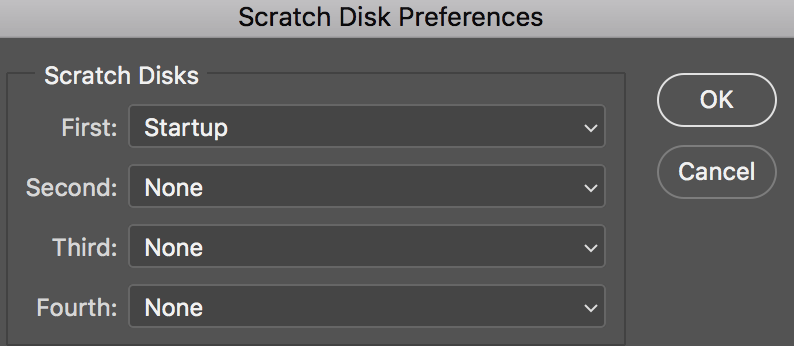
Copy link to clipboard
Copied
I am not sure if your response was meant for me or not, but if it was, I must not have been clear in my question as I was wondering what the file names were, not where the disk was located. I do know that the scratch disk is the one specified in Preferences.
