Copy link to clipboard
Copied
So, I am looking to create a sort of "glowing eye" effect in a photo as part of an assignment. However, most of the time, the tutorials I've found have involved making the entire eye into a bright glowing, somewhat colored, but mostly white glowing type color. I want to take my entire image and turn it into black and white, except for a person's clenched fist (which I want to re-texture, I don't know what into yet, but something that represents confrontation or conflict...suggestions always welcome! ![]() ) and the person's eyes, who I want to have glow slightly, just more where the pupil is, in a concentrated pinpoint. I also want to make a smoky effect come off of them. Luckily, since it's just an image, I don't have to mess with the animation, just with the end result of the image.
) and the person's eyes, who I want to have glow slightly, just more where the pupil is, in a concentrated pinpoint. I also want to make a smoky effect come off of them. Luckily, since it's just an image, I don't have to mess with the animation, just with the end result of the image.
The following images from Guild Wars 2 show the type of effect I want. They hit the nail on the head so perfectly, I could scarcely believe it. And in the following link, you can see the "smoky" effect that I am after as well. I have a bit of time before this assignment is due, but I would still appreciate detailed responses, as sometimes I struggle getting things to work the same as everyone else does. Thank you guys so much in advance! ![]()
Ethan


 1 Correct answer
1 Correct answer
Layer styles are probably the best way to go, because it is a non-destructive workflow, and you can keep on adjusting till you get the affect you are after.
Start with a couple of fill disks on their own layer. The colour doesn't matter.

Then double click the layer, and add a Color Overlay and Outer Colorusing the same or similar colours
In the Blending Options set Fill Opacity to zero. This leaves the effect but removes the black circles.
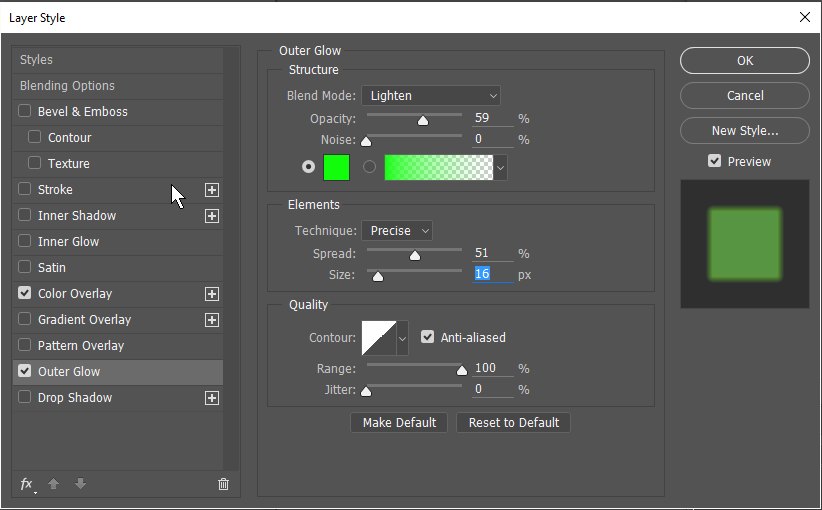
Note that with Outer Glow, Spread affects size, and Siz
...Explore related tutorials & articles
Copy link to clipboard
Copied
Layer styles are probably the best way to go, because it is a non-destructive workflow, and you can keep on adjusting till you get the affect you are after.
Start with a couple of fill disks on their own layer. The colour doesn't matter.

Then double click the layer, and add a Color Overlay and Outer Colorusing the same or similar colours
In the Blending Options set Fill Opacity to zero. This leaves the effect but removes the black circles.
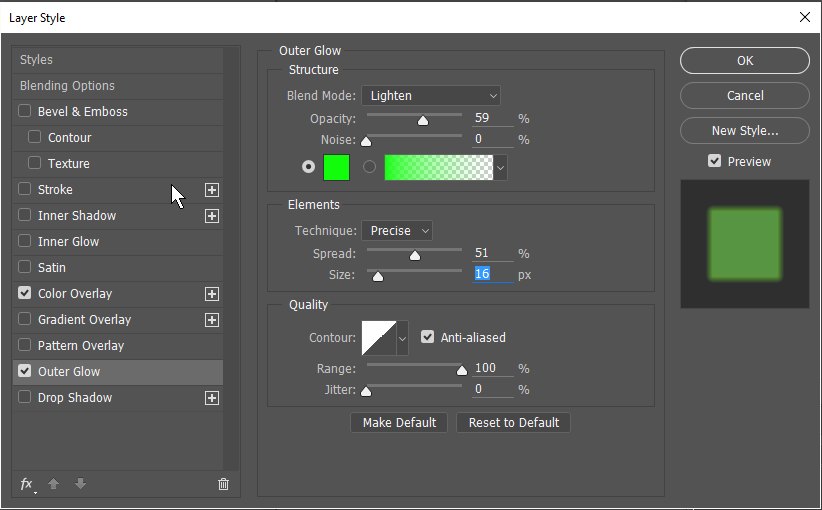
Note that with Outer Glow, Spread affects size, and Size blurs the outer edge.

You could add a bevel emboss

A couple of strokes with one set to gradient. Just go crazy, and if you don't like it, change it as many times as you like.

Copy link to clipboard
Copied

I followed the directions as best as I could....this is what I came out with... 😕
Copy link to clipboard
Copied
You are almost there. The large dark pupils are showing through and detracting from the effect. Try making a layer between the background and your outer glow layer, and painting out the pupils using the off white sampled from the eye (Alt click with the brush tool selected to sample the colour). Go a bit crazy and try stuff out. You can turn it off if you decide you don't like it.
You are doing well though.
