- Home
- Photoshop ecosystem
- Discussions
- Re: Getting no where with support
- Re: Getting no where with support
Getting no where with support
Copy link to clipboard
Copied
I'm really struggling with my CC and specifically Photoshop. I have been on the phone talking to someone for over 90 minutes and we are still not getting anywhere. How do I reach someone that knows what is going on? One support tech wanted to edit my host file, but the stuff she wanted to get rid of was all listed with # in front of it which means windows doesn't read it anyway. I just feel like I'm talking to people that don't know what they are doing.
Explore related tutorials & articles

Copy link to clipboard
Copied
Hi
There's plenty of people here willing to help but you need to provide us with details as to what the issue is you're having, the more info you provide the more we can help.
So please describe in as much detail as possible what the problem is you have with CC
Info needed
OS version, system specs and what exactly the issue is, remember the more info you provide the better
[Edit - line removed at request of poster ]
Copy link to clipboard
Copied
It is too convulted to fix this way. Three of their techs have done so much to my system I'mafraid I'll have to reformat my OS drive!
Basically this started several weeks ago before my computer was sent in to replace the cable to my display. I would try to open Photoshop and it would just hang and never completely load. They have foobar'd my permissions and tried to change my host file but it still needs to be opened as an administrator and will not open using the CC. I've had this computer for a year with no issues. I have uninstalled and reinstalled using the Adobe cleaner tool but still nothing. I just want to talk to someone on the phone that I can understand.
Copy link to clipboard
Copied
Sounds like the shop could have broke it. Perhaps they installed something bad. Otherwise an odd coincidence. Please post entire contents of hosts file (Remove anything private).
Perhaps they will will need to reformat the disk. Why not? Don’t you have backups?
Copy link to clipboard
Copied
No, the issue was taking place before I sent it to them. That's why I told them I was fine with them wiping the OS and starting clean, cause I figured it would fix my Photoshop issue.

Copy link to clipboard
Copied
Hi again
Sorry but you haven't provided a lot of information
What operating system do you have?
What version of Photoshop do you have?
What is your PC system specs?
Do you get an error report and some kind of an error message when PS hangs?
Unless to provide more info I don't think you'll get the help you need, so if you can answer some simply questions you may get the result you need.
Regards
Ged
Copy link to clipboard
Copied
I apologize for the lack of information but I was posting in this forum from my phone while Adobe support was controlling my computer. Hopefully, the below information will answer some of those questions.
Adobe Photoshop Version: 19.0 20171103.r.190 2017/11/03: 1143799 x64
Number of Launches: 20
Operating System: Windows 10 64-bit
Version: 10 or greater 10.0.16299.15
System architecture: Intel CPU Family:6, Model:14, Stepping:3 with MMX, SSE Integer, SSE FP, SSE2, SSE3, SSE4.1, SSE4.2, AVX, AVX2, HyperThreading
Physical processor count: 4
Logical processor count: 8
Processor speed: 4008 MHz
Built-in memory: 32721 MB
Free memory: 2 MB
Memory available to Photoshop: 29435 MB
Memory used by Photoshop: 70 %
Surface Dial: Enabled.
Alias Layers: Disabled.
Modifier Palette: Enabled.
Highbeam: Enabled.
Image tile size: 1024K
Image cache levels: 4
Font Preview: Medium
TextComposer: Latin
Display: 4
Full computer (Sager Notebook) details (if needed): Intel i7-6700K with 4GHz, 32 GB of RAM, 232 GB SSD Drive (for my OS) with 139GB free, two 1-TB 7200 RPM drives, NVIDIA Geforce GTX 1060, 17" monitor along with 3 other displays plugged in using HDMI and two Display Ports that are hardwired on my motherboard.
I have been using Photoshop since the early 90s. Although this computer is only a year old, I used my old Sager with no issues at all. I haven't had any problems until I did an update about a month or so ago.
The problem started over about a month ago. I was having issues with getting PS to open. It seemed to be somewhat intermittent. But, I was having an issue with my computer's display cable so I was sending it back to them to replace the cable. I mentioned the issues I was having with Adobe but they said I would have to contact Adobe. I had another odd issue after an update came out with my Windows 10. It was related to the document folders so I told them why don't you just wipe the OS drive clean and do a fresh install. That way I could reinstall my Adobe products with a clean slate and fix my folder issue.
After the install, everything worked, but then all of a sudden Photoshop started hanging again. Even now when I tried to get the PC specs, it wouldn't open. I ended task on it and opened it again and this time it worked. When it loads, I see the menu at the top, but the bottom half of the window never loads. I see no window pop up with an error. I do not see an option to create or open a file. I don't see files I have worked on or the GET STARTED message. I can always tell if it will work because the bottom part of the screen below the menu turns black and then it loads. But when it doesn't change color, the program just hangs.
I have also had issues with it not opening from the Creative Cloud Open link. It's odd that it wasn't doing anything from there but it too is intermittent.
Oh, and this is the only program I am having issues with. Illustrator, InDesign, Bridge, etc all open fine.
I hope this helps.
Kim
Copy link to clipboard
Copied
Hi Kim,
Did you try moving your settings to the desktop? And/Or can you try launching with Shift held down? After waiting ~10 sec., click on the Ps icon in the task bar to bring it forward (new Win10 behavior launches .exe in background when Shift is down). Then click Yes on the 'Skip loading 3rd party plug-ins?' message. Does this bring up the Start workspace?
Do you why tech support is trying to edit your hosts file?
regards,
steve
Copy link to clipboard
Copied
Hello Steve and thank you for your response.
I am not sure I understand what you mean by, "Did you try moving your settings to the desktop?" I did try holding the shift down and not loading the plugins and it did load, but I was also able to get it to load without it and then when I tried it again it wouldn't. There seems to be no rhyme or reason as to why it loads and why it doesn't.
One of the other issues I was having was Creative Cloud not opening OR if I could get it open, Photoshop not loading when clicking on OPEN next to the software. Unfortunately, CC will not open again.
Let me ask you this. Is there a way to completely wipe out all the Adobe software so it is as though it has never been installed on this computer? Even after using the Adobe Cleaning Tool, I can still find instances for Adobe in RegEdit.
With regard to the Host file, this is one of the reasons I was frustrated with the second tech. She was zooming around my computer changing permissions and then went to my host file. I stopped her and said WAIT, you cannot delete anything in my Host file. I explained the last few lines pertain to a VPN I use for my other job. I don't use the VPN while I am using Adobe, only when I am working for LiveOps. But when she told me that below is what she wanted to delete...
# Additionally, comments (such as these) may be inserted on individual
# lines or following the machine name denoted by a '#' symbol.
#
# For example:
#
# 102.54.94.97 rhino.acme.com # source server
# 38.25.63.10 x.acme.com # x client host
# localhost name resolution is handled within DNS itself.
# 127.0.0.1 localhost
# ::1 localhost
# BEGIN section for OpenVPN Client SSL sites
... I knew she didn't know what she was talking about. I explained to her that all of those lines are commented out with the "#" and therefore Windows doesn't even read it. She left it alone and kept asking if I wanted her to call me back. I asked her why? She said because the call was already long. I said, yea but we haven't figured anything out yet. Eventually, we hung up and I called back and spent 90 minutes with some guy and got nowhere. I begged to speak to a level two tech or someone from the United States so I didn't have to struggle so much with the accent, but I was told Adobe has no tech support in the US. He finally sent me to his supervisor that said the problem was with my user account. All these problems started AFTER an Adobe update.
So, although I can get into PS off and on, I can no longer open Creative Cloud. I have wiped my Adobe with the cleaning tool 3 times. I have installed the software four times and I still don't know what is wrong. I am spending a lot of money for this software and right now, I just want to cancel it all. Unfortunately, nearly everything I do is with Photoshop, InDesign, or Illustrator.
Any suggestions?
Thank you,
Kim
Copy link to clipboard
Copied
Hi Kim,
You can try this link and uninstall the Creative Cloud app: Uninstall the Adobe Creative Cloud desktop application It also has a link for downloading the app to reinstall.
Are you seeing the same thing happen with Ai or Id? By 'moving settings' I meant to check if you have cleared the prefs. from loading. Moving them to the desktop allows you the chance to replace them if nothing changes.
regards,
steve
Copy link to clipboard
Copied
All my other Adobe applications are working fine. The only issue is Photoshop and CC. This is the second time CC has stopped working.
The link you gave me... will that remove ALL aspects of Adobe?
Kim
Copy link to clipboard
Copied
Hi,
No that will just remove the Creative Cloud desktop app. This app; you'll need to install it again.
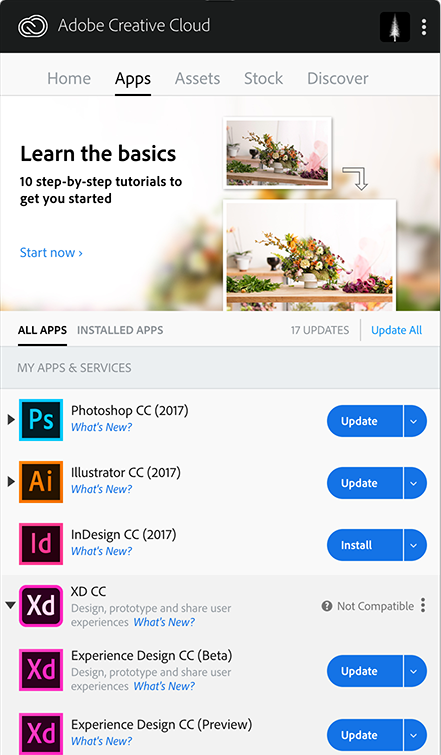
Copy link to clipboard
Copied
It said it was uninstalled with errors but it didn't show me the errors.
Copy link to clipboard
Copied
Is there not any way I can do this on the phone with someone? I just feel like someone needs to see what I see... but I want to make sure I get someone that knows what they are talking about.
Kim
Copy link to clipboard
Copied
Let me ping you directly.
steve
Copy link to clipboard
Copied
Hi,
Can you run the log collection tool (Log Collector Tool )and send the results my way (I'll give you my email in the DM thread)
thx,
steve
Copy link to clipboard
Copied
I have ran the Log Collector Tool, how do I get you the info? Is it safe to post that here? Just not sure what kind of info can be found in these logs.
Copy link to clipboard
Copied
Hi,
Don't post it here. I'm not sure what all is in there but no need for it here. Send it to my email. 😉
thx,
steve
Copy link to clipboard
Copied
Hi Kim,
sorry you are having so many problems, I bet you are tearing your hair out with frustration. Continue to work with Steve as he's a staffer and may have access to information we non-Adobe people don't have.
Looking at your system report above there has to be something wrong as you have just 2MB of free memory. I strongly suspect Photoshop is simply being memory starved. You have a 32GB machine so what have you got running in the background swallowing up all that memory? I'm currently sitting by an ancient machine with 8GB of memory and with just PS open and no documents even it has 6GBs free. When Photoshop successfully loads next time,I understand it's intermittent, go into preferences and increase the memory allocation to 100% for Photoshop (shouldn't be necessary but it might make starting the program easier.) Reduce the cache levels down to 2 as that will save memory.
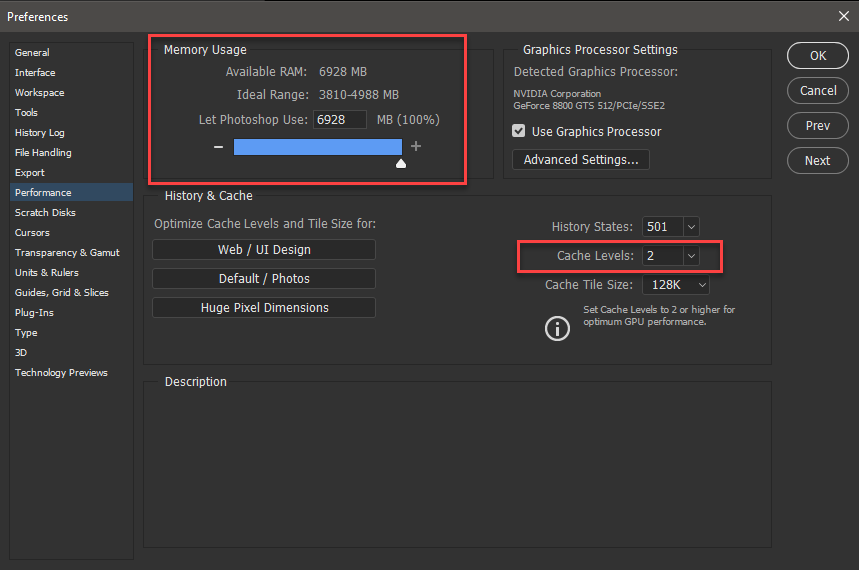
Can we see what your 'scratch disk' settings are?
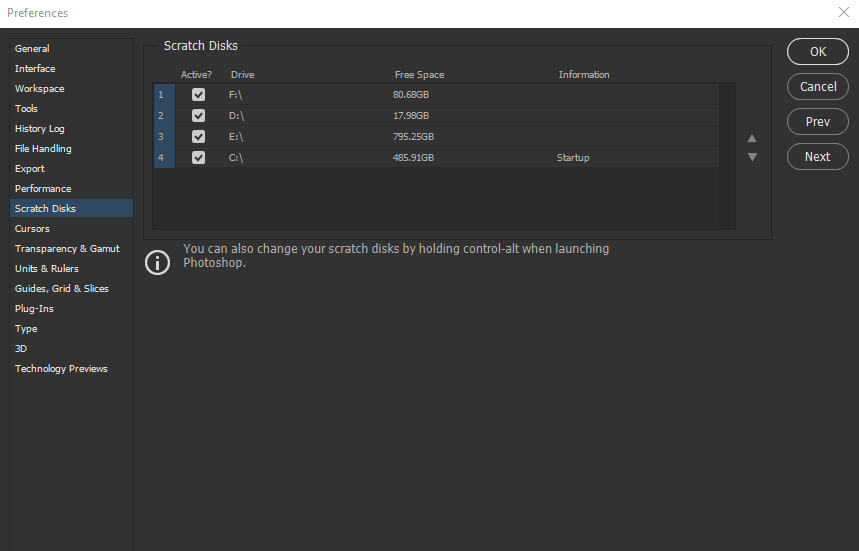
Disable show 'start' workspace and enable use 'Legacy New document interface' See if this makes any difference, and if not go back into preferences and press 'Reset Preference on Quit' This deletes all your stored preferences back to their defaults so on restarting Photoshop you would need to redo the memory settings previously described. Resetting the preferences is always worth trying as these settings are maintained even if you uninstall and reinstall Photoshop and if corrupt will cause problems.
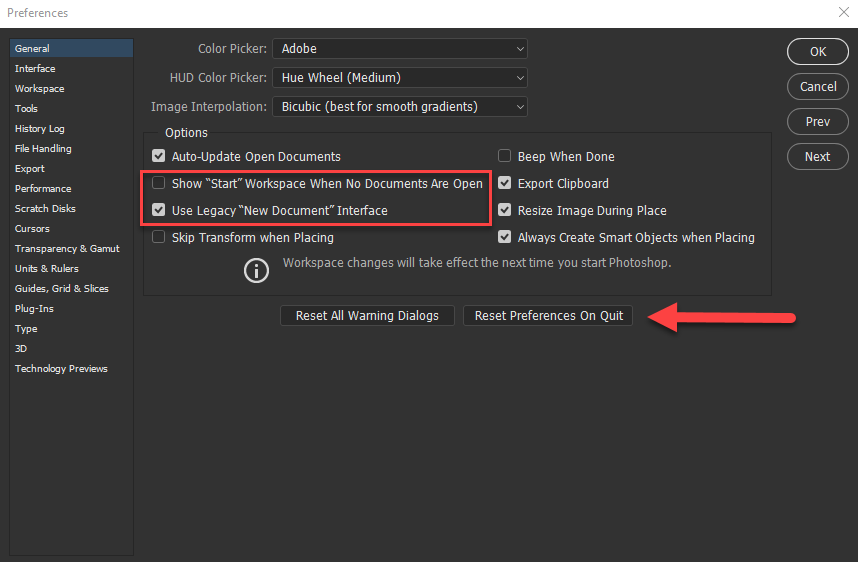
If you can get into Photoshop open an image, go to the status bar at the bottom and select 'Efficiency' Is it reading less than 100%
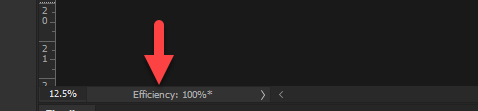
Finally for now, start Windows 10 is 'Safe Mode' This will ensure only essential drivers and components are loaded by Windows and should increase available memory-it's not a solution but may indicate something loading at startup is the problem.
https://support.microsoft.com/en-us/help/12376/windows-10-start-your-pc-in-safe-mode
Finally, your report says display 4: I'm not sure what that means, but how many monitors have you got connected?
Copy link to clipboard
Copied
Terri,
Thank you for your response. I went through each step of your post, see my responses below.
I am very confused by your comments regarding memory. Here is what my "Performance" settings looked like.
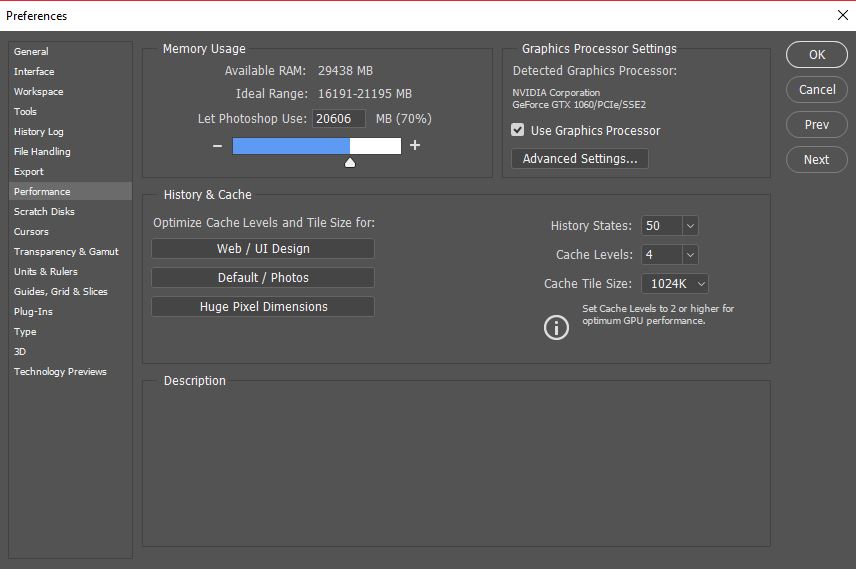
I made the changes you requested and I changed the Cache Tile Size to 128k which is what yours said. BUT, when I opened up my Task Manager and look at Memory under Performance I got the following.

It clearly states I have 26.3 GB of free memory, yet the Adobe window above sees considerably less. How is this possible?
I also looked at my Scratch Disk details and here is what I found.
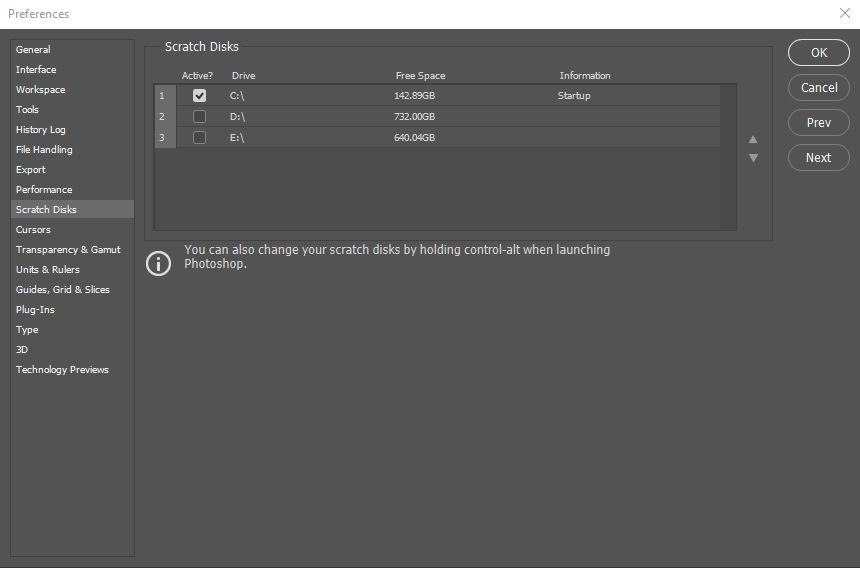
I have unchecked the C drive and checked both the D & E drives but I am still having issues and it still shows me with very little memory.
I have not tried the Legacy part because I think you are right, the bigger issue is what is running in the background. Here is my startup files. I disabled a few but most of them I felt should probably stay running. I know Dropbox is somewhat of a resource junkie, but I use it a lot and without it I am not notified when clients upload new files.
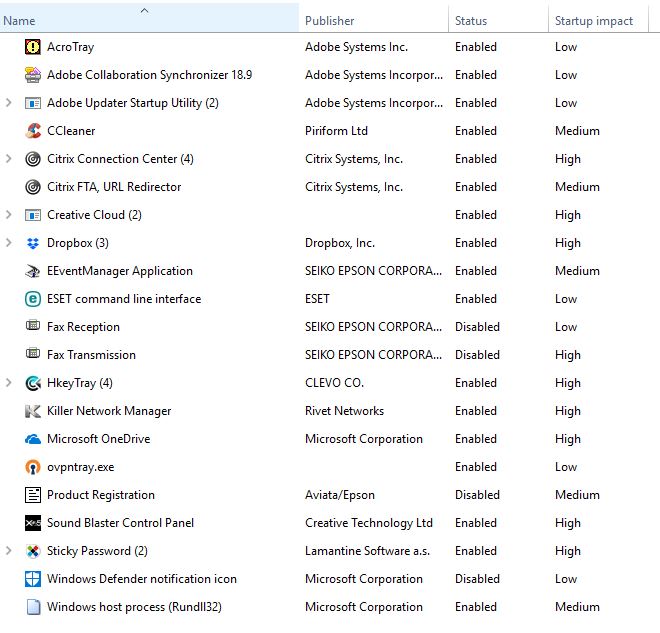
Copy link to clipboard
Copied
Regarding Photoshop: It loves RAM. Lots and lots of RAM. It will gobble up available memory as you add to and work with your documents, especially if the documents in question are multi-layered and at least 16-bit color. Having background apps eat that precious memory will only add to your Photoshop frustrations. Apps like Bridge and Illustrator are just not as memory-intensive as Photoshop is.
My suggestion (if SG and/or Terri weren't able to help) would be to only launch apps on demand rather than have a laundry list of apps launch on startup. Even the CC Desktop App will let you do this. You can actually disable and uninstall apps like OneDrive if you don't use them.
Copy link to clipboard
Copied
I don't understand. If Windows shows I have 26GB of RAM free, why does Adobe say only 2GB of ram is available?
Also, I am having a TypeKit issue with ALL of my software. I had several TypeKit fonts I used in PS, ID, AI, but they are all missing now. Any suggestion as to how I get those back?
Copy link to clipboard
Copied
Hi Kim,
Ps is showing you have 29 GB available, not 2.9. Were you able to reinstall the Creative Cloud desktop app? If not that might explain the Typekit issue. I sent off you log for further mining and haven't heard back yet.
Have you try disconnecting the external monitors and launching? I'm curious about you video card driver version too. Can you go to Help> System Info... and paste the text into a reply?
thx,
steve
Copy link to clipboard
Copied
Steve,
I just installed Creative Cloud again and it still will not open. Is there anyway I can get someone on the phone tomorrow to get this stuff fixed. I am working with another client today and the rest of the weekend and I really need this stuff to work.
Kim
Copy link to clipboard
Copied
Steve,
Here is the info on my Nvidia 1060 Card
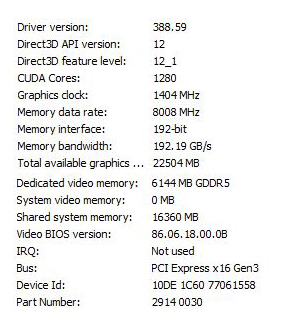
I am going to PM you the text file I saved as well.
I really need to get those fonts cause my client needs me to save a PDF of an interactive PDF I have been working on.
Kim
-
- 1
- 2
