Copy link to clipboard
Copied
so, for a month Ive been having this problem with changing the frame delay time. whenever I make a gif I set every frame to 0.05. then I convert it to video to sharpen. but I noticed if I convert to video the gif becomes slower than it is supposed to. so I converted it back to frame animation and found that the frame timing is 0.07. I tried to set every frame to 0.04 and convert to vid then back to frame animation just to check if the timing has changed and it did. it is set to 0.03. so basically I can't change the timing to anything else except 0.07 and 0.03. which is too fast/slow for me. I thought maybe it was a storage problem, but I have 18gb which isn't too low. Ive had lower before and my ps cc still worked fine. any ideas what the problem may be ? (note that Ive updated to the 2017 version but the issue is still there)
 1 Correct answer
1 Correct answer
I just tried the round trip with 0.06 sec frames and you can make it work.
Set the video timeline to 1/0.06 = 16.67 fps (you need to use the Custom option to set that rate) . On converting back to frames they come back set to 0.06.
Dave
Explore related tutorials & articles
Copy link to clipboard
Copied
Have you tried building your frame animation with a frame rate that converts exactly(or at least closely) to your video timeline rate? For example 0.033 secs to 29.97FPS or 0.04secs to 25FPS etc.
Dave
Copy link to clipboard
Copied
yeah I tried. speed just increases. and if I try changing the fps too high or too low the gif becomes laggy.
Copy link to clipboard
Copied
That sounds strange. I've just tried this on CC2017.0.1.
I started with a 30 frame animation set to 0.033 secs per frame (which showed as 0.03 seconds on each frame thumbnail). At that rate it should last 1 second.
The frames played in the timeline slower than the expected 1 second but exporting to GIF played the 30 frame loop correctly every second.
Converted to video it showed in the timeline as 1 second long and also played at that rate in the timeline
Converting back to frames, it was the same length as before with each frame thumbnail showing 0.03 seconds
Dave
Copy link to clipboard
Copied
Yeah I did the same and youre right the frame time is the same when I convert back from video. But like I said, The only frame times that would still be the same are 0.03 and 0.07. I tried out 0.06 and played with the fps but the gif doesnt turn out play smoothly when saving it for web.
Copy link to clipboard
Copied
Hi - the back and forth conversion won't work well with 0.06 secs as that would require a framerate of 16.66 when converted to video. If you use one of the standard framerates, it has to create or drop frames in the conversion and you will start to see that jerkiness in the round trip.
Dave
Copy link to clipboard
Copied
I just tried the round trip with 0.06 sec frames and you can make it work.
Set the video timeline to 1/0.06 = 16.67 fps (you need to use the Custom option to set that rate) . On converting back to frames they come back set to 0.06.
Dave
Copy link to clipboard
Copied
It finally worked! thank you very much Dave. and sorry for the trouble.
Copy link to clipboard
Copied
No trouble at all - glad we got you there ![]()
Dave
Copy link to clipboard
Copied
Hey davescm and madmiz ... I think my question might be a step below this but you both seem to understand the area.
Is there a conversion to video (I understand this) and export setting that should be done after messing with a frame animation in the timeline?
Also, separate from the smoothness issue, the frame delay amounts do not seem to match with any rhyme or reason to the exported GIF? I imported a GIF and it showed .03 ... changed some to .01 and they actually got slower ... tried .05 and it got a little faster ... then .08 seemed to get slower again ... ![]()
Really frustrating ... any help would be greatly appreciated!
Copy link to clipboard
Copied
Are those speeds in Photoshop or on the exported gif?
A frame delay of 0.01s represents 100 frames per second. You will not get Photoshop to play that back in real time.
On an exported gif the reality is you are in the hands of the browser that you are viewing them in. You will be lucky to get them to play at 30fps+ and may see slow downs from around 20fps (0.05s per frame)
If you need a high constant frame rate you may be better with a video format (depending on what you are going to do with it)
Dave
Copy link to clipboard
Copied
davescm Thanks for the reply and sorry for the delay. I wanted to get a few things together as to not waste your time (as I REALLY appreciate you responding). First, your answers:
- So I am only talking about exported GIFs.
- And while I understand the browser issue, I am viewing these GIFs in relation to one another, and they are all using the same playback so this would cancel out.
To provide more detail, here is the original GIF. When I import it into photoshop and show the timeline (so its a frame animation) it automatically has a frame delay of .03 seconds.

.gif)
When I decrease the frame delay to .01 seconds, the GIF then gets slower. This in itself is super strange to me as you think it would get faster:

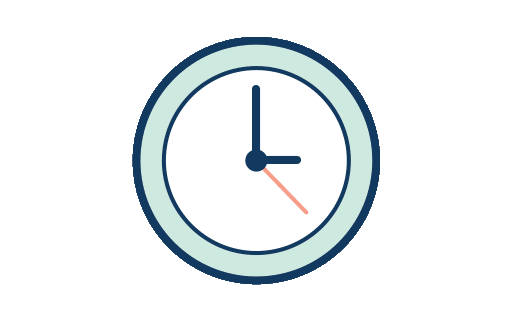
Then when I increase the the frame delay to .07 seconds, the GIF then gets a little faster, but still slower than the original .03 delay.

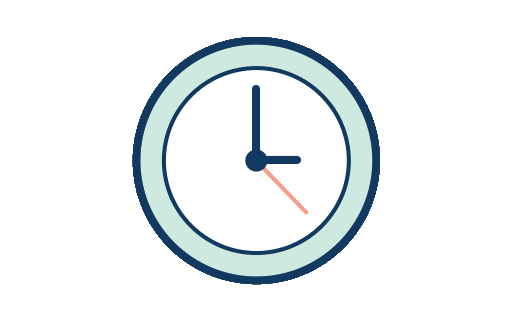
My questions are:
1) Why are both .07 and .01 exported GIFs slower than the original GIF (which was exported the same way and had a frame delay od .03)?
2) Why are both .07 and .01 exported GIFs LESS smooth then the original?
Thank you! I am sure there is a simple solution but I can't find one anywhere!
Billy
Copy link to clipboard
Copied
Hi
It looks like this is down to the way the frame delays are being interpreted by the player. I looked inside each of your files with a Hex editor and the frame delays on the first two are shown correctly
0.03 sec file

0.01 sec file

The third however is titled 0.07 secs but the frame delay in the file shown as 0.01
Your 0.07 sec file
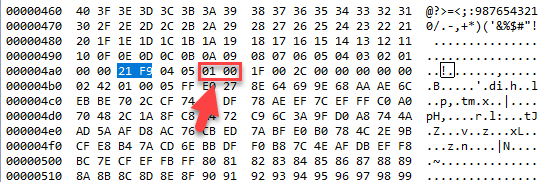
So I took your 0.03 file and changed the frame delay to 0.07 and exported it.
It now shows the 0.07 correctly
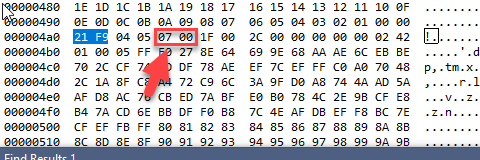
So Photoshop is saving with the correct frame rate. It looks like you may have made an error when exporting your 0.07 s file. The main issue though is whether the playback browser can play that rate or, as some do, if it gets too fast a rate changes it to a lower rate that it can play.
Dave
Copy link to clipboard
Copied
davesink2! Thank you so much for the in-depth analysis. A few follow-ups if you don't mind ...
1) Why is the .03 image faster than the .01 image? Wouldn't a smaller delay mean a faster image?
2) Any advice on the mistake I am making in the export panel in the .07 image? Here are the settings I am using ...
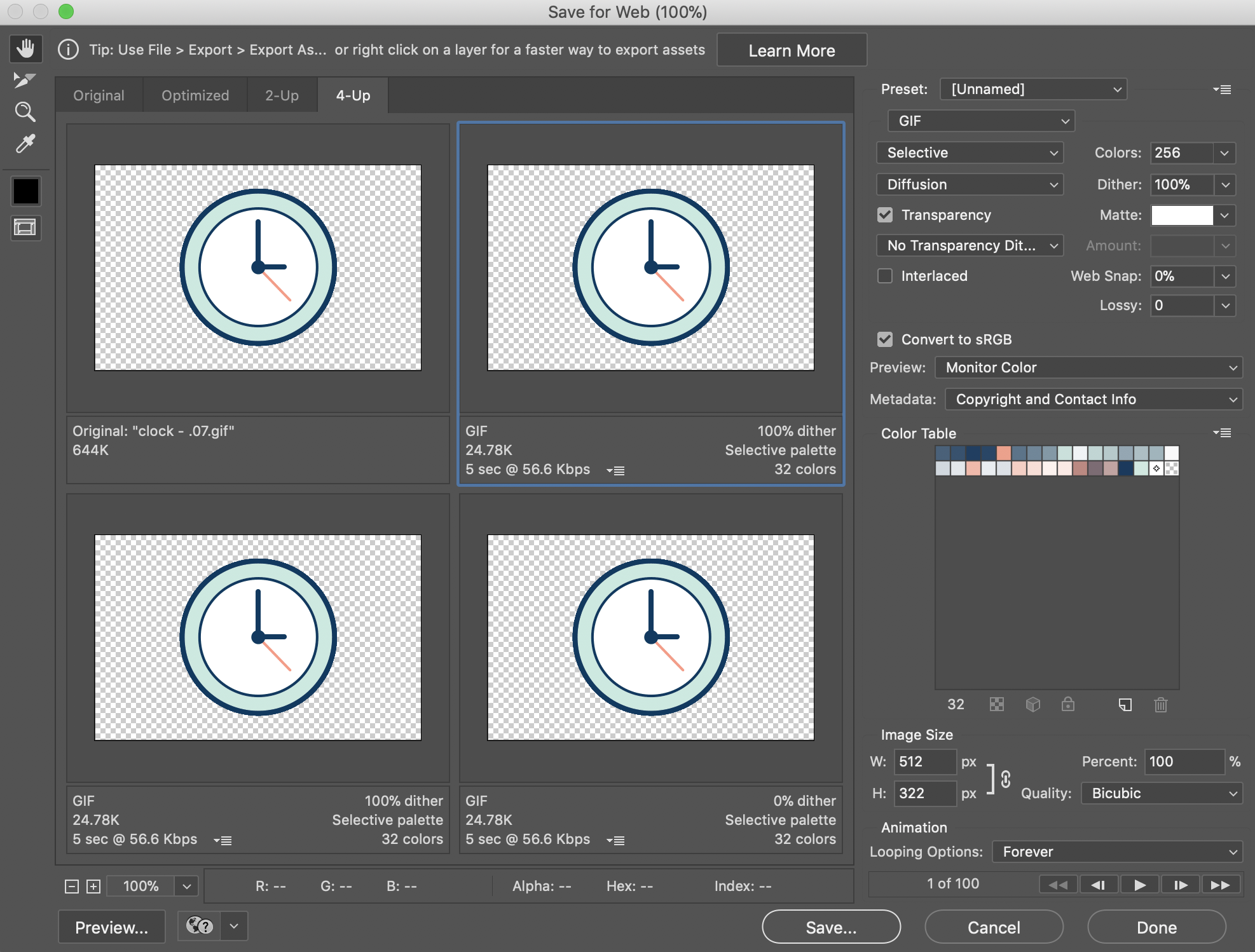
THANK YOU!!!
Copy link to clipboard
Copied
Hi
1. In theory you are correct. A file with 0.01 sec delay should play faster than a file with 0.03 secs. However the browser actually decides how to use that delay info and can choose to playback a file slower than the stated rate. it appears that some browsers do this if presented with too short a delay time.
2. I can't see anything wrong with you export settings. I assumed that the previous file you posted was just human error in saving from the wrong timeline settings. That is why I tested just to make sure Photoshop would save with 0.07 sec delay.
Dave
Copy link to clipboard
Copied
Thanks davescm ... I'll just keep messing with it then.
So as a last question, any idea why the .03 is so much smoother than the others? That is the most perplexing thing to me of all ![]()
Thanks!
Copy link to clipboard
Copied
I suspect the reason might be that your 0.03 file will actually be playing back at 0.033 which is 30 fps and fits exactly into the 1/60 refresh of most monitors.
Dave
Copy link to clipboard
Copied
Thanks Dave! This answer my main question regarding if there is some special tool or export setting which creates the smoothness ![]()
Copy link to clipboard
Copied
And to put a cap on this ... just wanted to share my final realizations with all this. davescm, if you have any insights here they are more than welcome. They have all been helpful to me and maybe someone else might find them helpful down the road too. TY!
- And note, this is all for a frame animations (which for beginners seem to be a lot simpler than a video animation with shapes and automated motion etc, plus this is how someone would edit and existing GIF in photoshop).
- Something weird seems to happen at a .01 delay and below, I don't understand the technical explanation to that but just avoid it. Logic would say the animation would get faster by going from .02 to .01 of a delay, but it gets slow and choppy.
- At the point where you can't make the GIF faster by decreasing the frame delay, start removing frames evenly ... seems to work just fine without visual loss.
Here are my examples:
.03 frame delay - this was the original file i pulled from the internet
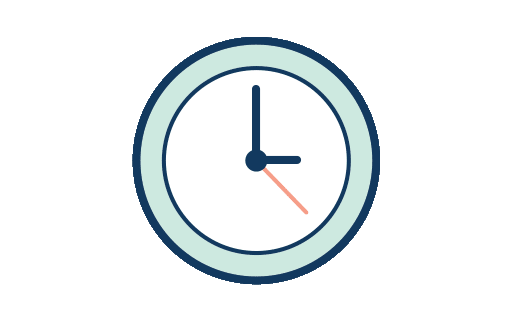
.02 frame delay - also note you can adjust the frame delay in bulk by selecting multiple frames
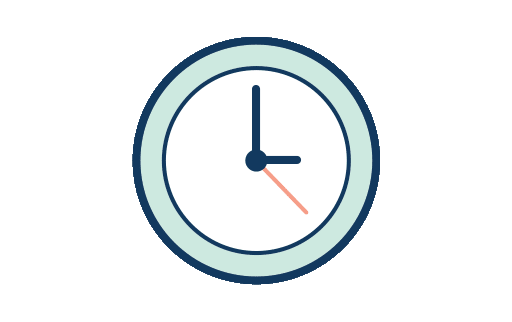
.01 frame delay - oddly slower and more choppy (in all browsers and viewing options)
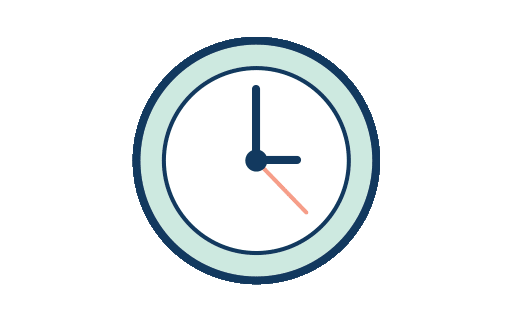
.02 with half the frames (to delete the frames just select them then use the hamburger menu icon in the top right corner of the menu)
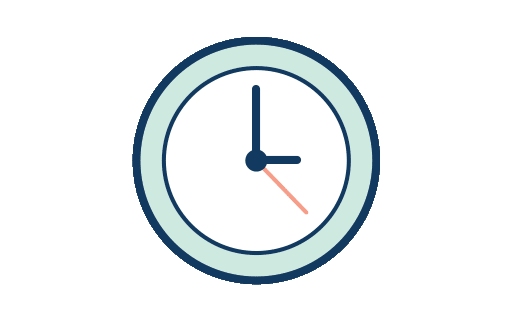
Thanks again davescm. And good luck to anyone else having GIF issues!
Find more inspiration, events, and resources on the new Adobe Community
Explore Now