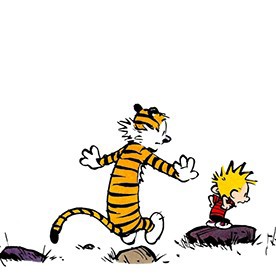- Home
- Photoshop ecosystem
- Discussions
- Re: Glitch when trying to use a custom LUT .cube
- Re: Glitch when trying to use a custom LUT .cube
Copy link to clipboard
Copied
I am trying to export couple of color grade edit (a curves color edit, color balance, and second curves adjustment--3 adjustment layers total) into a .cube LUT file to use on future photos.
When I export it, and then try to use it, I end up getting this effect:

I have successfully exported 1 test LUT, that actually works, but every other time I try to export a custom setting into a .cube file, I get the effect above. I have no idea what the difference was in settings I used to get the working file.
Any help would be appreciated as I have a fairly complicated color grading job coming up and I need to use this feature to keep things consistent.
Thank you!
 1 Correct answer
1 Correct answer
Hi
Now that I can replicate.
It seems that when creating the LUT Photoshop is combining the impact of all layers above the background layer. Indeed if you make the bottom layer "layer 0" or a smart object, it won't produce a LUT.
You can produce a LUT from a painted layer rather than an adjustment layer - but the effect is rather strange and the resulting LUT is not applied to every pixel.
So to produce an effective LUT - make a flattened copy of the image. Apply the adjustment layers - Save as a L
...Explore related tutorials & articles
Copy link to clipboard
Copied
Hi
I don't use the feature very often but I just tried it on a couple of images in CC2018 (vr.190) without an issue.
Can you give more details of the image/adjustments etc so I can try and replicate it here.
Dave
Copy link to clipboard
Copied
Can do, thanks for responding.
I don't have the specific values for each adjustment layer setting, but I've trouble shot this problem with a varying settings on the curves, color balance, and HSL adjustment layers.
I've also tried combination of tries listed below:
Saving the cube file and adding it to the presents folder, or just loading it from a cube file saved to the desktop
Resetting PS, and my computer
Varying the working colorspace between sRGB, Adobe RGB 1998, and Pro color Space
I've tried just a simple contrast change using curves, no color grading
Then, using just one adjustment layer at a time, Either a simple curves adjust, color balance tweak, or a HSL tweak
Varying combinations of those three adjustment layers in different orders, etc.
Then I go export menu, tried different quality options.
The pre-built luts work great in all colorspace, and the one I created that worked, also works in all color spaces.
The one that worked:
Curves adjust. Worked the file in Adobe RGB 1998, Used the midtones picker only, and exported the single curves adjustment layer as a 64 frame cube file.
Copy link to clipboard
Copied
Hi
I don't see to be able to replicate the issue using CC vr.190
Are the steps below the same as yours?
1. Starting with an image (I used a 16 bit Adobe RGB image below)

2. I added a curve and Hue/Sat layer (I purposely mangled the colour just to spot the difference if any)

3. I used File>Export Color Look up tables and saved the LUT as a 64 point cube
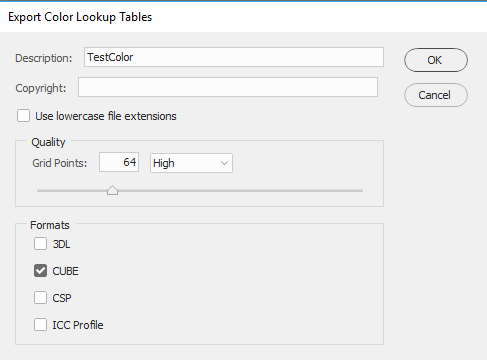
4. I added a Color Lookup adjustment layer and in properties chose Load 3D LUT

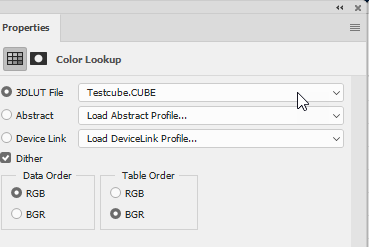
5.Turning off the original adjustment layers the result was the same as step 2:
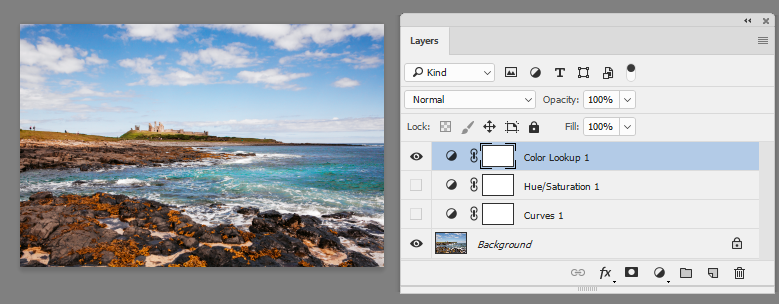
Dave
Copy link to clipboard
Copied
yep, those are the steps. Just tied again today, still get the result I attache.
Copy link to clipboard
Copied
I'm on the latest, 19.0.01, so I'm going to down-grade to 19.0 and see how that works.
Copy link to clipboard
Copied
Nope, downgrading to 19.0 doesn't work either.
Copy link to clipboard
Copied
Hi
Before downgrading - try a preference reset. Preferences >General>Reset Preferences on quit and then restart Photoshop
Dave
Copy link to clipboard
Copied
I've just seen you post that you have downgraded - try the preference reset anyway . Preferences can be carried between versions.
Dave
Copy link to clipboard
Copied
Okay, progress, sort of.
I've uninstalled and re-installed Ps, now have the latest version.
After reset preferences it let's me export a LUT, no problem. However, when I try to create a second LUT, I get the glitch.
I've tried a variety of grouped, un grouped, single adjust layer exports, and I get the first one always, but the subsequent exports don't work.
(thanks for working with me on this Dave!)
Copy link to clipboard
Copied
Quick Update:
I can export any number of adjustment layers into LUTs just fine, as long as I only have the one "background layer". If I have anymore than the base layer of the image, I get the weird effect.
I've tried putting the adjustments I want to turn into a LUT into a layer folder, and that doesn't seem to work.
Copy link to clipboard
Copied
Hi
Now that I can replicate.
It seems that when creating the LUT Photoshop is combining the impact of all layers above the background layer. Indeed if you make the bottom layer "layer 0" or a smart object, it won't produce a LUT.
You can produce a LUT from a painted layer rather than an adjustment layer - but the effect is rather strange and the resulting LUT is not applied to every pixel.
So to produce an effective LUT - make a flattened copy of the image. Apply the adjustment layers - Save as a LUT. That works.
Dave
Copy link to clipboard
Copied
Ha, it worked!
Thanks Dave, appreciate your time working on this with me! Happy new year.
Copy link to clipboard
Copied
I'm glad we got is sorted. All the best ![]()
Dave
Copy link to clipboard
Copied
@davescm Hi Sir , i am making a custom CUBE file using python which have the rgb values of another image, when i am applying the CUBE file to any image color transformation is not same it is producing some kind of effects but not the colors, how can i solve this
Copy link to clipboard
Copied
Also had same problem. Mine was a result of having 2 of the same image (habit of copying original image to work from) within original LUT I tried to export. Simply deleting image copy solved problem.
Find more inspiration, events, and resources on the new Adobe Community
Explore Now