- Home
- Photoshop ecosystem
- Discussions
- Re: Global Camera with 3D text?
- Re: Global Camera with 3D text?
Copy link to clipboard
Copied
I have a block of text that needs 3D bevel/extrusion.
There are multiple lines of text at various point sizes. Each line will require a different bevel thickness & extrusion depth to look correct. I have extruded each layer separately. But when I alter the camera view, it only applies to a single selected layer. If I select all layers, there is no camera option (that I can find). Very odd interface. I want to have a global camera which I can rotate so that all elements in the scene appear in the same perspective. Why is this so non-intuitive? Yes, it is my lack of familiarity with the PShop 3D interface, but in all other 3D apps I use, the camera is independent of the objects in the scene.
thanks for any help here
 1 Correct answer
1 Correct answer
Thanks Dave. I suspected that was the case. But will I still be able to alter the extrude depth & bevel, color, surface of each line of text after merging?
Or is it better to spec all parameters of each text line THEN merge?
Explore related tutorials & articles
Copy link to clipboard
Copied
The 3D layers are currently separate scenes. Highlight the 3D layers and in the 3D menu choose Merge 3D layers.
All the objects will now be on one layer and can be viewed by a single camera
Dave
Copy link to clipboard
Copied
Thanks Dave. I suspected that was the case. But will I still be able to alter the extrude depth & bevel, color, surface of each line of text after merging?
Or is it better to spec all parameters of each text line THEN merge?
Copy link to clipboard
Copied
Thanks again.
I'm really having issues with this interface, as I'm used to a more standard 3D environment. I have not merged the scene yet, but now can't find the bevel tool for layers that have already been extruded. I have selected a layer which I have extruded, but whatever mode I'm in seems to make extrusion/bevel/surface specs unavailable.
Copy link to clipboard
Copied
Yes you can still access the objects in the 3D panel after merging - the properties and materials are still there including the ability to "Edit Source" to alter a shape you have already extruded

Dave
Copy link to clipboard
Copied
Bevel is here :
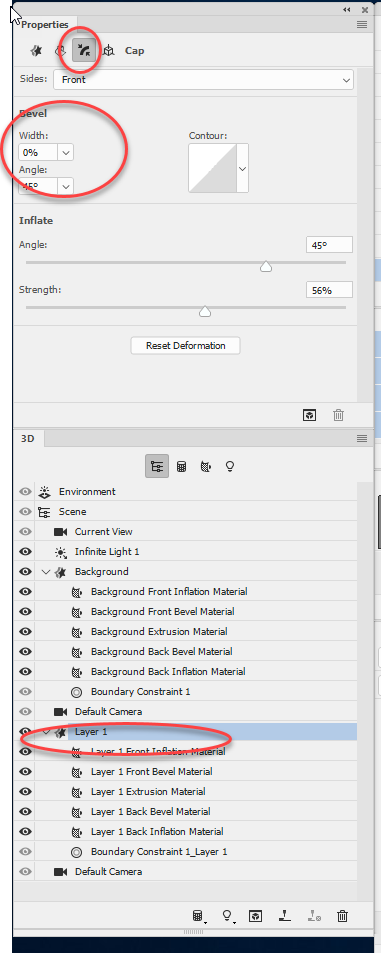
Incidentally if you ever find the properties panel goes blank i.e. no content at all - just click on the 3D camera (current view) then back on the mesh and it should restore. That is a bug!
Dave
Copy link to clipboard
Copied
Got it thanks. Problem here is that the lines of text are stacked. I want to eventually render the scene from above left. So some lines of text may need to dolly forward so as not to be obscured from the text above. That is why I want to view the entire scene in perspective. But once I merge, I can't move individual lines of text. so I need to see all lines of text in the same 3/4 perspective to correctly adjust each line fore/aft. I hope this is clear. There must be a way to achieve this.
Copy link to clipboard
Copied
Once you merge you can move the objects that were on the separate layers by selecting them in the 3D panel and using the move tool.
So move the camera for the overall view and the individual text objects to align them the way you want them.
Dave
Copy link to clipboard
Copied
Your knowledge & patience are greatly appreciated! But I have never encountered such an infuriating UI! I merged the layers to 3D, and see the individual layers in the 3D palette. But all the cameras seem to be inaccessible. The eyeballs are toggled off, and can't be toggled on. I can't seem to find the widget to control a global camera. And I can't access the camera labeled "Current View"
I have used these tools before with moderate success. But the UI is so non-intuitive (to me) that I can't recall the previous workflow.
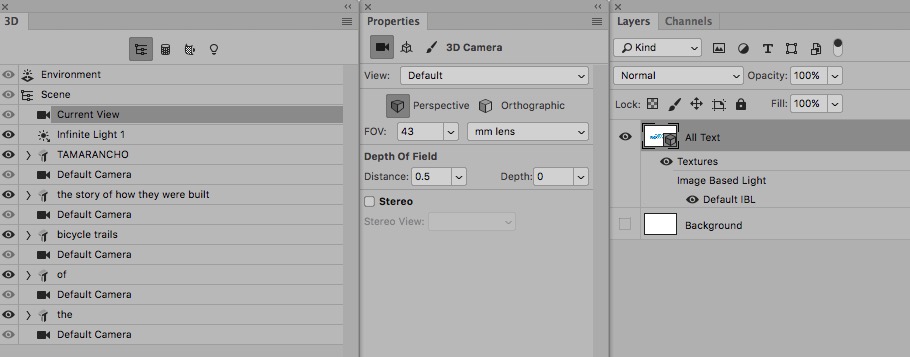
Copy link to clipboard
Copied
Click on current view (don't worry about it being grey - it is grey because you can't turn Environment, Scene or Current view off)
Then select the move tool and use the 3D widget to move the camera around or type in the co-ordinates in properties.


You can also zoom the lens using FOV in properties.

Dave
Copy link to clipboard
Copied
I have done that but the widget doesn't appear. Also, there is no perspective grid. I think I perhaps there is something not enabled with the perspective grid, but I can't find a toggle for that. I see no options for grid. Sorry (!!!)
Copy link to clipboard
Copied
Have you selected the move tool. No widget and no grid usually means another tool selected
Dave
Copy link to clipboard
Copied
Perhaps I'm missing something, but I think I have the proper tool selected. I know it's pilot error here, just can't seem to get there.
(Every other aspect of Photoshop is completely intuitive to me, as I've been a pro retoucher since V1.0)
I blurred the image area of this screenshot as I don't want my project previewed.
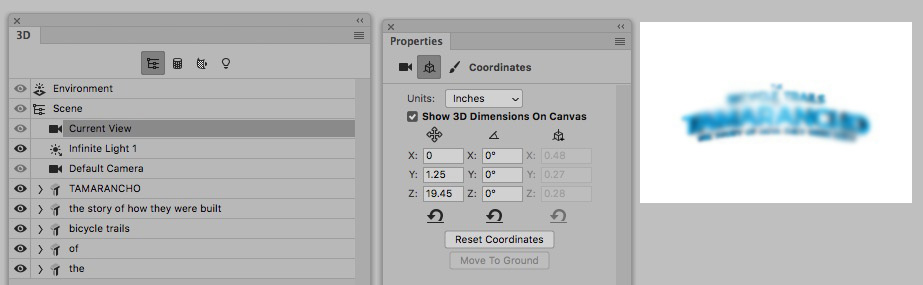
Copy link to clipboard
Copied
Hi
The groundplane can be checked in the View >Show menu but will only appear with the move tool selected in the toolbar
With the current view selected in the 3D bar, and move tool selected, the 3D widget is usually bottom left - but can be moved. There are also camera controls in the option bar.
If none are appearing try resetting the 3D workspace from the drop down menu at the top right of the options bar
Dave

Dave
Copy link to clipboard
Copied
Thank you once again for your patience & expertise Dave. When I restarted PShop the grid was visible. I didn't touch a thing. Must've either been some default item that I toggled off, or just needed a reset. All controls working well now. Thanks!
Copy link to clipboard
Copied
One last question: I have a very simple scene with a few lines of text, a basic color shader, and one light. But the rendering "speed" is glacial. My other 3D app rendered a similar scene in a few mins -at 4K, with very soft lighting, and highly detailed render settings. I now recall why I gave up rendering with PShop awhile back. And I have a fast, fairly recent 6 core Mac Pro, and CC is up to date. I did set the single light with shadow softness at 88%. But the rendering speed is surprisingly slow. Is this really telling me the render will take SEVEN HOURS? Is there a way to optimize? Thanks AGAIN!
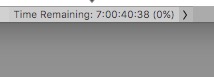
Copy link to clipboard
Copied
No
Rendering speed in Photoshop can indeed be slow compared to Blender or even Adobe Dimension.
A couple of things though:
If you are rendering transparency (so a 2D background shows below) make a rectangular selection round your objects. That way you don't waste time rendering the empty areas.
You can also stop rendering when the render is good enough. You don't have to wait until it says finished - the final few hours could be polishing out noise which could be quicker removed with a filter or a few quick passes with the blur tool.
Dave
Copy link to clipboard
Copied
Merging 3D layers will not give you individual access to the objects if you wish to handle each in a different light but aspects of each should still be available but some not so much. Suggestion: do what you wish with each before you merge!
I often duplicate layers and place them in a folder so that if cannot back track via actions or whatever I can then move forward with another plan OR rename the file so that you have several versions in which to test!
Find more inspiration, events, and resources on the new Adobe Community
Explore Now