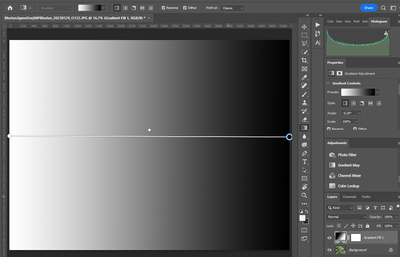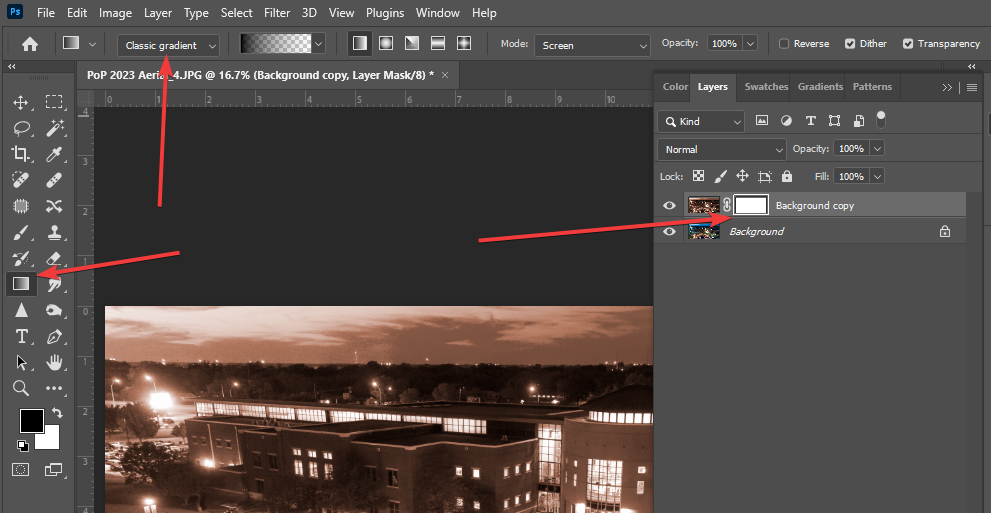- Home
- Photoshop ecosystem
- Discussions
- Gradient fill in quick mask not working
- Gradient fill in quick mask not working
Copy link to clipboard
Copied
Recently my Photoshop got upgraded to version 24.5.0 and creating a gradient mask using quick mask no longer works.
Before the upgrade I could do QG, do a gradient fill and Q and a gradient mask is created.
With the new version, when I do QG and do a gradient fill, the quick mask is turned off and the gradient fill happens in a new layer as shown below!
How do I get back to the previous behaviour?
 2 Correct answers
2 Correct answers
You have to be sure the Gradient Tool is set to Classic Gradient on the left hand side of the tool options bar.
The Classic on the right hand side of the tool options bar refers to the older gradient Method (interpolation) versus the new gradient Methods: Perceptual and Linear.
https://helpx.adobe.com/photoshop/using/gradient-interpolation.html
https://helpx.adobe.com/photoshop/using/gradients.html
Hello @Green Baron we are working toward a fix for this issue. Please look for it in the June update of Photoshop. Thanks
Explore related tutorials & articles
Copy link to clipboard
Copied
With the Gradient Tool selected enable Classic Gradient in the tool options bar before using in the Quick Mask Mode.
Copy link to clipboard
Copied
Doesn't work in the Windows version
Copy link to clipboard
Copied
Hello @Green Baron thank you for bringing this to our attention. I'd like to understand a bit more of the steps in your workflow. Could you let me know what is it that you are trying to achieve and the steps taken?
Thanks! Claudia
Copy link to clipboard
Copied
Hi Claudia,
I am trying to create a gradient mask for an adjustment layer.
My workflow is
- Go into quick mask mode
- Do a gradient fill
- Exit quick mask mode
- Create an adjust layers with a gradient mask.
In the new version, when I execute step 2, it will exit quick mask mode and create a new layer with a gradient fill instead of remaining in quick mask mode and create a gradient in quick mask
Copy link to clipboard
Copied
The above will work as expected for a Brush but does not work now for Gradient fill
Copy link to clipboard
Copied
Thank you for the response. As mentioned above, the tool needs to be switched to Classic gradient. We realized this is adding an extra step. We are reviwieng this workflow right now. I'll post news once I have them.
Copy link to clipboard
Copied
I too use the Quick Mask and gradient tool in this mothod. Cannot express how frustating it is to have been changed.
Copy link to clipboard
Copied
This doesn't work in classic mode as well.
the 2nd screen shot shows what happened when I do gradient fill under quick mask.
Copy link to clipboard
Copied
You have to be sure the Gradient Tool is set to Classic Gradient on the left hand side of the tool options bar.
The Classic on the right hand side of the tool options bar refers to the older gradient Method (interpolation) versus the new gradient Methods: Perceptual and Linear.
https://helpx.adobe.com/photoshop/using/gradient-interpolation.html
https://helpx.adobe.com/photoshop/using/gradients.html
Copy link to clipboard
Copied
I was looking at the wrong one. It is working now !
Copy link to clipboard
Copied
Hello @Green Baron we are working toward a fix for this issue. Please look for it in the June update of Photoshop. Thanks
Copy link to clipboard
Copied
Why not just revert back to the way it has working great for the past 25+ years? Now it is broken and my workflow is ruined and I can't find a way to do it now.
Copy link to clipboard
Copied
Exactly! Just give us the option to use the new too or the old way.
Copy link to clipboard
Copied
Hello Mihaela,
I am using Photoshop 2024 version 25.11.0. But gradient fill in layer mask still doesn't work in both normal gradient and classical gradient. How can I do now?
Thanks
Dzung
Copy link to clipboard
Copied
dung_9112,
It should work in Photoshop 2024 (ps ver 25.11)
Can you post a screenshot of after you try to use a Gradient on a layer mask?
Copy link to clipboard
Copied
Copy link to clipboard
Copied
dung_9192,
Looks like the Gradient Tool Mode is set to Screen.
Set the Mode to Normal and see if that makes a difference.
Copy link to clipboard
Copied
YES! This was the issue. Changing the gradent tool from screen to normal solved the issue. Not sure why screen was selected as default when I opened up the program. Works as intended now.
Copy link to clipboard
Copied
Nope. Did another test with all layers set to normal. Same issue.
[personal information removed by moderator]
Copy link to clipboard
Copied
It's Dec now. Any fix for this? Works at home when I use ACDsee 😉
Tried changing to Classic gradient and still no workie. Windows 11, latest Photoshop.
----------
Adobe Photoshop Version: 25.2.0 20231121.r.196 12a6c2a x64
Number of Launches: 205
Operating System: Windows 10 64-bit
Version: 10 10.0.19045.3758
System architecture: AMD CPU Family:15, Model:1, Stepping:0 with MMX, SSE Integer, SSE FP, SSE2, SSE3, SSE4.1, SSE4.2, AVX, AVX2, HyperThreading
Physical processor count: 8
Logical processor count: 16
Copy link to clipboard
Copied
Copy link to clipboard
Copied
At this point I need alternatives to PS and IL. All of a sudden I am unable to fade a photo using the mask and gradient. This is highly frustrating that functionality will change. i do not even have the option to hange to classic.- it is that option by default, yet this no longer works, Is there a workaround/fix or do i need to just jumpship?
Find more inspiration, events, and resources on the new Adobe Community
Explore Now