Copy link to clipboard
Copied
Hi folks. New to the forums and I have tried searching for this particular issue. Using Photoshop CC 17. This might be something that I've overlooked somewhere in the Preferences but I can't seem to figure it out. And it just started happening recently.
While working on an image the guide lines seem to disappear when I switch over to the Brush tool. All while Guides are set to show. The guide lines then reappear when I switch back to certain tools such as the Move tool or Crop tool. So again I'm not sure if there's a setting in the Preference not set correctly or that it might be an issue with my system.
Any feedback would be appreciated. Thanks!!
 1 Correct answer
1 Correct answer
Could you post screenshots with all pertinent Panels and dialogs visible?
Does turning off »Use Graphics Processor« in the Performance Preferences (Photoshop > Preferences > Performance > Graphic Processor Settings) and restarting Photoshop have any bearing on the issue?
Explore related tutorials & articles
Copy link to clipboard
Copied
Could you post screenshots with all pertinent Panels and dialogs visible?
Does turning off »Use Graphics Processor« in the Performance Preferences (Photoshop > Preferences > Performance > Graphic Processor Settings) and restarting Photoshop have any bearing on the issue?
Copy link to clipboard
Copied
Okay I did have Use Graphics Processer checked. I unchecked it and it looks liked it did solve the issue much to my relief. Thank you mate for your feedback.
I appreciate it!
Copy link to clipboard
Copied
Unfortunately turning off »Use Graphics Processor« is no proper solution as it invalidates GPU dependent features (like the Rotate View Tool and some Filter acceleration for example) but it indicates problems with the GPU driver or the OS.
Copy link to clipboard
Copied
If you have not reset the Photoshop preferences, you may want to try it. Resetting often solves weird glitchy things.
- If you have customized any keyboard shortcuts, menus, Toolbar items, you may want to save a Workspace and save those items as well: Follow these instructions: Adobe Photoshop workspace basics (https://helpx.adobe.com/photoshop/using/workspace-basics.html)
- Make sure Photoshop is not running.
- Start Photoshop, WHILE at the same time, hold down the following keyboard keys down:
- On a PC: Ctrl + Alt + Shift
- On a Mac: Command + Alt + Shift
- Continue to hold those 3 keys down until a dialog box pops up
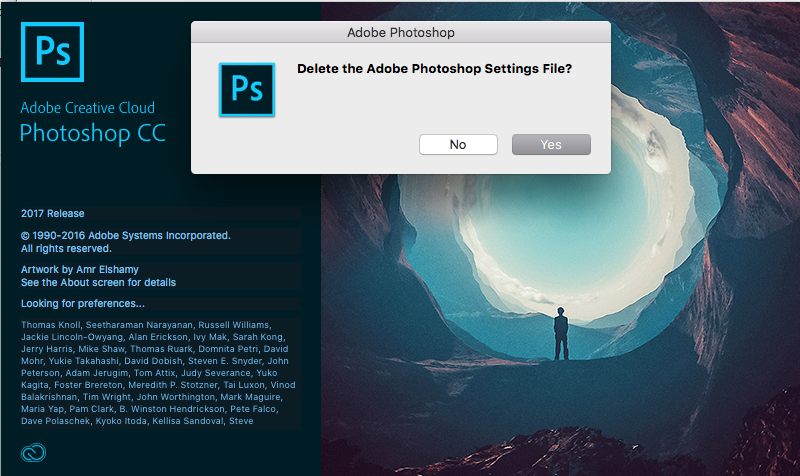
- Click Yes
- If you saved a workspace: Once Photoshop completely loads, go to Window (Menu) > Workspaces and find your settings. If you did not save a Workspace, it will be reset to default settings.

Find more inspiration, events, and resources on the new Adobe Community
Explore Now