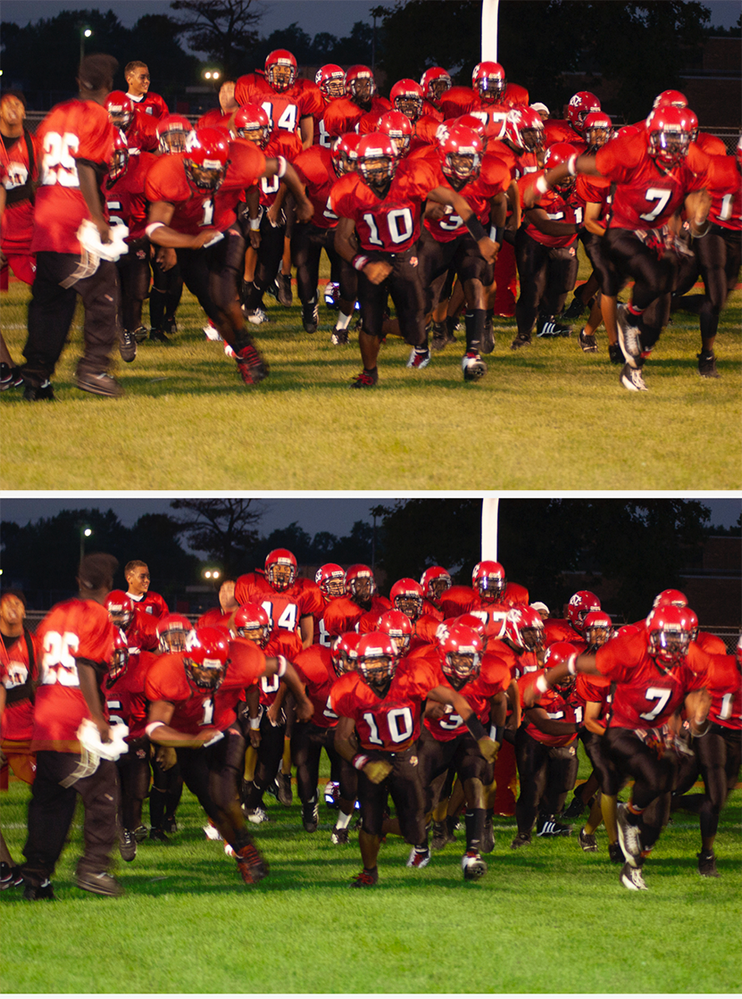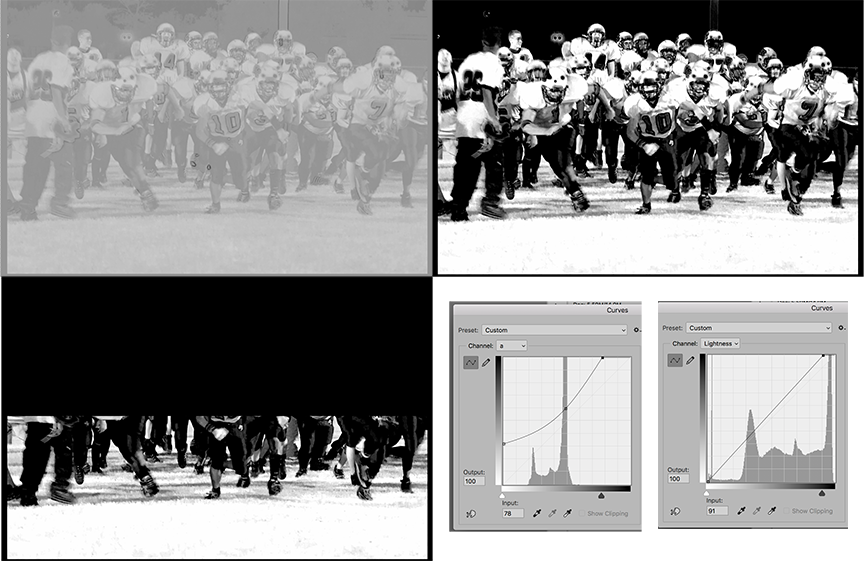Copy link to clipboard
Copied
When I look at the attached jpeg photo and my meager knowledge of the new Photoshop (my familiarity ended with 7.0) I must confess I'm stumped. I know that the image needs sharpening. I know that I need to get rid of the orange/yellowish cast, but I don't know how to approach it - especially in the RAW editor environmentof the original shot. Would some one be kind enough to at least point me in the right direction as far as tutorials, if not provide a more detailed instruction? I have a number of images from this night of shooting that I can perhaps salvage from the low light eposure and settings errors I made.
 1 Correct answer
1 Correct answer
This solution to the color problem requires no brushwork, moves the turf color to the green seen at night games under lights (it is adjustable) and adds texture to the turf.
It is done completely in Lab Color mode.
You will use the b curve to create the mask, the a curve to adjust the color and the Lightness curve to increase the turf texture.
> Convert the Mode to Lab Color
> Add a duplicate of the image layer
> Create the mask:
In the Channels panel make a duplicate of the b channel.(Fi
...Explore related tutorials & articles
Copy link to clipboard
Copied
I'd try this tutorial: http://www.infoparrot.com/how-to-remove-a-color-cast-in-photoshop-using-camera-raw/
and this one on White Balance:
http://www.infoparrot.com/how-to-adjust-white-balance-in-photoshop/
Camera Raw's corrections are "non-destructive", they do not change the original, so you can either re-adjust or delete the changes entirely and start over again. Photoshop has "adjustment layers" which can be re-adjusted or deleted. If you are happy with the results, use File > Export > Export as... and choose "jpeg" if you need to supply a finished flattened copy for a client or website and keep the master file in backup.
This is just a simple start. Others here will have better ideas.
Copy link to clipboard
Copied
Thanks so much! I've read about adjustment layers and a variety of other tools and conventions to make editing easier. I'll cetainly visit the tutorials you kindly provided - learning never happens without actually doing and repeating. Thank you.
Copy link to clipboard
Copied
I'm glad that helps. Feel free to follow up if you need further assisstance.
Copy link to clipboard
Copied
This solution to the color problem requires no brushwork, moves the turf color to the green seen at night games under lights (it is adjustable) and adds texture to the turf.
It is done completely in Lab Color mode.
You will use the b curve to create the mask, the a curve to adjust the color and the Lightness curve to increase the turf texture.
> Convert the Mode to Lab Color
> Add a duplicate of the image layer
> Create the mask:
In the Channels panel make a duplicate of the b channel.(Fig 1)
Use Curves to increase the contrast as shown (Fig 2 )
Note where the turf ends, select the upper half of the image and make that black as well (Fig 3)
Add the mask to the top Image layer in the Layers panel
> Correct the color:
Choose the image in the top image layer, then choose Curves
Adjust the a curve (which controls Magenta and Green) and adjust the Lightness curve as shown
> Return to RGB mode
Copy link to clipboard
Copied
Thanks so much for such a complete response! I'm sure it'll take some time to master it all, but having a clear explanation and instructions is a great start.
Find more inspiration, events, and resources on the new Adobe Community
Explore Now