- Home
- Photoshop ecosystem
- Discussions
- If Open in Low Resolution is checked in Get Info, ...
- If Open in Low Resolution is checked in Get Info, ...
Copy link to clipboard
Copied
I just started getting the error message "For the Photoshop UI to display correctly, open System Preferences, click Appearance, and turn off text smoothing for font sizes 8 and smaller."
I followed previous instructions and did not find "turn off text smoothing for font sizes 8 and smaller" instead I found "Use LCD font smoothing when available"
I would be extremely grateful for any assistance/guidance anyone can provide.
Thanks!
Teresa
 1 Correct answer
1 Correct answer
You can go to Photoshop>Preferences>Interface and change the Color Theme.
Also, you should download and install the latest photoshop cs6 updates by going to Help>Updates from within photoshop cs6.
You don't have a Retina screen.
What version of mac os did you have before upgrading to High Sierra?
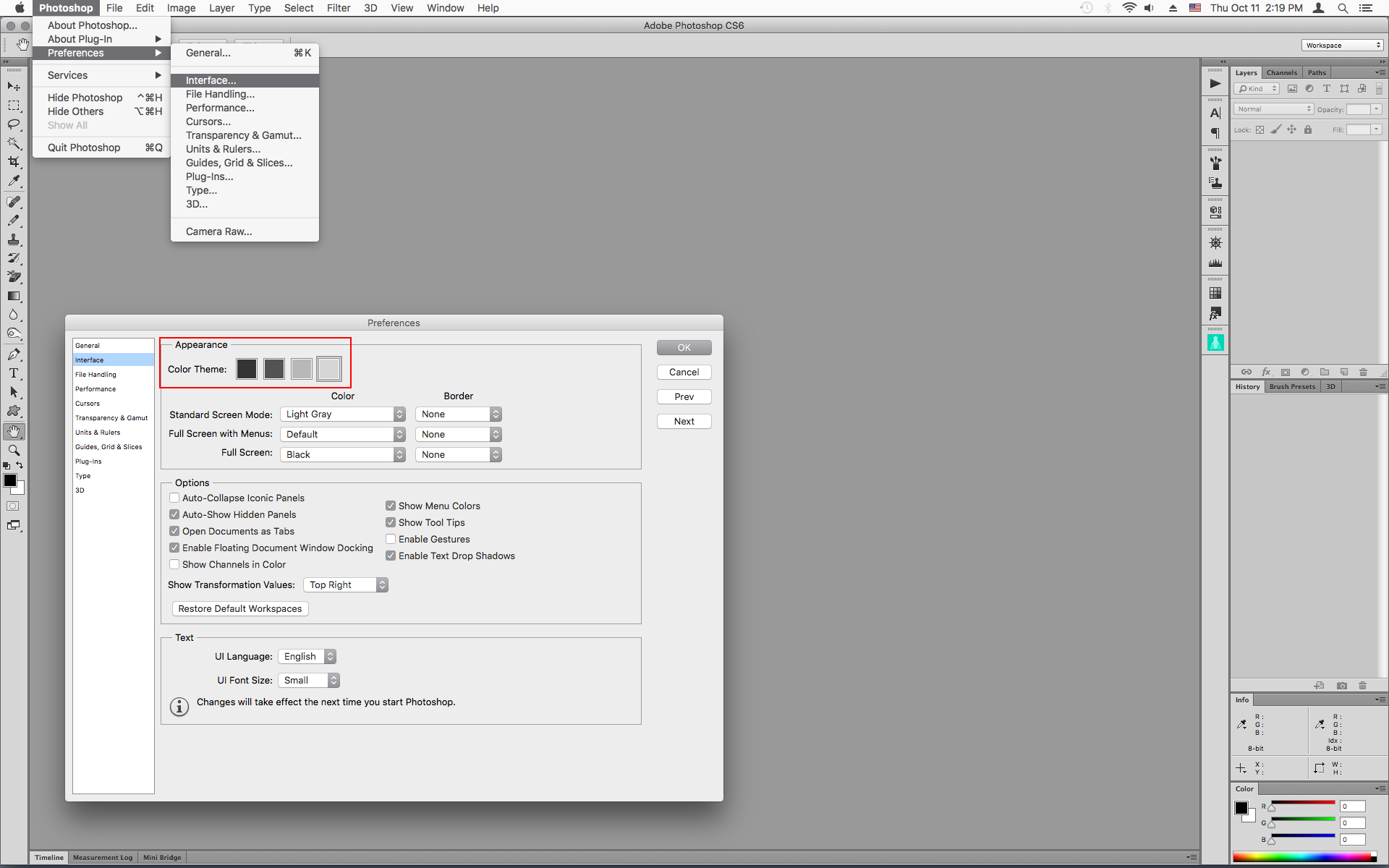
Explore related tutorials & articles
Copy link to clipboard
Copied
If Open in Low Resolution is checked in Get Info, then uncheck it.
You also need to get the 13.0.6 update to install in order not to have a pixelated UI with a Retina display
Here is the 13.0.6 update installer
https://supportdownloads.adobe.com/detail.jsp?ftpID=5676
You might need to follow the directions here under Creative Suite 6 to get the 13.0.6 update to install.
https://helpx.adobe.com/creative-cloud/kb/install-creative-suite-mac-os-sierra.html
Copy link to clipboard
Copied
Copy link to clipboard
Copied
So I used different instructions to use the update installer, and it finally worked! Thank you so much!
-
- 1
- 2
Find more inspiration, events, and resources on the new Adobe Community
Explore Now