- Home
- Photoshop ecosystem
- Discussions
- Re: Hide Camera Raw Settings in Jpeg Metadata
- Re: Hide Camera Raw Settings in Jpeg Metadata
Hide Camera Raw Settings in Jpeg Metadata
Copy link to clipboard
Copied
I have a Jpeg file I am sending out and I do not want the Camera Raw settings to be visible in the meta data. How do I erase or block this information in the metadata?
Explore related tutorials & articles
Copy link to clipboard
Copied
Not sure what you are asking.
If you make edits in ACR to a JPG file those edits are only visible in ACR or LR. If you Save the JPG in ACR it creates either a New file or overwrites the original and with either the edits are Burnt Into the new file or the overwritten file. No ACR edits will be available to be changed.
If you send the original file, With Out saving as a new file or overwriting the original, then the edits will be visible (be able to be changed) but only with ACR or LR.
So what exactly are you looking to do?
If you send out the original file that you have used ACR to edit but not saved as a new file or overwritten the original file then if the person you are sending it to opens it with a photo viewing program all they will see is thew original image, IE NO Edits will be visible.
Copy link to clipboard
Copied
You have to save it with camera settings removed. Save for Web has a drop down to select what metadata to save with the file.
Copy link to clipboard
Copied
Choose the appropriate setting in the Save For Web dialog.
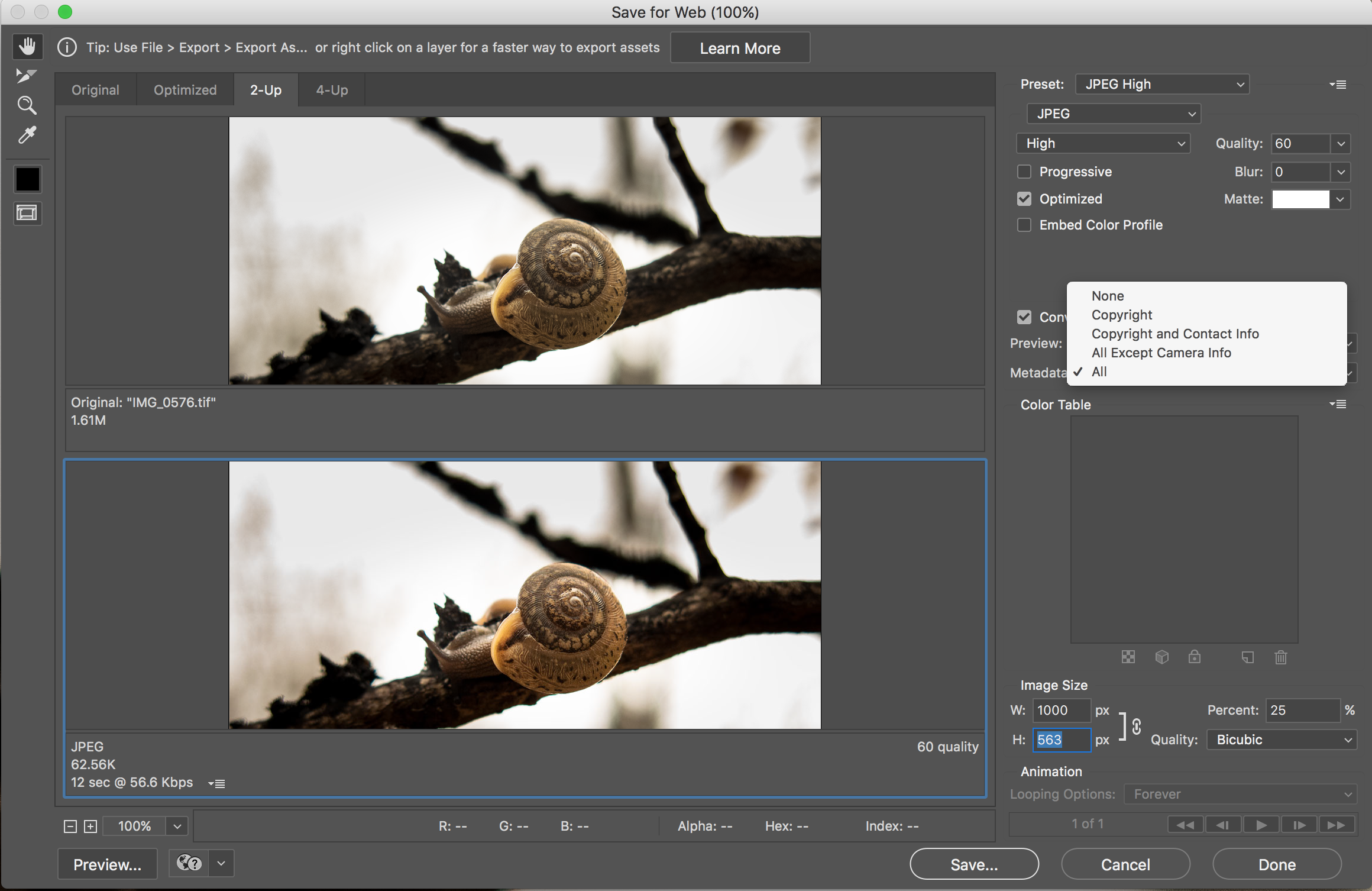
However, Im not sure where you are seeing the camera Raw data.
In this example I created 2 jpg files from a single tiff. Saved one with All Metadata (All) and the the other with No Metadata (None)
The resulting files showed no <CRS> tags for Camera Raw settings. Unlike the original tiff which contained them all.
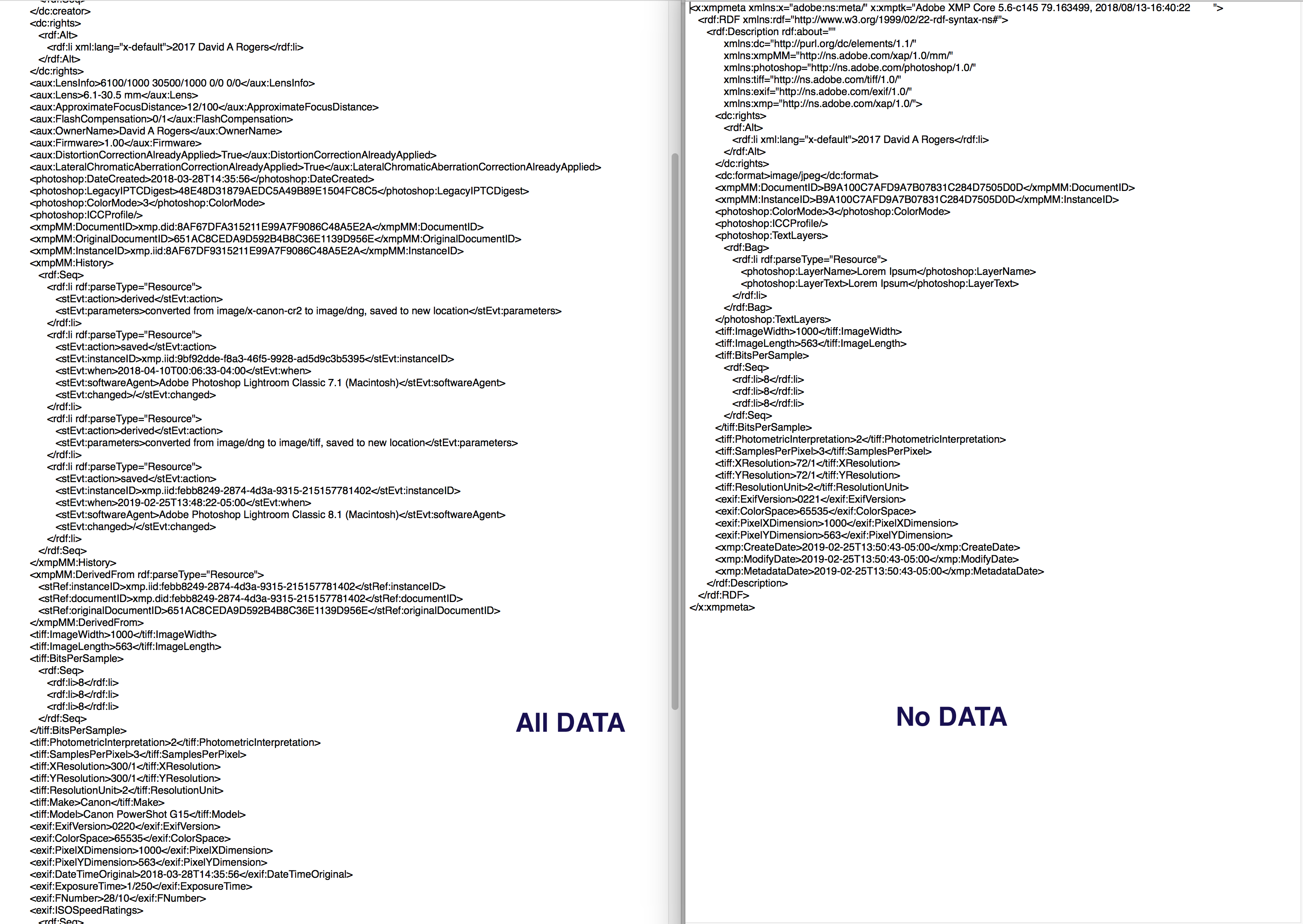
Copy link to clipboard
Copied
Don't confuse the File Info "Raw Data" section with camera raw data. It is not the same thing - it is just a different (XMP) representation of the Photoshop metadata
Dave
Copy link to clipboard
Copied
Hence the statement: "However, Im not sure where you are seeing the camera Raw data." Because the JPGs don't show that info whereas the Tiff files do.
Copy link to clipboard
Copied
Hi
I should have made it clear - my comment was aimed at the original poster , not at you D.A.R. I think we posted around the same time.
Dave
Copy link to clipboard
Copied
Use Photoshop > File > Export > Export As > JPG. Under Metadata, select None See screenshot.

Copy link to clipboard
Copied
I have a Jpeg file I am sending out and I do not want the Camera Raw settings to be visible in the meta data. How do I erase or block this information in the metadata?
In order to remove the CRS metadata in a JPEG without opening (decompressing) and re-saving (recompressing) the image data, you could use one of the following two methods:
ExifTool CLI code:
Mac OS:
exiftool -XMP-crs:all= 'os-path/to/file/or folder'
Win OS:
exiftool -XMP-crs:all= "os-path\to\file\or folder"
Bridge Script:
// https://forums.adobe.com/message/9758205#9758205
#target bridge
if( BridgeTalk.appName == "bridge" ) {
remCRS = new MenuElement("command", "Remove Camera Raw Metadata", "at the end of Tools");
}
remCRS.onSelect = function () {
if (ExternalObject.AdobeXMPScript == undefined) ExternalObject.AdobeXMPScript = new ExternalObject("lib:AdobeXMPScript");
var sels = app.document.selections;
for (var a in sels){
var thumb = new Thumbnail(app.document.selections[a]);
var md = thumb.synchronousMetadata;
var xmp = new XMPMeta(md.serialize());
if(thumb.hasMetadata){
XMPUtils.removeProperties(xmp, XMPConst.NS_CAMERA_RAW, "", XMPConst.REMOVE_ALL_PROPERTIES);
var updatedPacket = xmp.serialize(XMPConst.SERIALIZE_OMIT_PACKET_WRAPPER | XMPConst.SERIALIZE_USE_COMPACT_FORMAT);
thumb.metadata = new Metadata(updatedPacket);
}
}
};
Copy link to clipboard
Copied
A Photoshop batch script for JPG/TIF/PSD:
// https://forums.adobe.com/thread/2584026
#target photoshop;
var inputFolder = Folder.selectDialog("Please select folder to process");
if (inputFolder != null) {
var fileList = inputFolder.getFiles(/\.(jpg|jpeg|tif|tiff|psd)$/i);
for (var a in fileList) {
removeCRS(fileList[a]);
}
}
function removeCRS(selectedFile) {
if (ExternalObject.AdobeXMPScript == undefined) ExternalObject.AdobeXMPScript = new ExternalObject("lib:AdobeXMPScript");
var xmpFile = new XMPFile(selectedFile.fsName, XMPConst.FILE_UNKNOWN, XMPConst.OPEN_FOR_UPDATE | XMPConst.OPEN_USE_SMART_HANDLER);
var xmp = xmpFile.getXMP();
XMPUtils.removeProperties(xmp, XMPConst.NS_CAMERA_RAW, "", XMPConst.REMOVE_ALL_PROPERTIES);
if (xmpFile.canPutXMP(xmp)) {
xmpFile.putXMP(xmp);
xmpFile.closeFile(XMPConst.CLOSE_UPDATE_SAFELY);
}
};
And a Photoshop script to remove CRS metadata from an open doc:
// Remove Camera Raw Settings CRS Metadata from Open Doc.jsx
#target photoshop
removeCRS();
function removeCRS() {
if (!documents.length) return;
if (ExternalObject.AdobeXMPScript == undefined) ExternalObject.AdobeXMPScript = new ExternalObject("lib:AdobeXMPScript");
var xmp = new XMPMeta(activeDocument.xmpMetadata.rawData);
XMPUtils.removeProperties(xmp,XMPConst.NS_CAMERA_RAW, "", XMPConst.REMOVE_ALL_PROPERTIES);
app.activeDocument.xmpMetadata.rawData = xmp.serialize();
}
Find more inspiration, events, and resources on the new Adobe Community
Explore Now