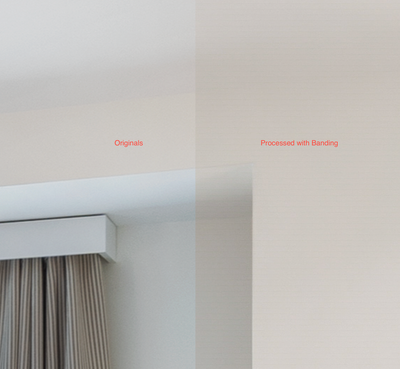- Home
- Photoshop ecosystem
- Discussions
- Re: Horizontal lines on image after edit
- Re: Horizontal lines on image after edit
Horizontal lines on image after edit
Copy link to clipboard
Copied
Hello, I have this problem where after editing image, when you zoom in very close the whole image is covered with these barely visible horizontal lines. On my raw files I do not see them. Would anyone have any idea how to get rid of these lines? Thank you for all your help/feedback..
Explore related tutorials & articles
Copy link to clipboard
Copied
That Photoshop Pixel grid when you zoom in that far to can edit each pixels. Zoom in more the pixels will be displayed even lager the is a limit you to how far in you can zoom in. The lines are not ima your image. Its an overlay Ctrl+H will hide the overlay
Copy link to clipboard
Copied
Thank you! I will try it out
Copy link to clipboard
Copied
This is the problem
Copy link to clipboard
Copied
That is a different problem. What did you do processing your image.
Copy link to clipboard
Copied
I have manualy blended 4 flash exposures. And after blending I noticed these lines.
Thanks for all you input on this.
Copy link to clipboard
Copied
Copy link to clipboard
Copied
That is called banding. By any change did you saved the image as a GIF them open the gif in Photoshop? Did you ever change the document mode to Index color? Gif index color only supports up to 256 colors so gradient areas like sky's will most likely have banding like you show when the sky gets mapped to 256 index colors. If you apply filters and adjustments to gradient area banding is also likely to happen, You should first covert the document to 16 bit color. You will not gain color but gradient are process smoother when there are more colors available you should not see banding like that. Do you have the original Image to recover the lost colors?
Copy link to clipboard
Copied
It could also be an 8-bit image with the shadows lifted a lot. If it were darker overall, the Moon should have more detail as well. As long as the images of the planetary discs were enough pixels in diameter to not be lost in the sky.
Copy link to clipboard
Copied
I too am experiencing these lines, just as shown in Sławomir5CBF picture below. They seem to appear if you try to save an image as a jpg, then go back and tweak it, and re-save. It only seems to take two or three 'resaves' before they appear. At the moment I am doing more or less all the processing in raw and saving the image into jpg at the last possible moment.
Copy link to clipboard
Copied
And that is the correct way to do it.
Never resave a jpeg if it can be avoided. The jpeg compression algorithm is destructive, non-reversible and cumulative. It degrades with every resave. To make matters worse, the jpeg spec only supports 8 bit color depth, which is the primary reason for banding like that shown above.
Copy link to clipboard
Copied
Thanks for that - so there you have it, never tweak images after processing, however much you may be tempted to do so! Best wishes.
Copy link to clipboard
Copied
You can tweak images after processing - but preferably not after saving to a format which uses lossy compression. Best practice is to :
a. Use non destructive editing where possible e.g. adjustment layers rather than Image>Adjustments, repair/heal/clone onto new layers etc.
b. Save a master copy in full 16 bit depth and with layers etc intact using a lossless format such as PSD, PSB or TIFF. That master can be re-edited as you require.
c. Export any jpegs needed from the edited master.
Dave
Find more inspiration, events, and resources on the new Adobe Community
Explore Now