- Home
- Photoshop ecosystem
- Discussions
- Re: Pen stroke changes after the line is drawn.
- Re: Pen stroke changes after the line is drawn.

Copy link to clipboard
Copied
I cannot make good pen lines with a thick stroke. It gets all out of wack. Is it possible to make my lines and change them afterwards?
 2 Correct answers
2 Correct answers
Hi My Dream,
I have a few questions. Which tool are you using? Are you using the brush? If so, you can manipulate the width of your lines using layer styles. Please note that these styles will affect the entire layer, not just an individual stroke.

1) Here I have a stroke that I drew with the brush tool.
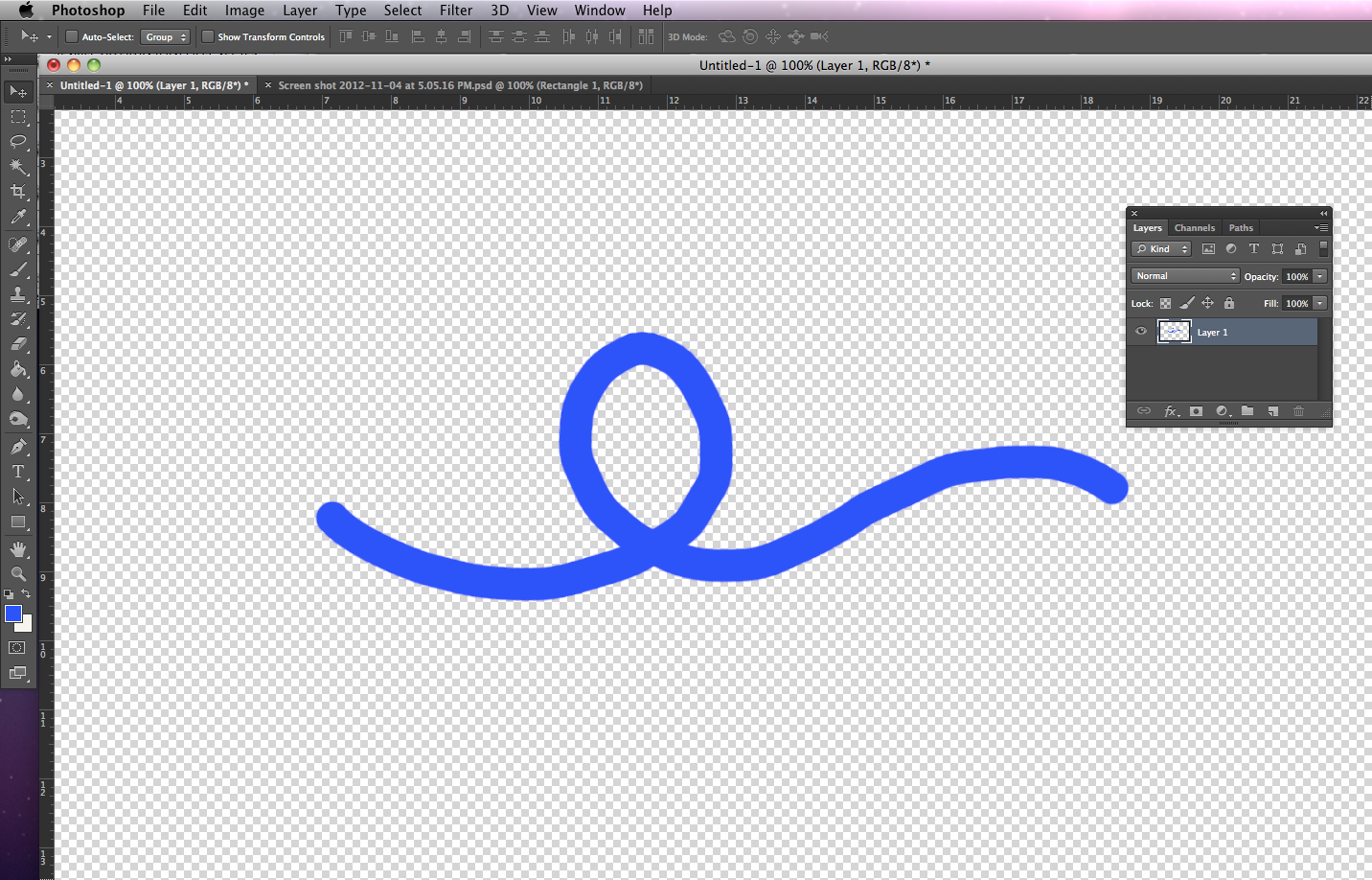
2) In the Layer Palette, click on the button that says "FX" to show the layer style options. Select "Stroke".
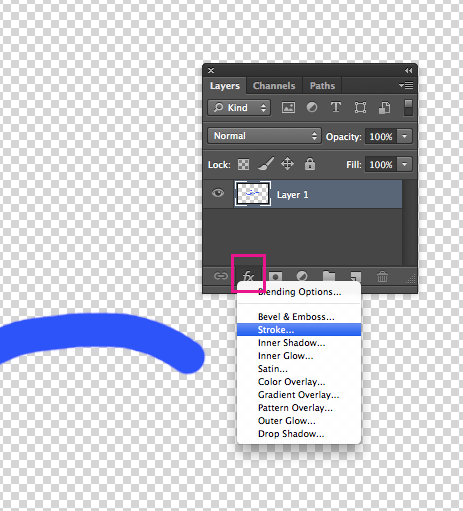
3) Change the settings as desired.
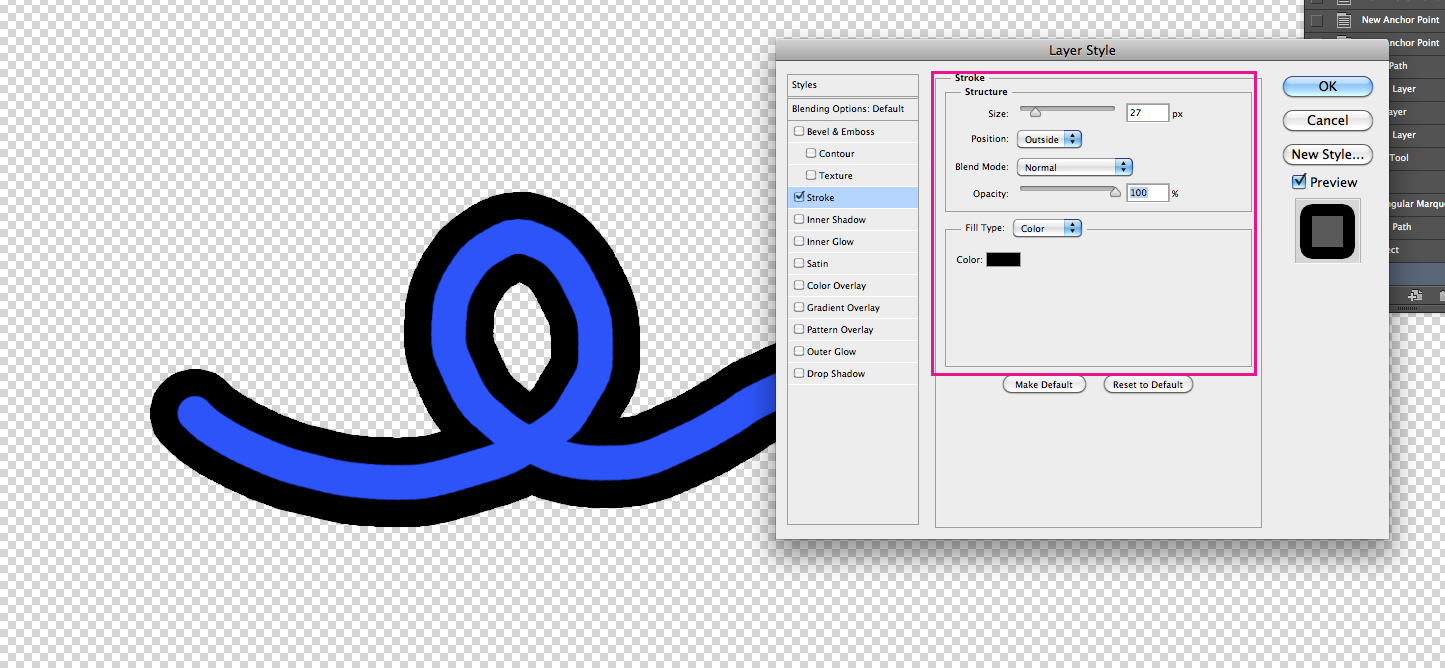
4) Match the colors to the original stroke.
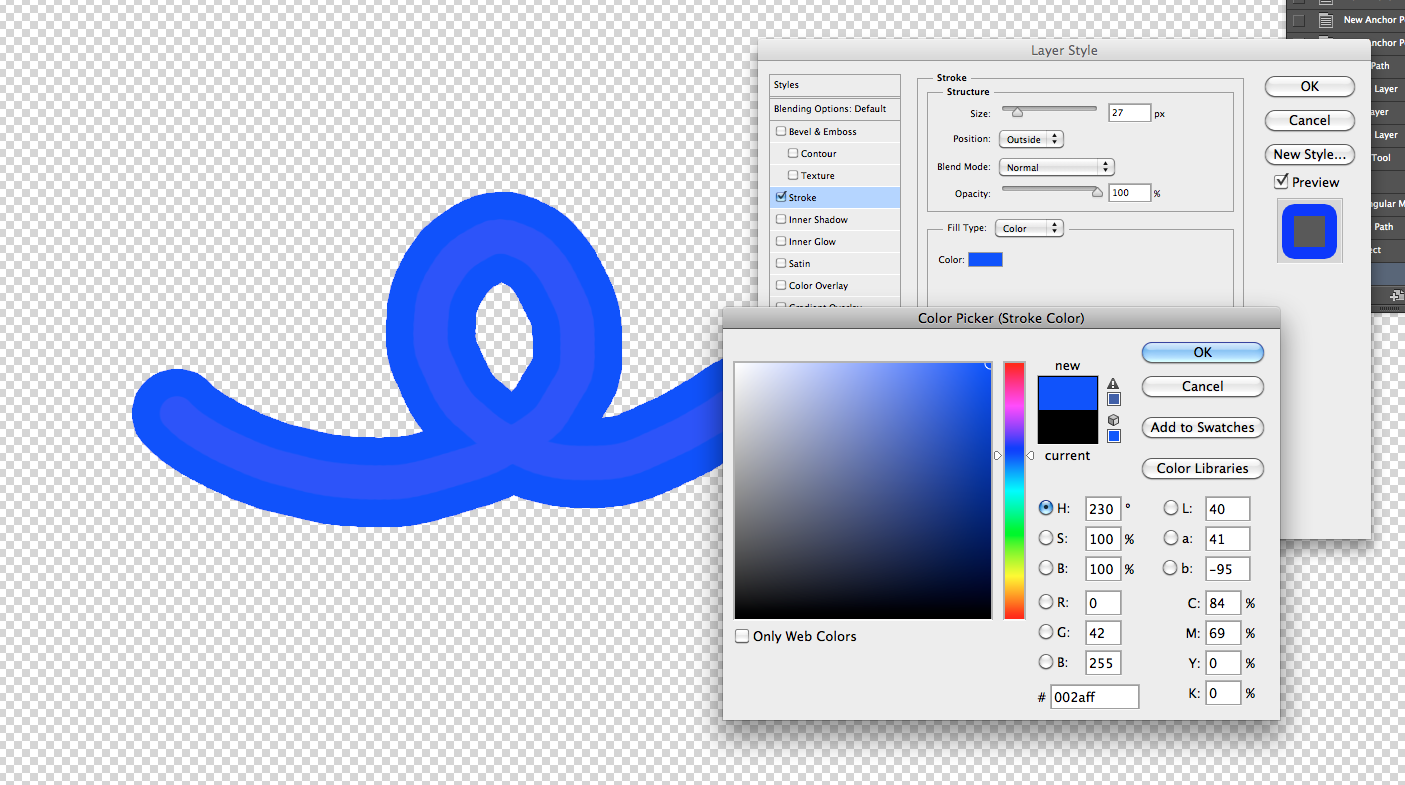
Good luck,
...If you have multiple brush strokes on the same transparent layer, then making a rough selection before using Free Transform will affect the selected stroke. Or you could use Shift Ctrl J to move a selected stroke to its own layer and transform it.
If you are using Windows, then Lazy Nezumi Pro is the single most important plugin for Photoshop. As well as have killer brush smoothing, it has more presets than you could count in a day. It is is super useful for drawing in perspective, for instanc
...Explore related tutorials & articles
Copy link to clipboard
Copied
Hi My Dream,
I have a few questions. Which tool are you using? Are you using the brush? If so, you can manipulate the width of your lines using layer styles. Please note that these styles will affect the entire layer, not just an individual stroke.

1) Here I have a stroke that I drew with the brush tool.
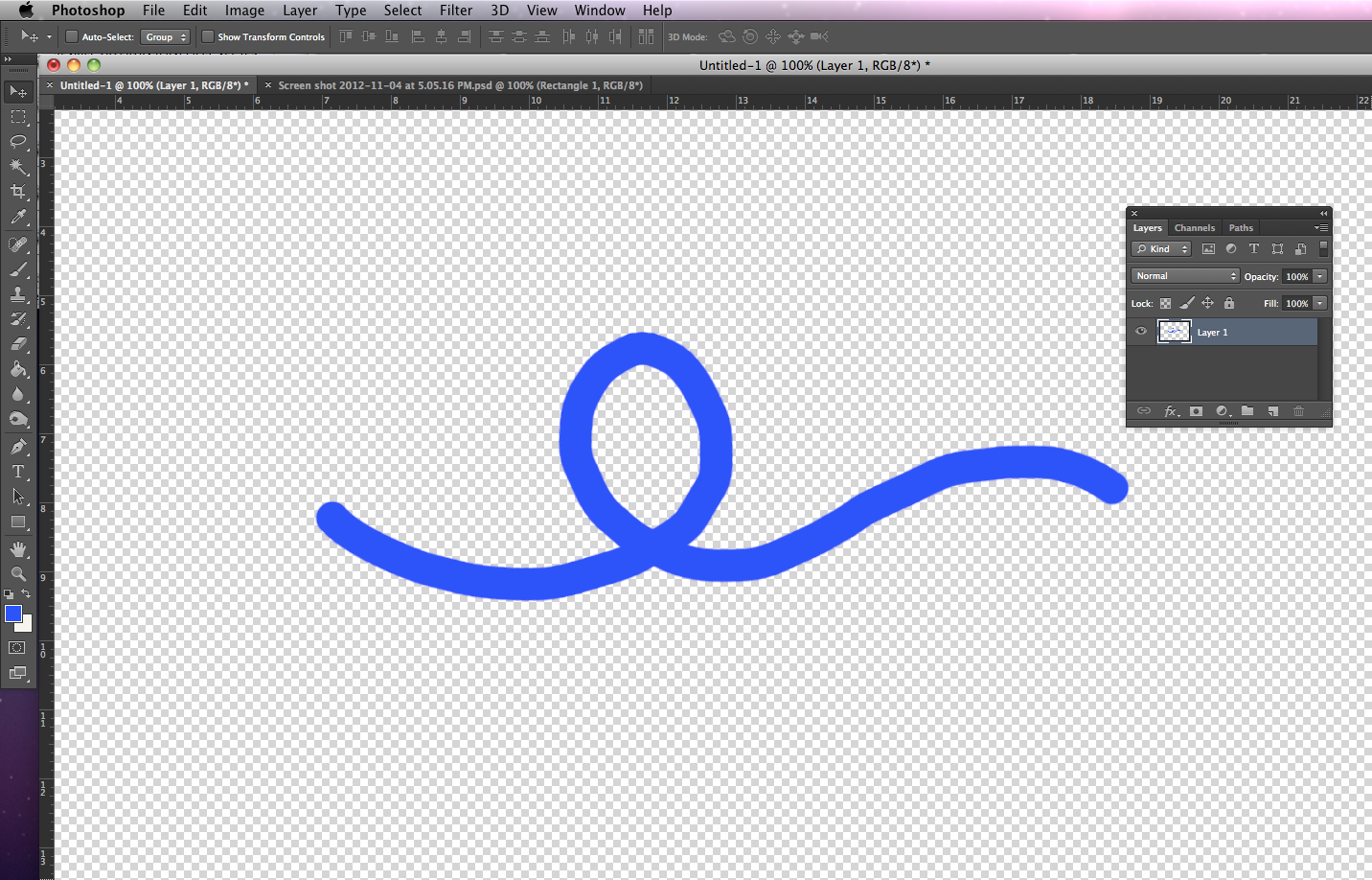
2) In the Layer Palette, click on the button that says "FX" to show the layer style options. Select "Stroke".
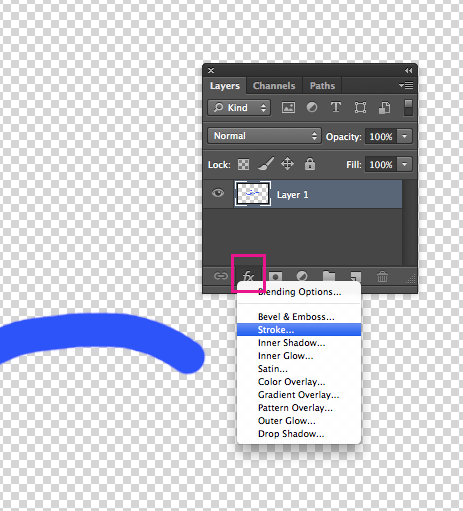
3) Change the settings as desired.
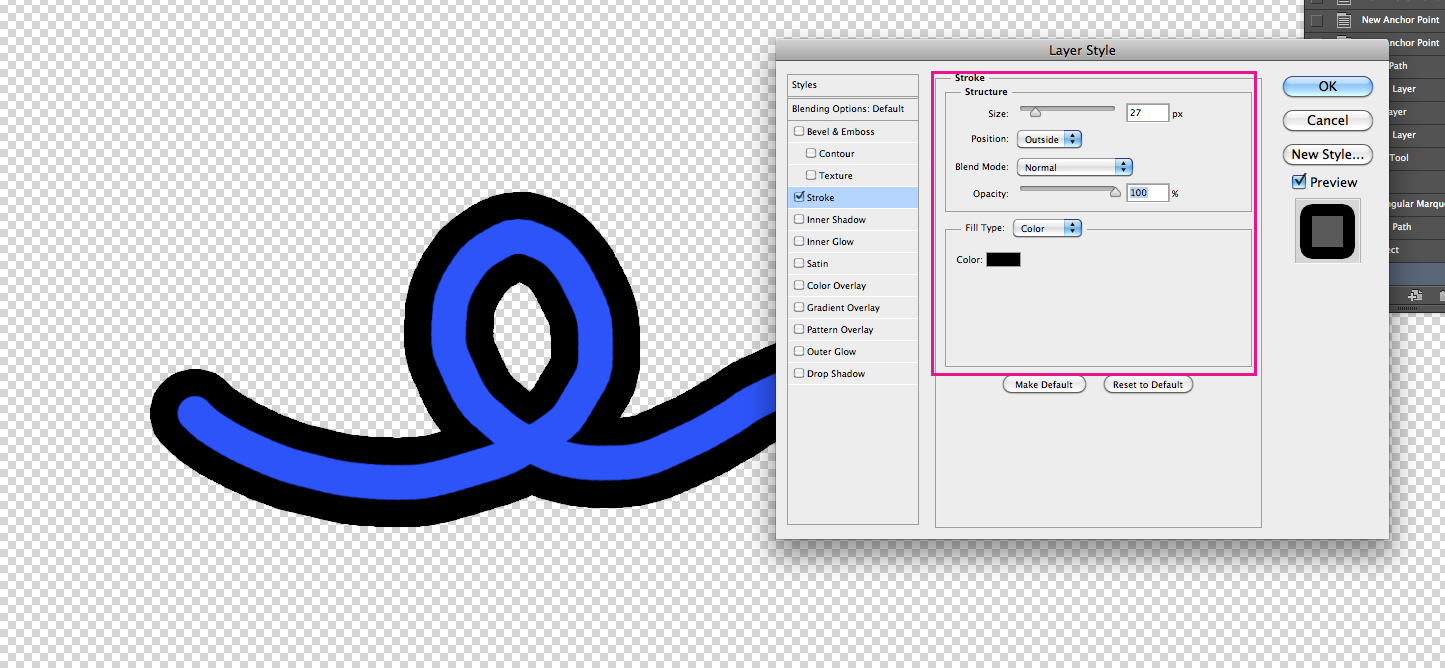
4) Match the colors to the original stroke.
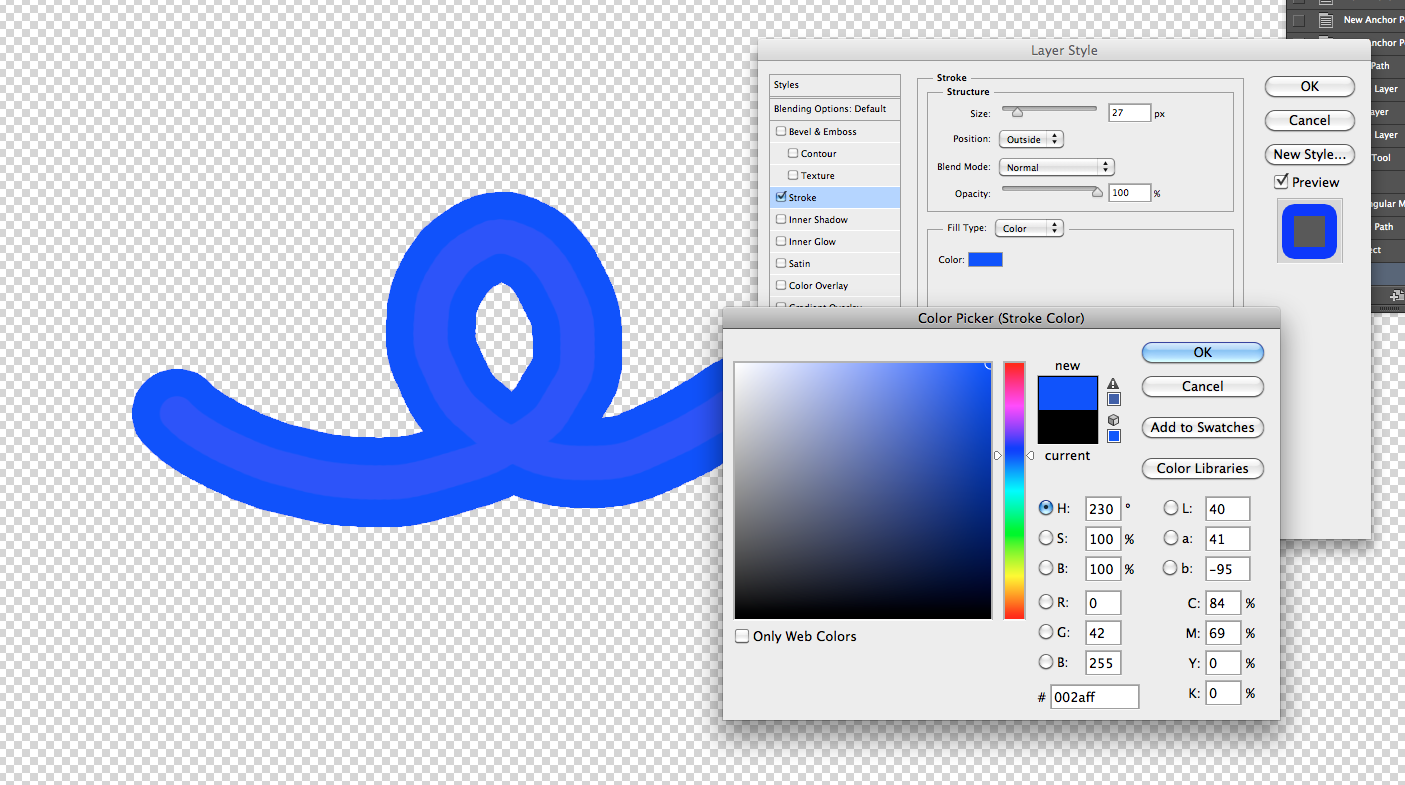
Good luck, and I hope this answers your question.

Copy link to clipboard
Copied
Thank you very much! I use the pen tool but will try the same!
Kind regards,
Candiz Derecho
On Mon, Nov 5, 2012 at 2:22 AM, EricaLynneLarson
Copy link to clipboard
Copied
So is it possible to only select one stroke and not the whole layer?
Copy link to clipboard
Copied
@EricaLynneLarson super helpful with the screenshots!! thank you. Now, any way to just select a single stroke on the same layer? Because otherwise we'd have to create a NEW layer for each stroke that we want to stylize differently?
Copy link to clipboard
Copied
Hi @cool-peaches! 👋 Welcome to the community—so glad to have you here!
Just a heads-up: if you go with that method, it will affect the entire layer. That said, I’d recommend starting a new thread with your specific question—our awesome team of experts might have a clever workaround to help you get the result you’re looking for.
Thanks again for reaching out, and hope we can find a solution together! 😊
Alek
Copy link to clipboard
Copied
If you have multiple brush strokes on the same transparent layer, then making a rough selection before using Free Transform will affect the selected stroke. Or you could use Shift Ctrl J to move a selected stroke to its own layer and transform it.
If you are using Windows, then Lazy Nezumi Pro is the single most important plugin for Photoshop. As well as have killer brush smoothing, it has more presets than you could count in a day. It is is super useful for drawing in perspective, for instance. A lot of professionals in companies like Disney use it for Inking rough line art.
If you are like me, and not the best at creating smooth flowing lines exactly where you want them, then another approach is to stroke a Workpath. Even people llike Bert Monroy use this trick. If you enable Simulate Pressure then you can create tapered lines this way.
Copy link to clipboard
Copied
If I use the Free Transform tool on selected strokes, are the adjustments REVERSIBLE?
Copy link to clipboard
Copied
Hi Cool Peaches. If you mean can you undo the transformation, then yes you can use the usual Ctrl Z, but that's no good if you have done a bunch other edits that you want to keep. So the answer is to use Smart Objectss. i.e. make the brush stroke a Smart Object _before_ you use Free Transform.
This is something I have open at the moment. It's for a powerlifting event, and I'm using it as a sort of banner underline. The weight is causing the bar to bend. We can tell it is a Smart Object because of the icon.
If I double click the layer icon it opens in a new window for editing, but without the Free Transform
If I turn off two of the large weights and save the Smart Object, the Transformed image reflects that change.
If I use Free Transform again, I can carry on where I left off. I can adjust the arc of the bend, or change to another style of warp. This is non destructive so you can keep on making these changes with no loss of image quality.
Did this answer your question? If not, give us some more inforation and we'll try again.
Copy link to clipboard
Copied
If I use the Free Transform tool on selected strokes, are the adjustments REVERSIBLE?
By @cool-peaches
Did you apply the Transformation on a Smart Object or apply it destructively by accident?
Could you please post screenshots taken at View > 100% with the pertinent Panels (Toolbar, Layers, Options Bar, …) visible?
Copy link to clipboard
Copied
In Adobe Premiere Pro, you can’t directly edit a brush stroke after it’s drawn since it’s not a vector-based program like After Effects. However, if you used the Paint tools (e.g., in the Titler or an effect), you can adjust the stroke by: 1. Going to the Effect Controls panel. 2. Locating the applied effect (like Opacity or Mask). 3. Modifying keyframes or mask paths. For precise edits, consider creating strokes in After Effects and importing them.
Copy link to clipboard
Copied
In Adobe Premiere Pro, you can’t directly edit a brush stroke after it’s drawn since it’s not a vector-based program like After Effects.
This is the Photoshop Forum.
Find more inspiration, events, and resources on the new Adobe Community
Explore Now








