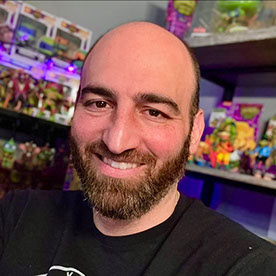How can I clean this up:
Copy link to clipboard
Copied
Hey fellow photo shoppers,
I have done a quick mask on this cat picture that I have below and I am trying to clean up the edges so that none of the background is there at all and just the blue. Also the whiskers are still showing the original background and I am not sure how to fix this. Thanks for any help.
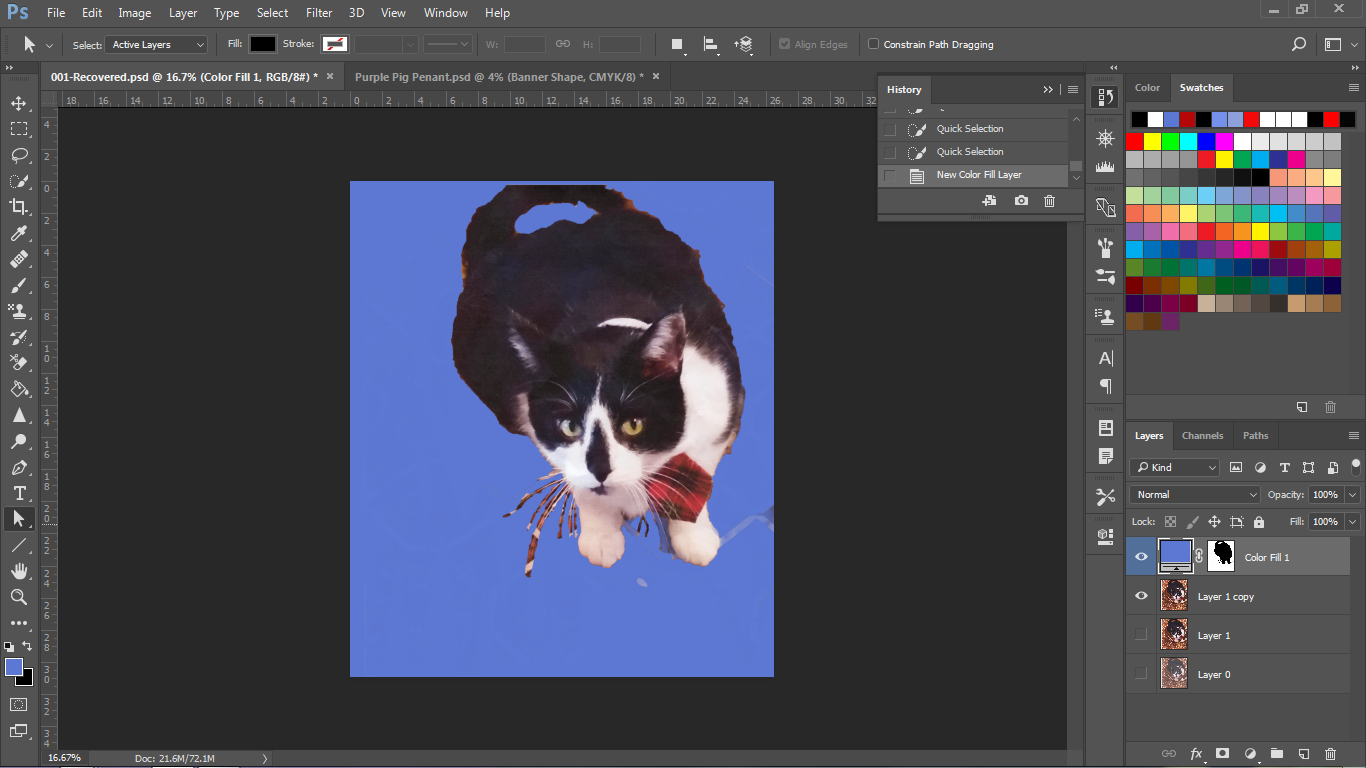
Explore related tutorials & articles
Copy link to clipboard
Copied
Hi
Quick select is not a good enough selection tool for fine detail like fur.
Use Select and Mask.
Open the original in Select and Mask (turn off the duplicates below so you can see what you are doing).
Set transparency to 50% and View to Onion Skin
Use the quick select tool for a basic selection first (pressing Alt whilst brushing removes from the selection)
Then use the refine edge tool to paitn only around the fur edges (with a small brush). This will help get those fur edges selected properly.
Finally use the brush tool touch up any final detail.
Set Select and Mask output setting to New layer with layer mask - do not check decontaminate colours. Click OK
Add a new layer above the layer with the masked cat and set the blending mode to color. Clip the layer to the masked cat layer below. With a soft brush , Alt click to pick up colour from the cat and brush onto this new layer. This will remove colour contamination from the old background.
Dave
Copy link to clipboard
Copied
Beyond Dave's answer above, you can remove the blue in the image with Hue / Saturation, by going to that and selecting the blue correction, then clicking on the blue of the background. Then move your sliders for brightness and saturation to remove the blue color completely. Note this is not an outline technique but will help if you plan to place an image photographed on a blue background in another background of another color. In that case just adjust the blue reflections in the current image to match the new background color. Doing that will provide a more professional look to any composited image.
Copy link to clipboard
Copied
Try this tutorial Photoshop CC 2017 Beginners Tutorials: New Select and Mask - YouTube