Copy link to clipboard
Copied
I'm constantly adding shapes to images. I usually deselect a shape layer by clicking in an open space in the Layers panel. Lately, a lot of my image are much more complex with multiple text,shape,etc layers. I could group them to make more room but I'm not archiving or saving PSD's.
SO, is there a De-Select all layers shortcut? Clicking an open area in the canvas area won't work for shapes.You get a pop up window for Shapes instead.
Thanks for any help

 1 Correct answer
1 Correct answer
Stumbled onto this topic, though I would post.
Isn't it much simpler to just create that shortcut though?
Go to 'Edit > Keyboard Shortcuts'.
In the window, select 'Shortcutss For > Application Menus'.
In the part below, go to 'Select > Deselect Layers' and fill out a shortcut. I use 'Ctrl-Alt-d'.
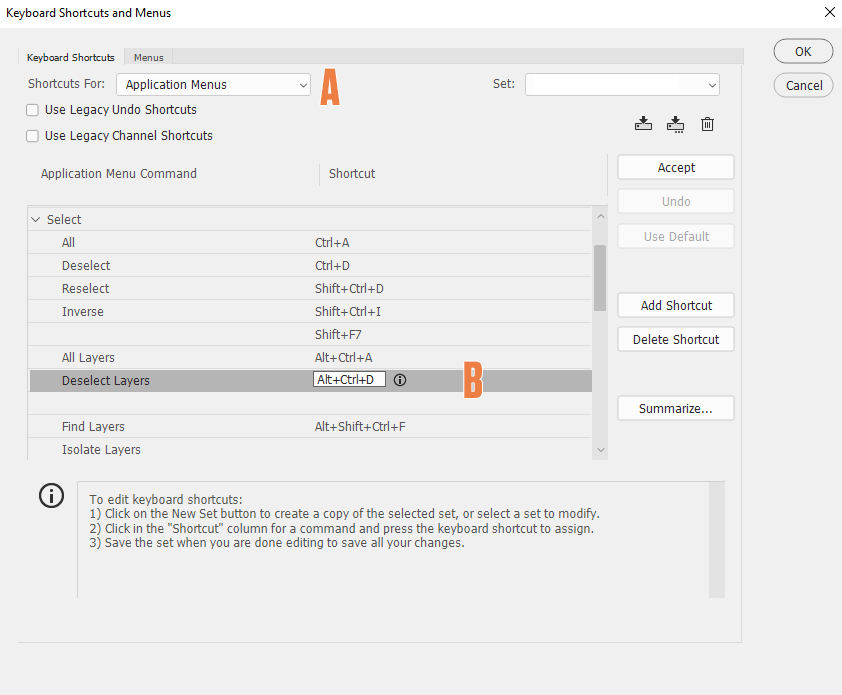
Explore related tutorials & articles
Copy link to clipboard
Copied
Click in the layers on the none shape layer you want to add the shape layer over than Click and drag out the shape over the canvas. If you want to keep dragging out new shape layers use the tool option bar to make sure that option is in effect else you shapes will merge. If you single click over the canvas you will get the Shape dialog you show.
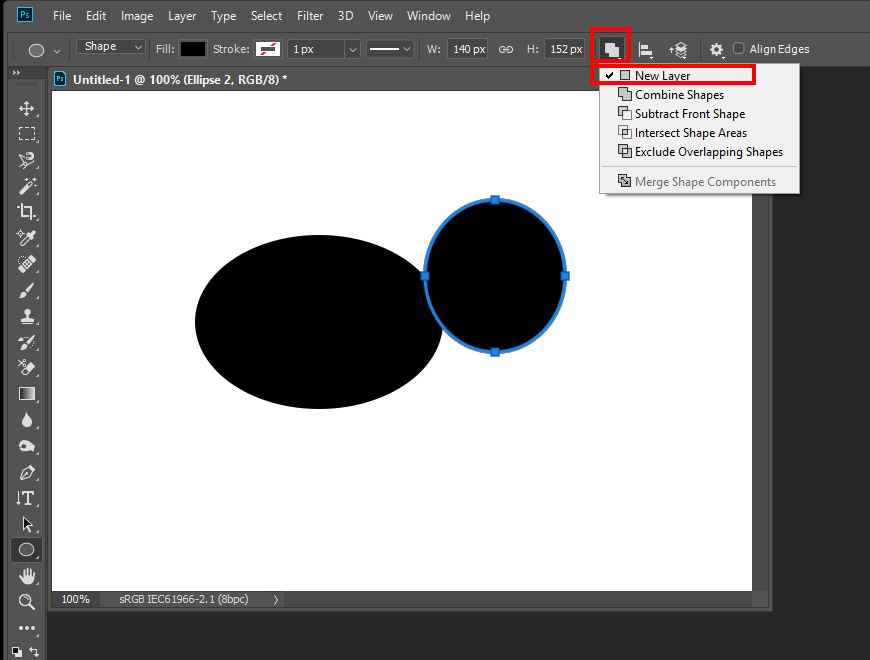
Copy link to clipboard
Copied
How can I deselect all layers?
This is my question. I want to deselect a layer. A Shape layer was my example.
I usually deselect a shape layer by clicking in an open space in the Layers panel.
I'm looking for an alternative approach. Not clicking in the canvas area, because if you are using the shape tool.You get that shape dialog box. That's why I posted the image.Not because I wanted to create another shape.
Sorry for any confusion.
Copy link to clipboard
Copied
The answer is the same you do that in the layers palette click where there are no layers that should target no layer.
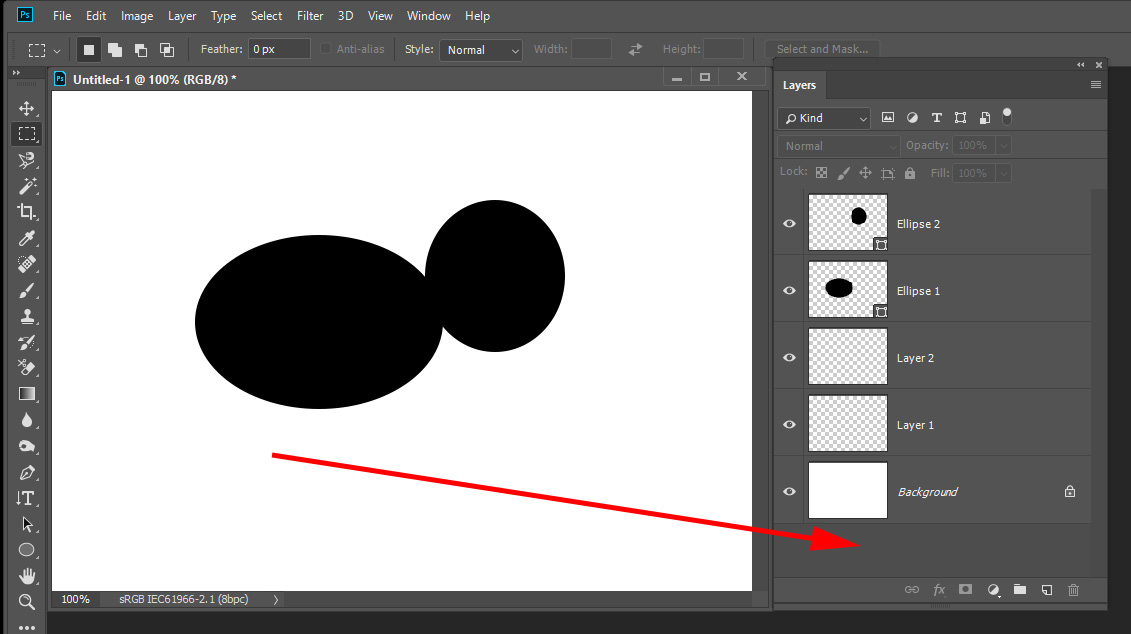
However if you want to add a shape layer you should target the layer you want the shape layer over.
Copy link to clipboard
Copied
Yeah,I appreciate that. But when the layers panel is full it's not an option.
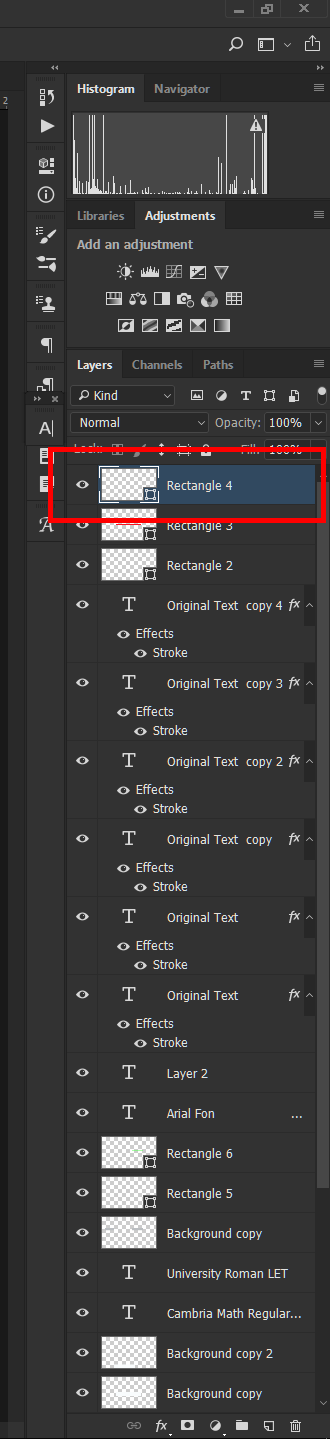
Copy link to clipboard
Copied
You target layers in the layers palette or you use the move tool with the it auto select option in the canvas area. The move tool can also target no layer it you expand the image window larger than the canvas and click out side the canvas. When a Shape tool active you would need to click in the layers palette. Clicking outside the canvas would open the dialog you show. Layers can be larger than canvas size so that is a valid point a shape layer could have. You can even Click and drag out a shape from there. This would not change the current targeted layer. If no layer is targeted the shape layer will be added on the top of the stack.
Copy link to clipboard
Copied
I just want a simple way to deselect layers. My other response is caught up in moderation so you cannot see it. None of what you have posed is addressing my initial question.
Copy link to clipboard
Copied
Another way is to press the V key (move tool shortcut), click on an empty area in the document area or outside the image canvas area, then release the V key and photoshop should return to the tool you were using.
If you have Auto-Select off for the move tool, press V then Ctrl and click on a empty area.
http://blogs.adobe.com/jkost/2009/03/springloaded_cursors.html
Copy link to clipboard
Copied
My layers panel is full, I cannot click in an open area, I don't want to create groups. I'm looking for a way to deselect layers via shortcut or whatever
Copy link to clipboard
Copied
Ctrl + click on seleted layer in the Layers panel may do the trick to deselect all layers. Just one more option available to you.
Copy link to clipboard
Copied
Thank you, this worked
Copy link to clipboard
Copied
Save the following code as a plain text file with the extension .jsx. Put it in the scripts folder under presets. Create an action and record running the script. You can then assign a function key to run the action.
var idselectNoLayers = stringIDToTypeID( "selectNoLayers" );
var desc26 = new ActionDescriptor();
var idnull = charIDToTypeID( "null" );
var ref3 = new ActionReference();
var idLyr = charIDToTypeID( "Lyr " );
var idOrdn = charIDToTypeID( "Ordn" );
var idTrgt = charIDToTypeID( "Trgt" );
ref3.putEnumerated( idLyr, idOrdn, idTrgt );
desc26.putReference( idnull, ref3 );
executeAction( idselectNoLayers, desc26, DialogModes.NO );
Copy link to clipboard
Copied
If you look at the image I posted no layers are targeted no layer is selected. Is that not what you asked for? You can do with the move tool outside the canvas area with Auto select. Chuck provided you with a script you could set a shortcut to. And Check wrote you can use it in a action and actions can be assigned to a function key ot function key +modifier key. The shortcuts you want. I still think to should set the shape tool option to create new shape layer and target the layer you want the new shape added above.
Copy link to clipboard
Copied
Or target the top layer on the layers palette the new shape will be added to the layers stack the same as if no layer is targeted. the shortcut for that is Alt+. can be done with a single finger on my keyboard Alt and . are that near
Copy link to clipboard
Copied
Just record an action of clicking off the layers, then you can use it when your layer panel is full. You can assign a function hot key to run it.
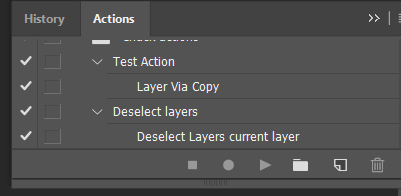
Copy link to clipboard
Copied
Stumbled onto this topic, though I would post.
Isn't it much simpler to just create that shortcut though?
Go to 'Edit > Keyboard Shortcuts'.
In the window, select 'Shortcutss For > Application Menus'.
In the part below, go to 'Select > Deselect Layers' and fill out a shortcut. I use 'Ctrl-Alt-d'.
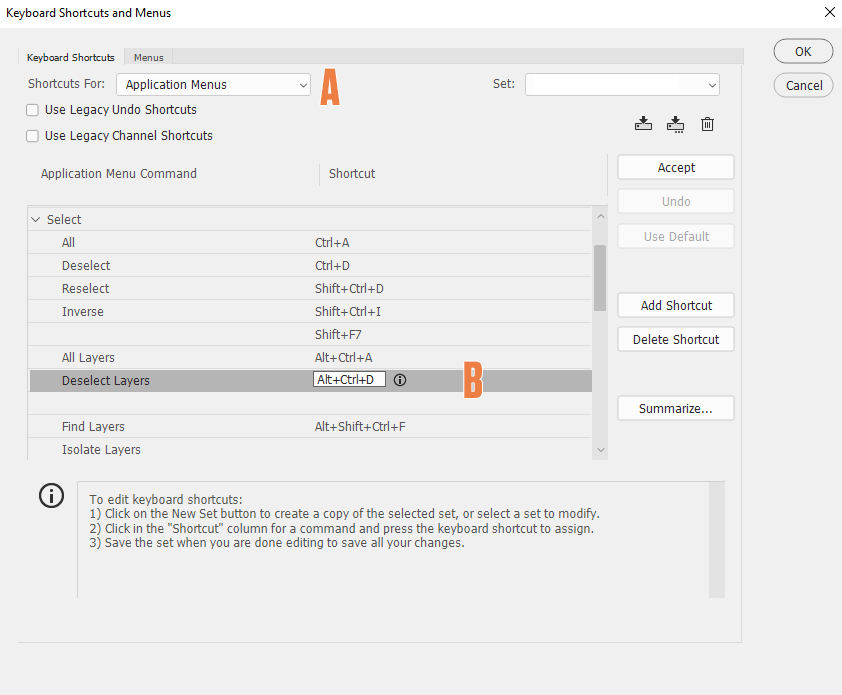
Copy link to clipboard
Copied
Now this, is the correct answer. As far as I'm concerned.
I changed my response as Correct Answer to you.
Thanks for that Mica {:>)
Copy link to clipboard
Copied
![]()
Yeah, what's the fuss already hahaha! No need to jump through hoops! I understand your pain, I also use so many layers sometimes, or less but on a laptop (sigh) and deselecting all layers to quickly reselect one is something I often have to do.
Glad to help! And thanks for marking my answer as the correct one ![]()
Copy link to clipboard
Copied
The way I do it is to select the layers (select the first, and Shift select the last) and Ctrl , (Ctrl + comma) to toggle the layers off and/or on. If only half the layers are turned on, then the first instance of Ctrl , will turn them all off. The second will turn them all on.
Copy link to clipboard
Copied
neat and clear.
Copy link to clipboard
Copied
I appreciate where your coming from,I use the select the first one and shift click technique plenty, but if you have a lot of layers.You have to scroll through them to use it.Unless there grouped.
I don't use the whole range of default keyboard shortcuts.So a custom one here and there is fine.
I haven't actually run into this as a persistent problem much since I posted this question. I was drawing a lot of shapes at the time.And not so much these days.
Copy link to clipboard
Copied
Hi Trevor.
You do know there is a default shortcut for selecting all layers, right? It's 'Ctrl-Alt-a'. Makes life easier!
No use spending time scrolling all the way down if you have a lot to do and if you have lots of layers ![]()
Copy link to clipboard
Copied
Its "cmd shift A" on a Mac (so presumably "cntrl shift A" on a PC)
Copy link to clipboard
Copied
To deselect all hit "cmd shift A". ("cntrl shift A" on a PC)
Copy link to clipboard
Copied
Find more inspiration, events, and resources on the new Adobe Community
Explore Now

