- Home
- Photoshop ecosystem
- Discussions
- How can I edit the text in a JPG and PNG file and ...
- How can I edit the text in a JPG and PNG file and ...
Copy link to clipboard
Copied
I have a label for a product that I need to edit the format i have is JPG and PNG is there a way where I can edit the contents of my label? the text? and change a picture in it?
 1 Correct answer
1 Correct answer
You need to hide the original informations with the retouch tools (Clone Stamp, Healing brush and so on) and write the text again. Because the file formats you have have no layers, the text in your original label is not editable.
Explore related tutorials & articles
Copy link to clipboard
Copied
Not easily. JPG and PNG files are flattened, single layer files. In other words, you'll need to destroy what's there and replace it with new content. Depending on complexity and quality of image, this might be a lost cause. Creating a new PSD (Photoshop document) file might be your best option. The idea is to keep separate elements on their own layers so you can go back and edit them later if needed. See screenshot.
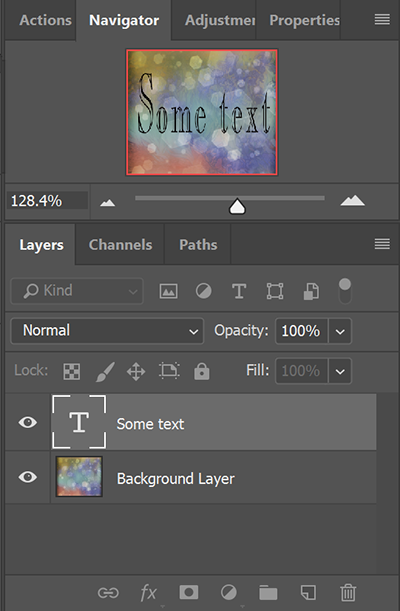
Nancy
Copy link to clipboard
Copied
Can you post a screen shot.
Copy link to clipboard
Copied
You need to hide the original informations with the retouch tools (Clone Stamp, Healing brush and so on) and write the text again. Because the file formats you have have no layers, the text in your original label is not editable.
Copy link to clipboard
Copied
Thank you for the help! I used the retouch tools and hid the info and then rewrote the information I needed.
Copy link to clipboard
Copied
- Open your Image in Photoshop.
- Double click the Background layer to make it editable.
- With the Layer selected, hit Ctrl+J a few times to make copies -- good to have if you do something horribly wrong.
- Turn off the Eye icons on upper Layer Copies.
- Start with Layer 1 and the Eraser Tool to remove old text.
- Use the Text Tool to create new text.
Nancy
Copy link to clipboard
Copied
test
Find more inspiration, events, and resources on the new Adobe Community
Explore Now
