- Home
- Photoshop ecosystem
- Discussions
- How can I overlay/multiply a solid black color on ...
- How can I overlay/multiply a solid black color on ...

Copy link to clipboard
Copied
Hi. I'm trying to overlay/multiply Belgium flag on a grunge B&W background. The yellow and red details are well represented but details of the black part are not shown at all. It does not matter what combination of layers I put. The details are not displayed or it looks very unnatural. I'm not professional Photoshoper!! So any help to how can I combine black part with a natural detailed texture?? Here is the picture for more information:
 1 Correct answer
1 Correct answer
I just gave it a quick shot with your jpeg - as I should've known it doesnt work setting a solid black to "screen" ( this essentially makes the black invisible) but I mocked a quick and cheap way to achieve the effect as you can see in the JPEG below. I just used a dark grey instead of black, feel free to download the PSD I created and explore the layers and styles ive used to achieve the effect - WeTransfer

Explore related tutorials & articles
Copy link to clipboard
Copied
You can not achieve the desired effect with a solid black - "multiply" works by showing whatever pixels are darker on the layer below and darkening them even more with the pixels on the top layer. If the top layer is black nothing can be darker than that, to achieve your desired results cut out the black part of the flag, put it on its own layer and set only the black layer to "screen" or "overlay". "Screen" should work best as it is the opposite effect of multiple, this why you cant use the "screen" effect with a solid white.
Copy link to clipboard
Copied
I just gave it a quick shot with your jpeg - as I should've known it doesnt work setting a solid black to "screen" ( this essentially makes the black invisible) but I mocked a quick and cheap way to achieve the effect as you can see in the JPEG below. I just used a dark grey instead of black, feel free to download the PSD I created and explore the layers and styles ive used to achieve the effect - WeTransfer


Copy link to clipboard
Copied
Thank you so much! I'm new to PS and you made my day. I wish you the best!
Copy link to clipboard
Copied
You can also just reduce the opacity of the grunge layer.
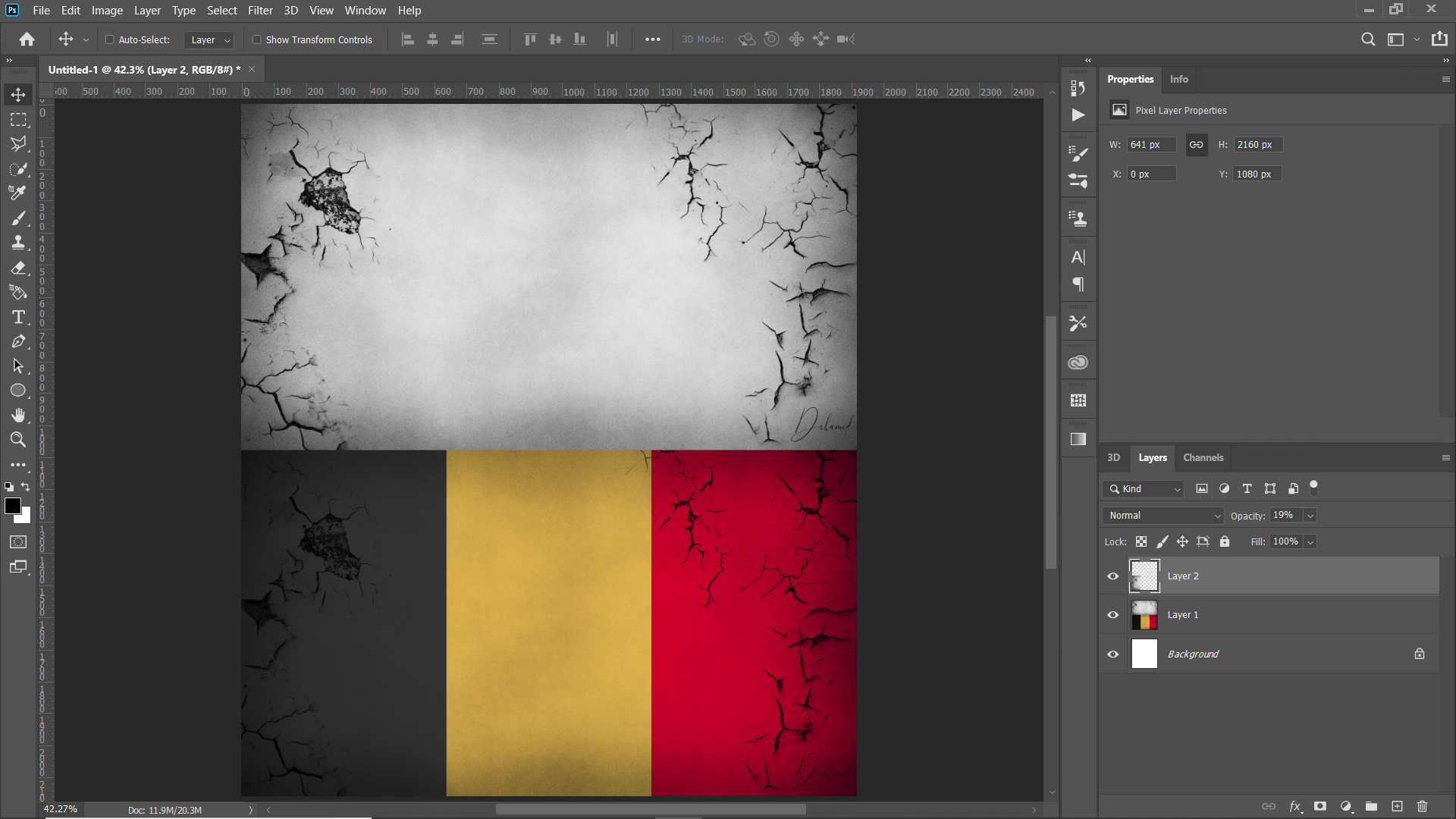
Find more inspiration, events, and resources on the new Adobe Community
Explore Now