- Home
- Photoshop ecosystem
- Discussions
- Re: How Do I Change Save / Save As Default to JPG ...
- Re: How Do I Change Save / Save As Default to JPG ...
Copy link to clipboard
Copied
Been searching but haven't found answers.
How Do I Change Save / Save As Default from PSD to JPG in Photoshop CC?
These are my steps:
- Editing a RAW file in ACR
- Then open it in Photoshop to do more edits
- Save/Save As...
Photoshop defaults to PSD. I've read other discussions that's because Photoshop will default to original file format. But this is a RAW file, not a PSD file to begin with.
My question is how do I change this default to JPG instead of PSD? It's annoying having to use the mouse to go down the drop down menu and scroll through to find JPG to save the file. I move through keyboard shortcus, so stopping to use the mouse just do select JPG really slows me down.
Any feedback is greatly appreciated! Thank you!
 1 Correct answer
1 Correct answer
If anyone is still looking for this solution (when batch processing a lot of JPG files through Actions), in your Actions add a step to do Layer->Flatten Image. If you add that action right before the save, the Save command will save the file as the original JPG.
Explore related tutorials & articles
Copy link to clipboard
Copied
Might want to give the Quick Export option a try. (File > Export > Quick Export as on the menu bar. Use Edit (Photoshop on Mac) > Preferences > Export to change the format to JPEG.)
Copy link to clipboard
Copied
Exporting is slow and cumbersome compared to command+s.
Copy link to clipboard
Copied
ScottKenyon wrote
Exporting is slow and cumbersome compared to command+s.
I'm only commenting on your post Scott, and have not read the earlier posts about the scrip, but the secret to saving as JPG is to Flatten the image in the layers panel. This is different to Merging layers, and nor does it remove extras like workpaths.
What I do when batch processing a lot of RAW file with ACR (I think Lightroom is the work of the Devil ![]() ) is to use an action that finishes with Flatten and Save as. I have to remake a new action each time because Save As is folder specific (Anyone know a way round that? JJ?) I then make sure I am happy, and Ctrl F4 to close, and back to Bridge for the next one. If yoy try it, you'll notice that the file name takes on a .JPG extension after the Save As.
) is to use an action that finishes with Flatten and Save as. I have to remake a new action each time because Save As is folder specific (Anyone know a way round that? JJ?) I then make sure I am happy, and Ctrl F4 to close, and back to Bridge for the next one. If yoy try it, you'll notice that the file name takes on a .JPG extension after the Save As.
Copy link to clipboard
Copied
Trevor.Dennis wrote
I have to remake a new action each time because Save As is folder specific (Anyone know a way round that?
No way around, but I keep an "outbox" folder on my desktop for this purpose, with subfolders. All my export actions go here. I'm not keeping these jpeg copies anyway, so it's just a matter of flushing the folders out at intervals.
Copy link to clipboard
Copied
Thanks Dag. That's a pretty good idea. I'll borrow that off you if you don't mind. ![]()
Copy link to clipboard
Copied
Trevor and Dag, why not add an override action save as?
Copy link to clipboard
Copied
Yes, that works for Save As, but with SFW/Export the destination is set in the dialog. The action just records an "Export" step, not a Save step - so there's nothing to override.
For me in any case it's not a problem. All these actions are for outgoing copies that I'm not keeping anyway. That's why they go to a folder appropriately named "outbox" (remember those? ![]() )
)
Copy link to clipboard
Copied
Thank you for the tip. I often open one image at a time to custom adjust exposure and white balance. I think one thing I will try to do better is get those right in camera, instead of being a bit casual about it. For me and my process the ideal solution would be to allow saving over the open file with a simple command+s. It poses a bit of a danger of overwriting a file accidentally, but I'm a PS pro and I am willing to take responsibility for that risk. I so wish Adobe would enable that option. Thanks again, your suggestion will be helpful for other processes, I'm sure.
Copy link to clipboard
Copied
Copy link to clipboard
Copied
I know this is really old but maybe it will help somebody currently I setup a shortcut for quick export to say shift+command+E and defaulted to highest quality JPG and to always ask. so now when I am finished I can press the shortcut and just have to fill in the name and it remembers the last folder saved in
Copy link to clipboard
Copied
There is no way to set a default for the file type.
But if you're on Windows, press Tab once to highlight the Save as type dropdown, then press J to choose jpg.
Not sure if this works on a Mac, though.
Copy link to clipboard
Copied
OK, it's now 8 years since your post but it solved my problem.
I wanted to create a Stream Deck + key to automate [SaveAsCopy -> SaveAsType -> jpeg].
Via the excellent Stream Deck plug-in "SuperMacro" I now have it working !
(tip, need to extend the delay to > 200ms I found)
Many thanks
Copy link to clipboard
Copied
My advice would be this:
Always save your master file as a PSD without any resizing. This keeps the layers and is saved in a lossless format (i.e. no image information is discarded when saving).
If you need a jpeg copy , e.g. to share on a website etc. then use Export - Save for Web (Legacy) and make the appropriate judgement, using the previews and sliders, between file size, required pixel size and and image deterioration. Jpeg is lossy and you do not want to repeatedly open and resave for example if you need a copy for enlargement or further sharing.
Dave
Copy link to clipboard
Copied
When I Save/Save As on the Mac, it remembers the last saved file format.
I agree with Warunicorn’s advice. Setup your Export Preferences as desired, such as:

Next, you can setup a custom Keyboard Shortcut, such as:

Then just use the keycut to save as a JPEG!
There are other options, which I’ll mention shortly…
Copy link to clipboard
Copied
Copy link to clipboard
Copied
I agree with Dave regarding saving a “master” PSD version of any edits performed in Photoshop, over and above what has taken place in ACR.
Another option is to use the File > Scripts > Scripts Events Manager to automatically save a JPEG copy of EVERY image that is saved (which may or may not be considered practical or workable). Photoshop ships with this “Save Extra JPEG” script and has done so for quite a few versions (however you may wish to adjust the quality level, embedding colour profile etc from the default values in the script).

// (c) Copyright 2005. Adobe Systems, Incorporated. All rights reserved.
/*
@@@BUILDINFO@@@ Save Extra JPEG.jsx 1.1.0.0
*/
var begDesc = "$$$/JavaScripts/SaveExtraJPEG/Description=This script is designed to be used as a script that runs after a save event. The script will save an extra JPEG file next to the current active document. This script does not handle 'as a copy' when saving." // endDesc
var begName = "$$$/JavaScripts/SaveExtraJPEG/MenuName=Save Extra JPEG" // endName
// on localized builds we pull the $$$/Strings from a .dat file, see documentation for more details
$.localize = true;
try {
if ( UsingAsACopy( arguments[0] ) ) {
alert( localize( '$$$/JavaScripts/SaveExtraJPEGWarning=Save used As A Copy, extra file may not save correctly.' ) );
}
if ( IsBeginSaveEvent( arguments[0] ) ) {
alert( localize( '$$$/JavaScripts/SaveExtraJPEGError=Save Extra JPEG should only be used with the Save Document event and not the Start Save Document event.^rSaving Extra aborted!' ) );
throw( "DONE" );
}
var data = GetDataFromDocument( activeDocument );
// if the current save was not a JPEG then save an extra JPEG
// JPEG does not support Bitmap mode
if ( 'jpg' != data.extension.toLowerCase() &&
'JPEG' != data.fileType &&
DocumentMode.BITMAP != activeDocument.mode ) {
SaveExtraJPEG( data );
}
} // try end
catch( e ) {
// always wrap your script with try/catch blocks so you don't stop production
// remove comments below to see error for debugging
// alert( e );
}
///////////////////////////////////////////////////////////////////////////////
///////////////////////////////////////////////////////////////////////////////
///////////////////////////////////////////////////////////////////////////////
///////////////////////////////////////////////////////////////////////////////
///////////////////////////////////////////////////////////////////////////////
///////////////////////////////////////////////////////////////////////////////
// Function: SaveExtraJPEG
// Use: save the current document as a copy using JPEG options
// Input: a document must be active
// Params: folder, filename, extension
// Output: file saved as a copy next to the current active document
///////////////////////////////////////////////////////////////////////////////
function SaveExtraJPEG( data ) {
// 'Save for Web' would be better but I'm lazy
var jpegOptions = new JPEGSaveOptions();
jpegOptions.quality = 2; // really low
jpegOptions.embedColorProfile = false; // really small
// are we using extensions on this save
var jpegExtension = '.jpg';
if ( "" == data.extension ) {
jpegExtension = "";
}
// third option is as a copy, set that to true
// so the activeDocument doesn't switch underneath the user
activeDocument.saveAs( File( data.folder +
'/' +
data.fileName +
jpegExtension ), jpegOptions, true );
}
///////////////////////////////////////////////////////////////////////////////
// Function: UsingAsACopy
// Use: find out if the user used 'As A Copy'
// Input: action descriptor from the event that just occured
// Output: boolean that 'As A Copy' was checked
// Note: On script events the script gets passed in the actual action that
// occured we can look inside the action descriptor and pull information out
// in this case we are looking for the keyCopy
///////////////////////////////////////////////////////////////////////////////
function UsingAsACopy( actionDescriptor ) {
var usingKeyCopy = false;
if ( undefined != actionDescriptor ) {
if ( "ActionDescriptor" == actionDescriptor.typename ) {
var keyCopy = charIDToTypeID( "Cpy " );
if ( actionDescriptor.hasKey( keyCopy ) ) {
usingKeyCopy = actionDescriptor.getBoolean( keyCopy );
}
}
}
return usingKeyCopy;
}
///////////////////////////////////////////////////////////////////////////////
// Function: IsBeginSaveEvent
// Use: find out if the user used 'Start Save Document' event
// Input: action descriptor from the event that just occured
// Output: boolean that this is the 'Start Save Event' is occuring
// Note: On script events the script gets passed in the actual action that
// occured we can look inside the action descriptor and pull information out
// in this case we are looking for the "saveStage" to not be "saveBegin"
///////////////////////////////////////////////////////////////////////////////
function IsBeginSaveEvent( actionDescriptor ) {
var usingStartSave = false;
if ( undefined != actionDescriptor ) {
if ( "ActionDescriptor" == actionDescriptor.typename ) {
var keySaveStage = stringIDToTypeID( "saveStage" );
if ( actionDescriptor.hasKey( keySaveStage ) ) {
var typeSaveStage = actionDescriptor.getEnumerationType( keySaveStage );
var typeSaveStageType = stringIDToTypeID( "saveStageType" );
var enumSaveStage = actionDescriptor.getEnumerationValue( keySaveStage );
var enumSaveStageBegin = stringIDToTypeID( "saveBegin" );
usingStartSave = enumSaveStage == enumSaveStageBegin && typeSaveStage == typeSaveStageType;
}
}
}
return usingStartSave;
}
///////////////////////////////////////////////////////////////////////////////
// Function: GetDataFromDocument
// Usage: pull data about the document passed in
// Input: document to gather data
// Output: Object containing folder, fileName, fileType, extension
///////////////////////////////////////////////////////////////////////////////
function GetDataFromDocument( inDocument ) {
var data = new Object();
var fullPathStr = inDocument.fullName.toString();
var lastDot = fullPathStr.lastIndexOf( "." );
var fileNameNoPath = fullPathStr.substr( 0, lastDot );
data.extension = fullPathStr.substr( lastDot + 1, fullPathStr.length );
var lastSlash = fullPathStr.lastIndexOf( "/" );
data.fileName = fileNameNoPath.substr( lastSlash + 1, fileNameNoPath.length );
data.folder = fileNameNoPath.substr( 0, lastSlash );
data.fileType = inDocument.fullName.type;
return data;
}
Copy link to clipboard
Copied
Finally, there are custom written scripts that can save a JPEG copy, or a PSD+JPEG copy of the open image etc. These scripts can have a custom keyboard shortcut set against them to make them just as convenient as a regular save.
EDIT:
A creative action based trick (no scripting) can be found here:
Re: One-click 'Save as jpeg' shortcut script please! - saved in the same folder
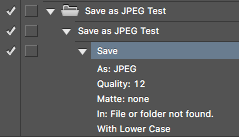
I tested and it works as long as the original volume is not mounted… However it may or may not work on other systems than the one on which it was created, or in different versions etc.
____________________
JJMack also has a clever trick here:
Re: One-click 'Save as jpeg' shortcut script please! - saved in the same folder
Which leverages the popular Image Processor Pro script, recording key steps into an “invisible entry” in an action – and it does indeed work!
____________________
Searching this site or the web for Photoshop JPEG save as scripts will also turn up more than one option. Give it a go and please report back with a link to the script or method that worked best for you.
Copy link to clipboard
Copied
I have an answer: saving format depends on the actions/plugins you use on Photoshop.
I use for editing mostly Nik Software plugins and Athentech PerfectlyClear and I have not any problem, saving format is by default jpeg. When I use Tony Kuyper actions (I have the panel installed on PS), the saving format becomes by default to psd.
So other times it is possible to save to jpeg and other not, depending on the plugins / actions you used for editing!
Copy link to clipboard
Copied
I understand your question and don't think many of the answers addressed it. I can't answer your question either, but I know it's out there somewhere. When I hit CMD-S to save my work, the Save Window pops up and it SOMETIMES defaults to JPG but sometimes - and recently - defaults to "IFF Format" (whatever that format is). I don't know why, but over time, I have found that there is some mysterious sequence which I cannot remember or duplicate, but often after an aborted "Save As" from a PSD file save. Sorry I can't give you a "here's how to do it" answer, but at least I understand your question. This has nothing to do with "export" and "default folders" and "default programs." I get it.... If I hit CMD-S and the screen defaults to "IFF Format", how did it get there and why can't I just change it to JPG????? You CAN, but it requires incantations and a secret password from Adobe....
Another related mystery recently solved: No matter what I did, the &^I$@# "SAVE" command would always default - as you originally questioned - to PSD, regardless of what the format of the file that was opened in it was...and you had to click "Save A Copy As" next to it (or in the drop down menu, and then you had to go up to the file name box, hit "select all" and then go all the way to the end to erase "copy" simply to save over your original JPG file. What a pain! Solution: in the Preferences tab, there is a tab "FILE HANDLING" and under there there is an option to "ENABLE LEGACY SAVE AS". That's the secret! Now when I hi CMD-S, it opens the window and I just have to pick the format (as per above, annoyingly defaulting to "IFF Format" BUT no more extra many steps to erase "copy" in the file name. ... It would be a whole lot faster if we could just switch the default to "JPG" though!
Copy link to clipboard
Copied
Just to be absolutely clear: jpeg can never be a true "default" in Photoshop.
Few people seem to realize what a fundamentally limited file format jpeg is, and what the implications are. Jpeg does not support layers, not even a single "Layer 0". It has to be a flat file. Jpeg does not support 16 bit color depth, which is pretty much the standard these days. Jpeg does not support transparency. Jpeg does not support alpha channels, they have to be deleted.
In short, basically anything you can do to a file in Photoshop puts it outside the jpeg specification.
However, if the file already conforms to the jpeg spec - 8 bit, flat, no alphas or transparency - then jpeg is available under Save As. If you open a jpeg and resave without doing anything, it will resave as jpeg (although slightly degraded because of the re-compression). But the instant you start working on the file, chances are jpeg will no longer be an option.
A jpeg normally has to be a copy, because you need to discard data to get there.
Copy link to clipboard
Copied
This is exactly my problem. Even jpg files are now saved as psd by default! NO! That's NOT what I want, Adobe! I want to save jpg as jpg, not psd. I could do so until I updated to version 24.0.0 tonight. I do NOT like it.
Copy link to clipboard
Copied
I just tested here, and if I open a jpeg and do nothing, it resaves as jpeg by default. It behaves exactly as I described above.
So something is happening to the file. One possibility is that you open jpegs through ACR, and it comes from ACR as a 16 bit file. Then jpeg is not an option.
Copy link to clipboard
Copied
(Had typed an answer, but Dag's answer is more complete)
Copy link to clipboard
Copied
Yeah, so many people ask about this now, that I figured it was time to pull out the heavy artillery to set the record straight once and for all 😉
-
- 1
- 2
Find more inspiration, events, and resources on the new Adobe Community
Explore Now
