- Home
- Photoshop ecosystem
- Discussions
- Re: How do I change the background on an image?
- Re: How do I change the background on an image?
How do I change the background on an image?
Copy link to clipboard
Copied
Heyy guys, So im completely new at photoshop and I wanna know how i can take an image with a lot of complex lines, take out the white spaces inside and fill those in so the shape now has those lines but with a new background instead? sorry if that wasn't very clear i can clarify if necessary

Explore related tutorials & articles
Copy link to clipboard
Copied
Hi Sebastian,
Place the design layer over top of the color layer. Select the design layer and change the blend mode to "Multiply."
Youve posted in the non-technical Lounge, so I'll move this post to the Photoshop forum in case others have additional suggestions.
Mike
Copy link to clipboard
Copied
Since your design is a PNG do it the other way. Open the PNG in Photoshop. Use menu File>Place to Place in the rainbow above your design. Use the Place transform to scale the rainbow to cover your design. Clip that smart object layer to your design layer and change the smart object layer's blending mode to multiply. The resilt will look like this.
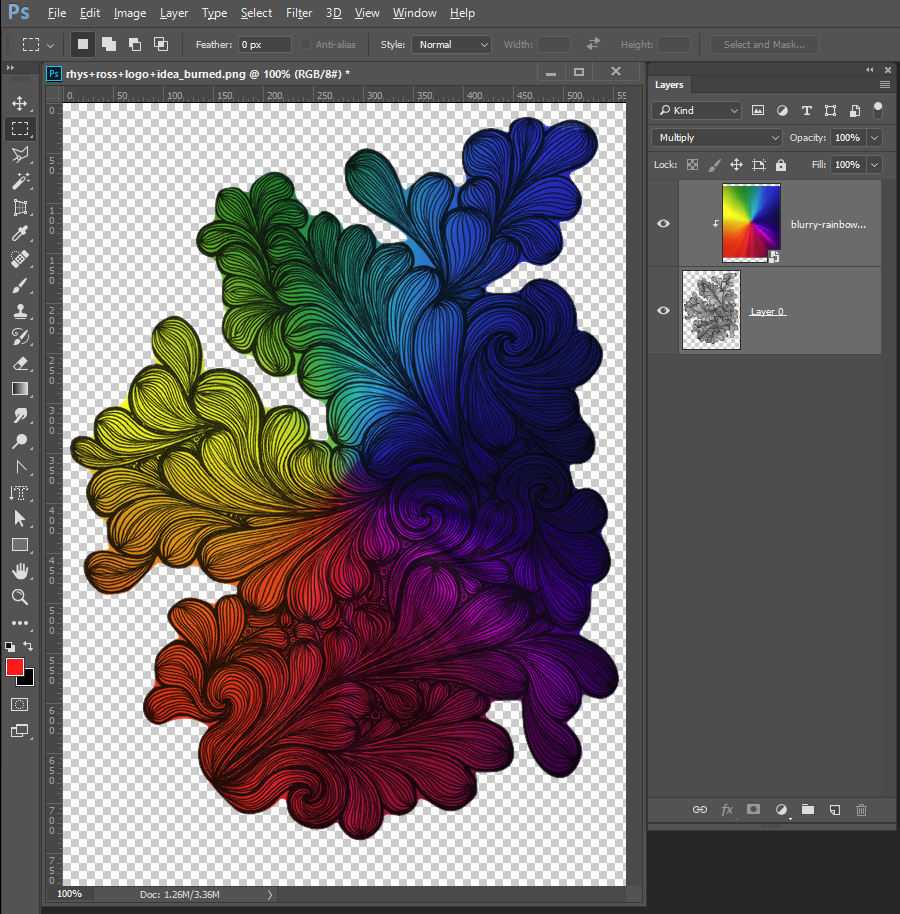
Copy link to clipboard
Copied
In this case, I also added a layer mask to the color layer to permit it only to show through the design layer.
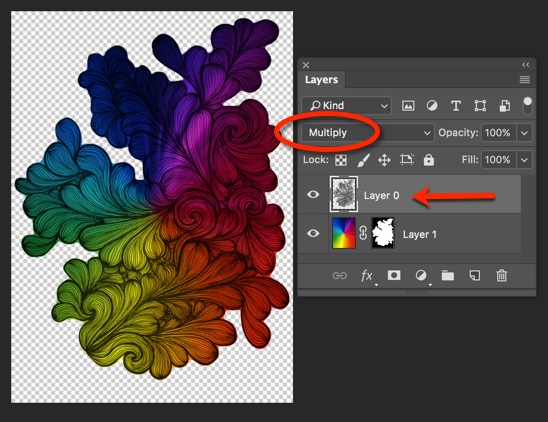
Mike
Copy link to clipboard
Copied
Thanks so much for that! And how do i go about doing that layer mask so the colour goes only in the design?
Copy link to clipboard
Copied
There are usually several ways to do something in Photoshop... Your png design also has edge issues. They cal be address by delets area on the design layer.


Copy link to clipboard
Copied
Thanks so much for the answer and that looks awesome! haha i still kind of having trouble with this layers thing though, ive managed to get it so the the lines are over the rainbow but now how do it get the colours just in the shape?
Copy link to clipboard
Copied
The colors are not just the shape. The color layer is mask by the clipping layer or a layer mask. You can get the layer mask by loafe the design layer transparency as a selection and adding the select as a layer mask on the rainbow layer. However the are edge issues with your design layer.
Copy link to clipboard
Copied
haha right sorry. So to create this mask layer i just need to trace around the shape then? and how do i go about fixing the edge issues? sorry to be a pain just really wanna learn how to do these sort of things
Copy link to clipboard
Copied
No you just need to ctrl+Cleck in the layer's content icon in the layer pallet to load the layer transparent as a selection.
You can also remove the white from the design layer and just have the line on a layer.
There is no white between the lines in this png. However it take a long time to learn how to use Photoshop well.

Blending White away work better then removing white though.
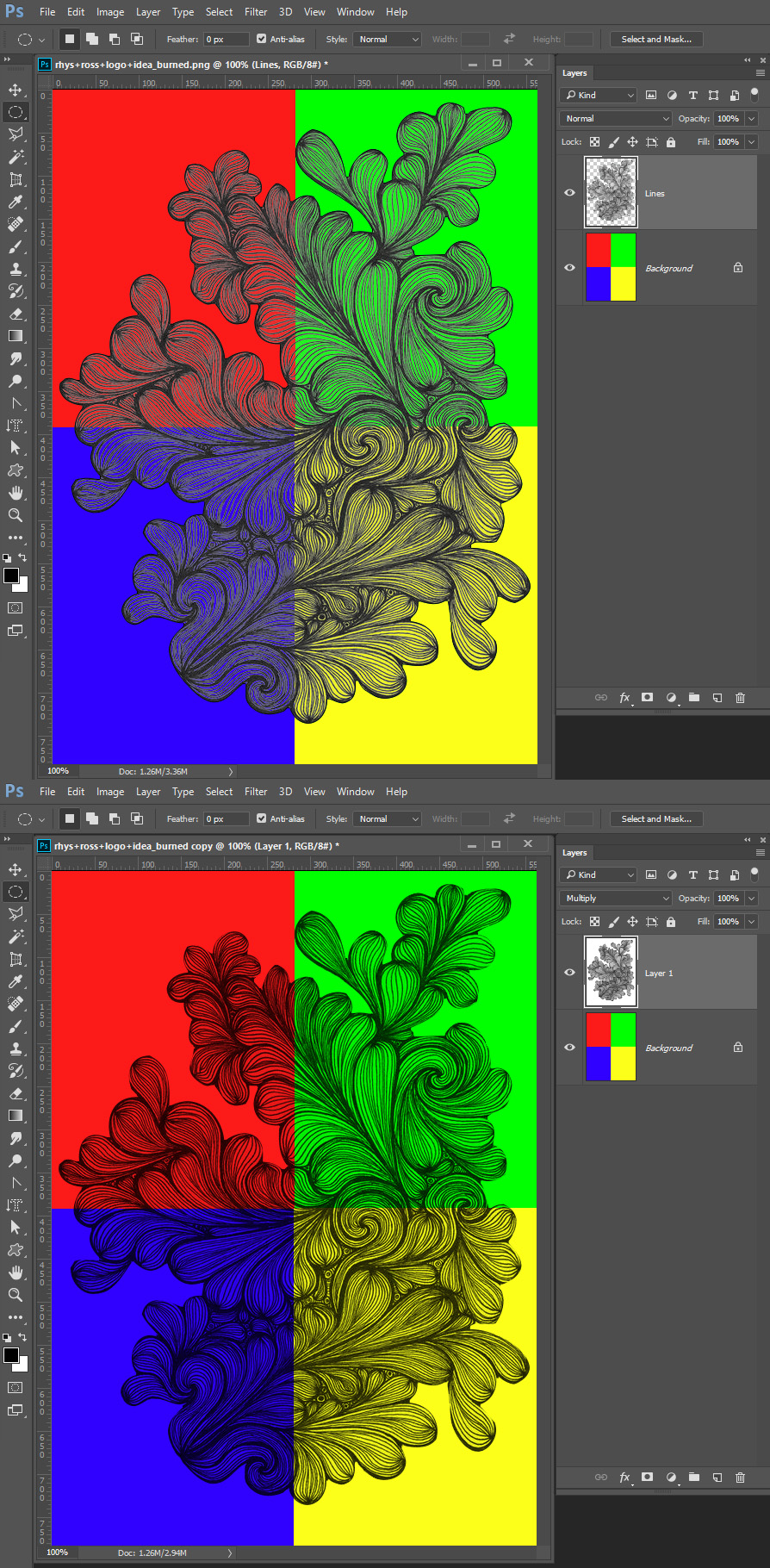
You can also adjust the extracted lines
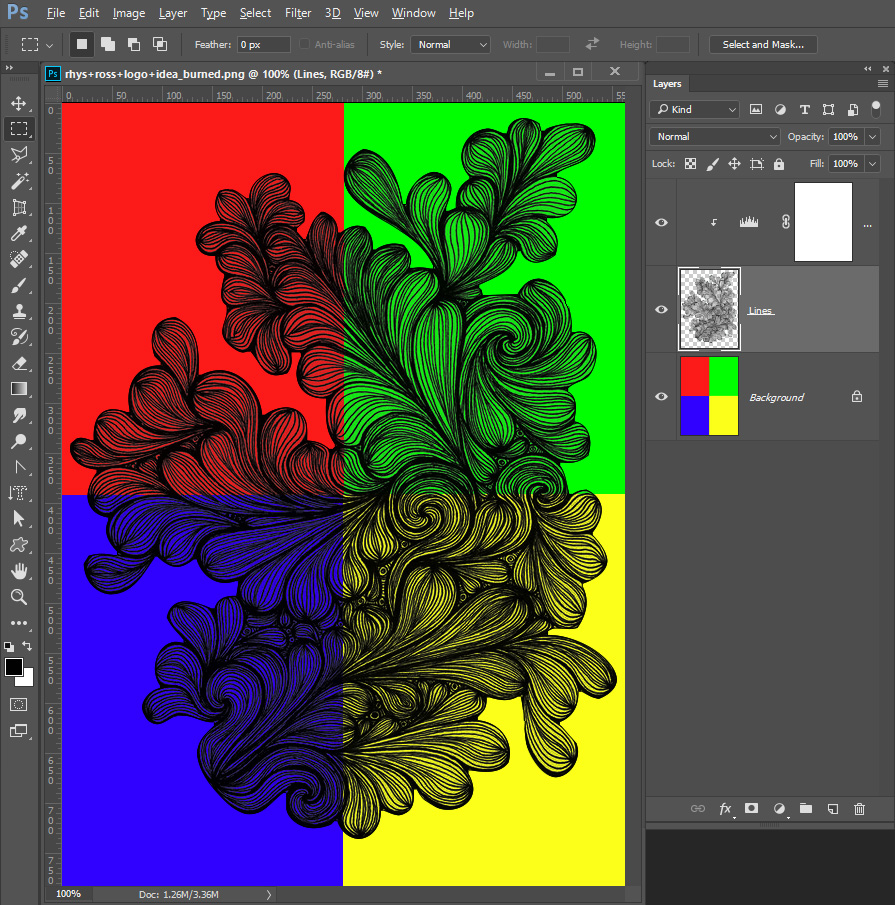
Copy link to clipboard
Copied
I think im starting to understand. But where in the layers pallet can i make the rainbow layer transparent. Basically im up to this.
Haha yea i wish they were teaching photoshop in my course. And how do you go about removing the white? if you dont mind me asking
oh wow yea i see what you mean. So instead of taking out the white how do i blend it away?
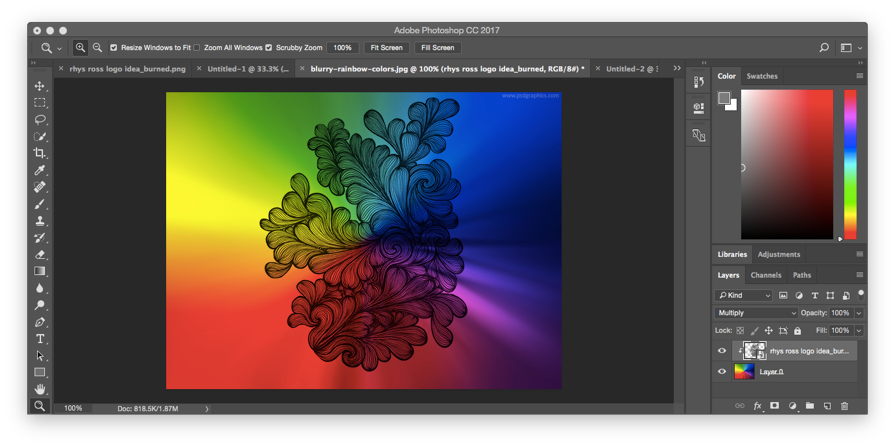
Copy link to clipboard
Copied
Look at the first image I posted you have the layers stacked wrong
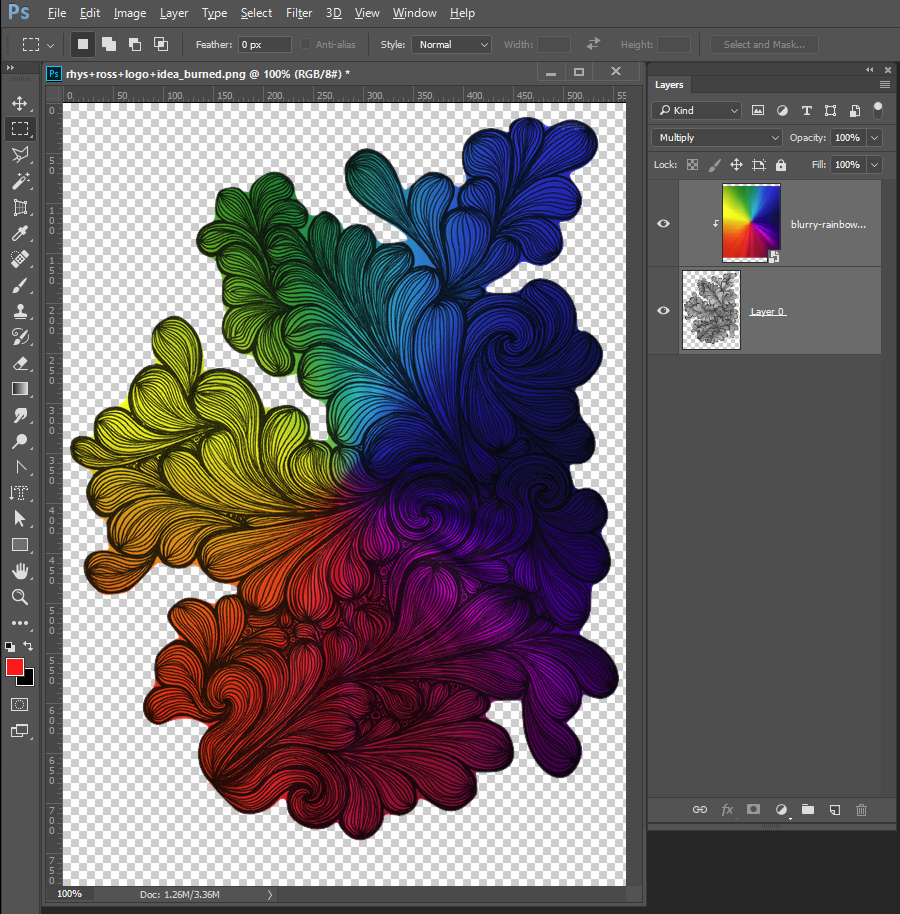
Copy link to clipboard
Copied
Ahhh ok i see what you mean my bad. it worked perfectly now. and what you were saying before about blending out the white ?
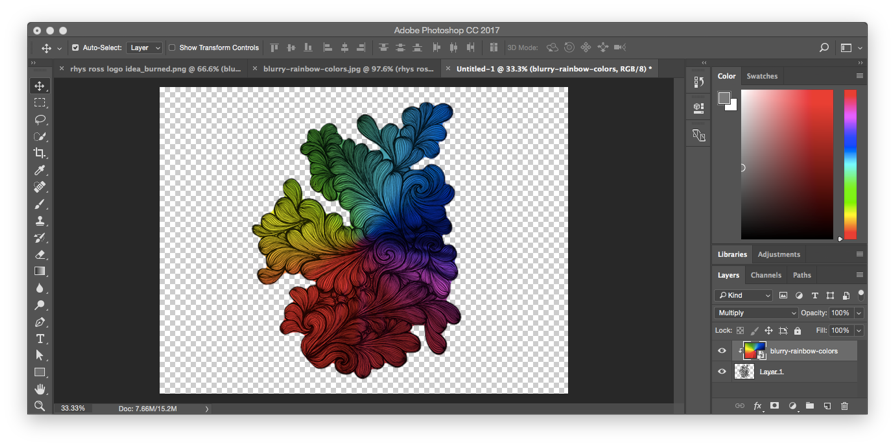
Copy link to clipboard
Copied
It take time to learn how to use Photoshop well. You will learn thing almost ever day you use Photoshop for years.....
Also it did not work perfectly for your design layer has issues.
Copy link to clipboard
Copied
haha yea definitely gonna be the case, more so cause i dont have the full version of photoshop only the free trial so far
Copy link to clipboard
Copied
Here I opened your png. Added a White layer below your layer, merged down, used the magic wand tool with a high tolerance in contiguous mode to select and clear the background. To clean up your design quickly.

Copy link to clipboard
Copied
Awesome i did it! thank you so much for all your help. Sorry for the late response it wouldn't let me send this for a while.

