- Home
- Photoshop ecosystem
- Discussions
- Re: How do I change the color of metals without lo...
- Re: How do I change the color of metals without lo...
Copy link to clipboard
Copied
Hello,
I want to change the color of the belt buckle as shown in the attached image below. I'm a relative beginner so I know my basic way around Photoshop, but I haven't found any tutorials or other methods to change the color of metal. I attempted, but it doesn't look near what I need. I did a crude selection on the image I attached as an example and played with the CMYK and Hue and Saturation levels to get it where it is. The result I want is the image on the bottom right-hand corner, where the buckle color is dark, yet shiny. I have no idea how to do this. I would seriously appreciate any advice or instruction on how to do this - hopefully, it's not too time-consuming or complicated.
Thanks for reading!

 1 Correct answer
1 Correct answer
A Chuck has said, to make a surface look shiny, just give it strong highlights. This works well for your purpose as strong whites and blacks do not show colour overlays. So adding a colour layer and setting its blend mode to color does the trick. You need to select the required object though, and mask it. The buckle is an obvious candidate for the Pen Tool.

However, there is another way that has the advantage of letting you experiment, and that is using a Hue/Saturation layer and checking Col
...Explore related tutorials & articles
Copy link to clipboard
Copied
You just need to add specular highlights to the belt buckle. All the highlights in the large image are muted and dull. Use curves or paint them in. Hard to make it look good on your low res image.
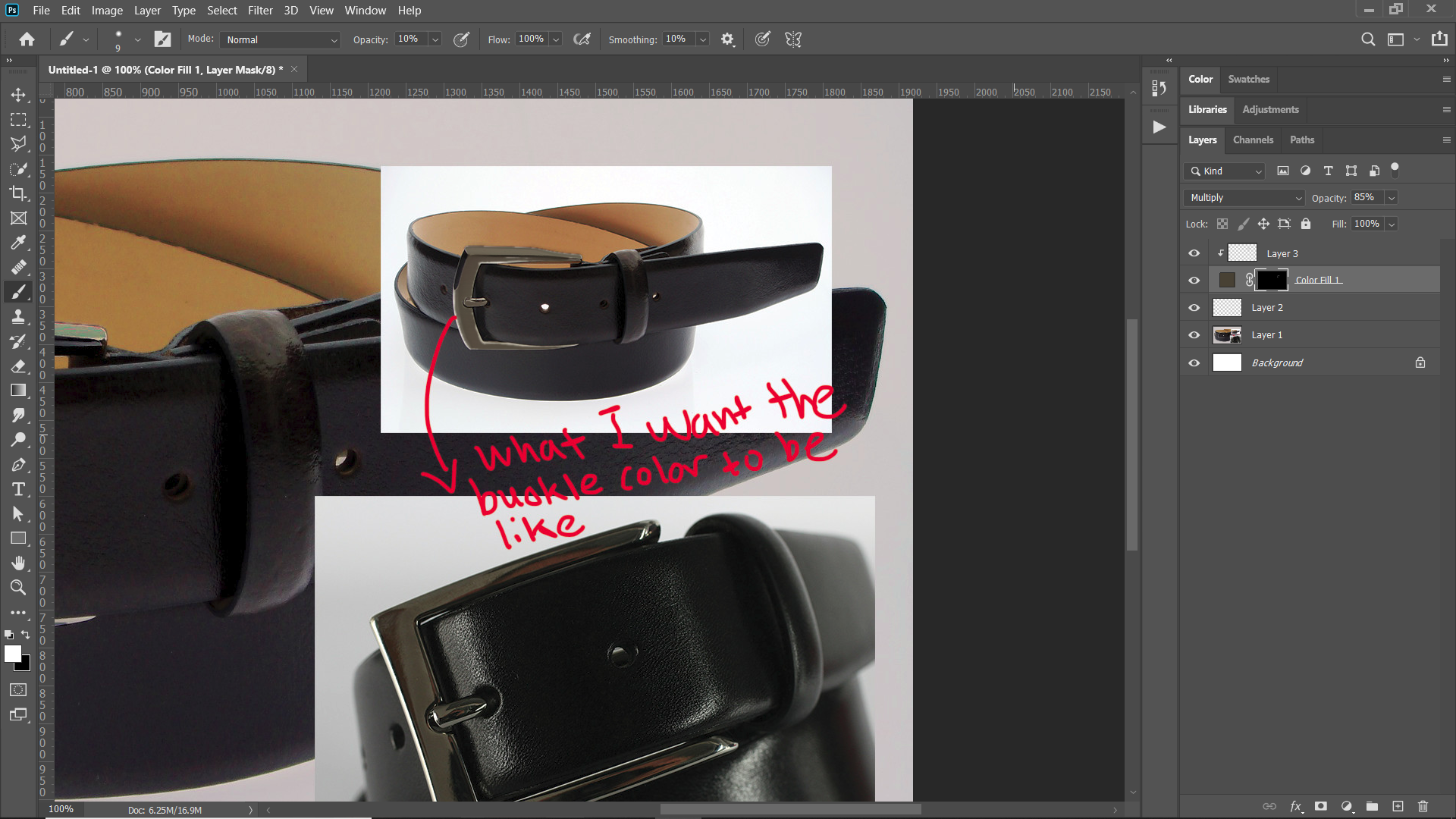
Copy link to clipboard
Copied
Gee, thanks a lot! I'm going to do what you said and what Trevor also mentioned just because I have many images that I need to edit and can experiment with different correction techniques.
Copy link to clipboard
Copied
A Chuck has said, to make a surface look shiny, just give it strong highlights. This works well for your purpose as strong whites and blacks do not show colour overlays. So adding a colour layer and setting its blend mode to color does the trick. You need to select the required object though, and mask it. The buckle is an obvious candidate for the Pen Tool.

However, there is another way that has the advantage of letting you experiment, and that is using a Hue/Saturation layer and checking Colorize. This way you can sweep the Hue slider to try different colours, and fine tune with the saturation slider.
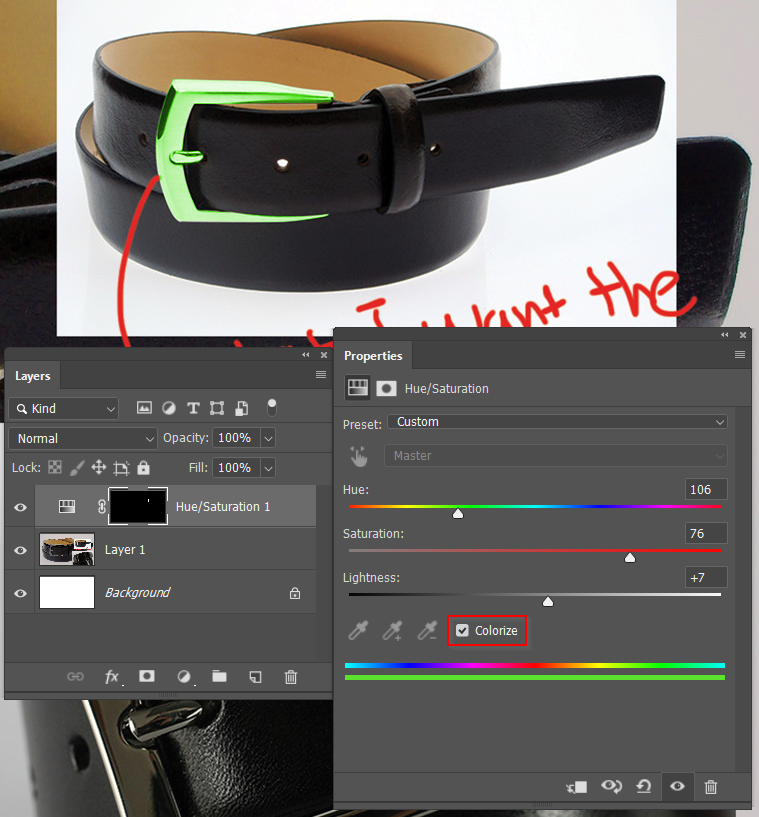
You could use a curves layer to increase contrast for the metallic look, but in this case, I'd paint in white highlights manually, or stroke some carefully placed paths with white for a more controlled look.

Copy link to clipboard
Copied
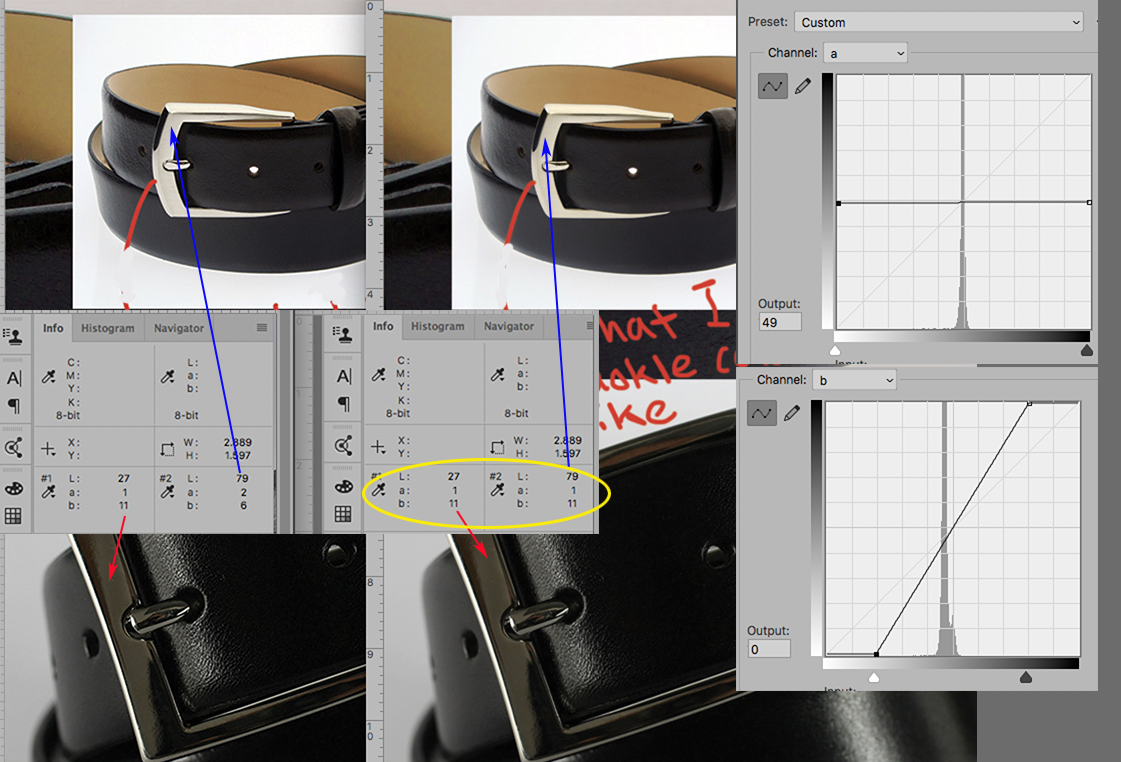
Click on the image it see it in its entirety.
I am a little late to the party but would like to add an approach that has not be considered.
Since you want to change the color (hue) of the top buckle but not change its shininess (its tonal scale), consider Lab Color for the adjustment since tonal scale adjustment is separate color adjustment, a quality not available in RGB.
The Lightness (L) channel handles the tonal scale. The a channel controls Magenta and Green. The b channel controls Blue and Yellow. The L channel will not be changed.
The left Info panel Red arrow shows the dark buckle is gray with a yellow cast
The left Info panel Blue arrow shows an almost neutral gray light buckle, also tilting a toward yellow but not as much.
The right Info panel shows the top buckle matching in exact hue to the dark buckle ( a matches a, b matches b) with the top buckle maintaining its original Lightness of tone. The. a. and b Curve adjustments are shown above.
Done. A simple but precise Curve adjustment. At this point, if you would like to alter the contrast in the buckle, simply adjust the L channel. Color will not be affected.
Find more inspiration, events, and resources on the new Adobe Community
Explore Now

