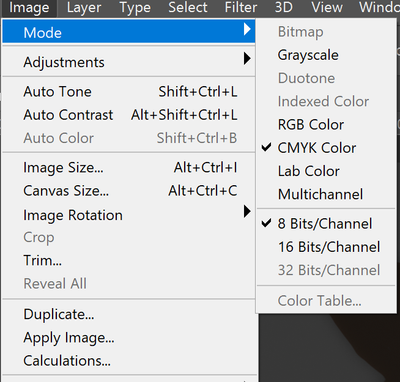- Home
- Photoshop ecosystem
- Discussions
- Re: How do I convert a png from RGB to CMYK for pr...
- Re: How do I convert a png from RGB to CMYK for pr...
Copy link to clipboard
Copied
I uploaded a PNG image I created to an online printer. They say they need the image changed from RGB to CMYK. How do I do this?
 2 Correct answers
2 Correct answers
Go to Image menu/Mode and choose CMYK.
Hi there,
PNG was designed for transferring images on the Internet, not for professional-quality print graphics, and therefore does not support non-RGB color spaces such as CMYK.
To convert the document to CMYK in Photoshop. Open the image in Photoshop and then go to the Image menu > Mode > CMYK color.
You would need to save the file as JPEG or the other available formats using the Save as command.
Regards
Nikunj
Explore related tutorials & articles
Copy link to clipboard
Copied
Go to Image menu/Mode and choose CMYK.
Copy link to clipboard
Copied
Based on what others have said, does changing the mode to CMYK actually take if you don't save out as a JPG or other file type that supports CMYK?
Copy link to clipboard
Copied
You can always convert to CMYK, but you need to save to a format that actually supports it (PSD/TIFF/jpeg).
And as we all emphasized, it needs to be the correct CMYK profile for the actual process. For that reason, don't use Image > Mode. Use Convert to Profile.
Copy link to clipboard
Copied
Sure, I get the profile bit. I was more wondering what actually happens to the file in PS when you change to CMYK mode if the PNG doesn't support it. Are you seeing a rendering of what it would look like, and the PNG simply won't hold that mode if you don't save out to a type that does support it?
IOW, is changing the mode to CMYK actually doing anything if you don't save it out correctly?
Copy link to clipboard
Copied
When the file is open in Photoshop, it doesn't have a file format. It's just an image sitting in memory. File formats are storage containers. When you go to Save, the image is encoded into the target file format, and if it has properties that aren't supported in the target format, that format isn't an option.
Copy link to clipboard
Copied
I never grasped formats in this way, or how a "file" exists while open in an app. This is incredibly helpful to understand. Thank you for taking the time.
Copy link to clipboard
Copied
@JHanna from Indiana "I was more wondering what actually happens to the file in PS when you change to CMYK mode if the PNG doesn't support it. Are you seeing a rendering of what it would look like, and the PNG simply won't hold that mode if you don't save out to a type that does support it?
IOW, is changing the mode to CMYK actually doing anything if you don't save it out correctly?"
why not try it?
I hope this helps
neil barstow, colourmanagement net - adobe forum volunteer - co-author: 'getting colour right'
google me "neil barstow colourmanagement" for lots of free articles on colour management
Copy link to clipboard
Copied
Hi there,
PNG was designed for transferring images on the Internet, not for professional-quality print graphics, and therefore does not support non-RGB color spaces such as CMYK.
To convert the document to CMYK in Photoshop. Open the image in Photoshop and then go to the Image menu > Mode > CMYK color.
You would need to save the file as JPEG or the other available formats using the Save as command.
Regards
Nikunj
Copy link to clipboard
Copied
@nikunj.m "To convert the document to CMYK in Photoshop. Open the image in Photoshop and then go to the Image menu > Mode > CMYK color."
Sorry, but I disagree with that tip, as D. Fosse recommended - it's FAR better to use "convert to profile" and take control of the choice of destination CMYK colourspace.
CMYK is VERY device specific, there IS NO generic "fits all" CMYK. So, Image > Mode > CMYK color can be rather risky - particularly since the majority of users have left color settings: CMYK as it was when PS was installed.
I hope this helps
neil barstow, colourmanagement net - adobe forum volunteer - co-author: 'getting colour right'
google me "neil barstow colourmanagement" for lots of free articles on colour management
Copy link to clipboard
Copied
The first question to ask the printer is which specific CMYK profile does he need your file converted to. If he can't tell you - find another printer. CMYK is not generic - different profiles will print differently.
Dave
Copy link to clipboard
Copied
Don't use Image Mode for this! Dave is right.
Use Edit > Convert to Profile and pick the correct CMYK profile. If they can't answer, go somewhere else.
Copy link to clipboard
Copied
What everyone else said....in addition, if your PNG includes transparency and you'd like to preserve that, save the file as a TIFF and click 'Preserve Transparency' in the save box.
Copy link to clipboard
Copied
The only way I've found to do this with transparent background is to convert the image to cmyk, create a path outlining your graphic, and save out as a tiff with the path. Works like a charm for easily traced images like qr codes and such.
Copy link to clipboard
Copied
The only way I've found to do this with transparent background is to convert the image to cmyk, create a path outlining your graphic, and save out as a tiff with the path. Works like a charm for easily traced images like qr codes and such.
By @thegatorboy
Photoshop format would be more appropriate to retain transparency outside of Photoshop (TIFF can retain transparency, but generally not for other apps).
Copy link to clipboard
Copied
Absolutely, thanks for pointing out that option. You're spot on and I've been able to place PSD files w no problem. I've also found good success through the years with my old-school paths.