- Home
- Photoshop ecosystem
- Discussions
- Re: How do I crop an image to exact pixel dimensio...
- Re: How do I crop an image to exact pixel dimensio...
Copy link to clipboard
Copied
I have images that are various sizes, I need to crop to set pixel dimensions. I want to use the crop tool so I can visually see what the result will look like before I hit return and have my finished image. My problem is, I don't know how to adjust the crop tool tool to give me a read out, 'info' palette doesn't, so I can see the final numbers before I commit to the crop.
Does that make sense... I'm having trouble expressing my request here, I'll wait for responses before garbling it up any worse...
TIA,
Ken
 1 Correct answer
1 Correct answer
You can opt to insert pixel dimensions in the w and h boxes at the top. 500px and then 750px
you can define by inches if you like. 10in by 20in
Explore related tutorials & articles
Copy link to clipboard
Copied
Hi Ken
The trick is to add 'px' to your values using the W x H x Resolution option from the drop down. That will force the crop window to the correct aspect ratio.
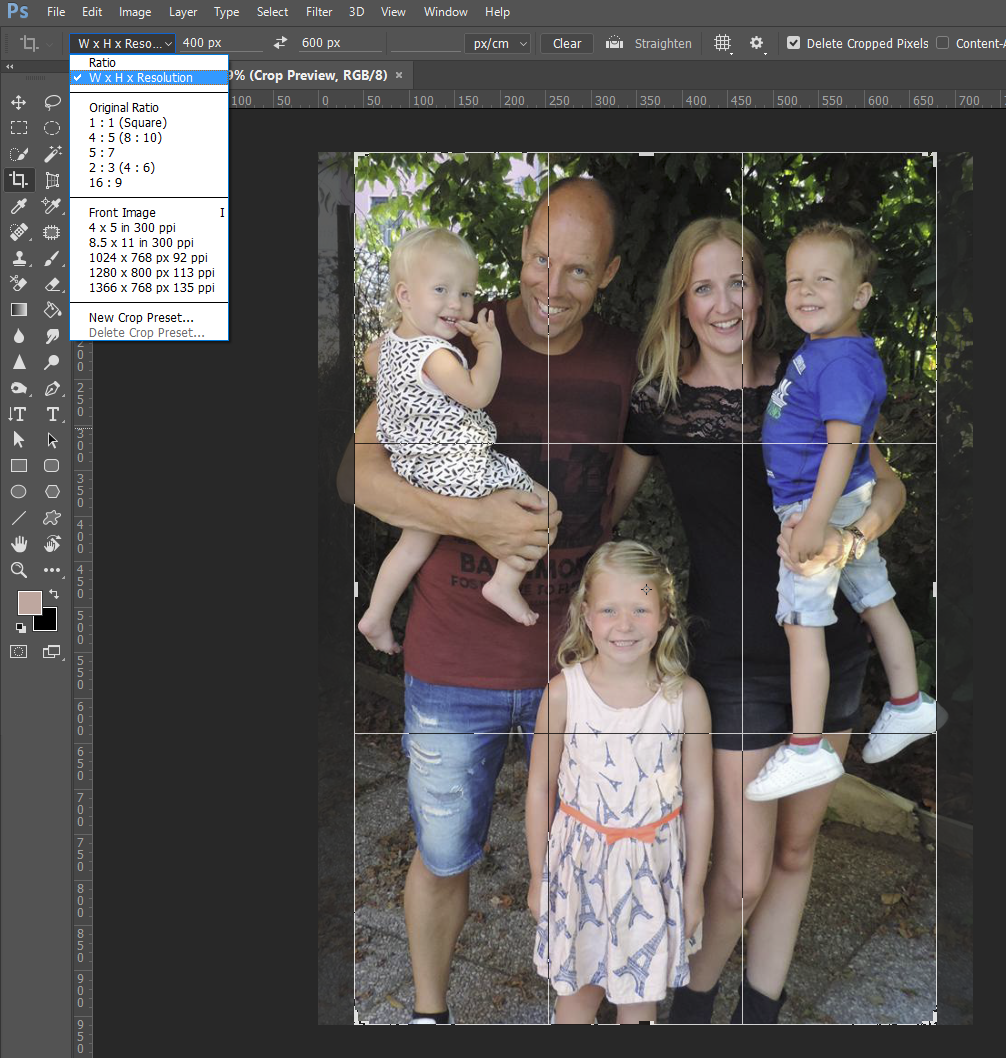
Copy link to clipboard
Copied
I know setting the aspect ratio but I want to set the pixel dimensions not the aspect ratio. I need to crop to a set size, different for each image. What I am looking for is a 'read out' of pixel dimensions for the crop tool, if there is something like that available. The answer may be contained in some of the links given here, I'm not sure yet until I can check them.
Copy link to clipboard
Copied
You can opt to insert pixel dimensions in the w and h boxes at the top. 500px and then 750px
you can define by inches if you like. 10in by 20in
Copy link to clipboard
Copied
What version of Photoshop are you working with?
When you click on the crop tool in CS6 or newer, at the top under file and edit is a drop down menu where you can choose by ratio or you can choose custom. If you choose custom you then type in px or in you are wanting for h and w.
use the tool to select the crop desired and it will restrain the box to the dimensions you requested.
Here re is a great tutorial on cropping for you to watch by Jesus Ramirez of The Photoshop Training Channel:
Copy link to clipboard
Copied
Here is a video by Julieanne Kost The Content-Aware Crop Tool in Photoshop CC - YouTube
Find more inspiration, events, and resources on the new Adobe Community
Explore Now