- Home
- Photoshop ecosystem
- Discussions
- Re: How do I disable the annoying but "helpful" vi...
- Re: How do I disable the annoying but "helpful" vi...
Copy link to clipboard
Copied
I am a full-on CC subscriber; not in trial mode. I'm using Photoshop 19 (in the version of CC that updated in November 2017). Every time I hover my mouse over a tool that I haven't used yet, a gigantic video tutorial popup pops up that shows me how to use the tool. I've been using Photoshop since version 2.0, before there were layers; I know my way around the toolbar.
How do I disable this "feature?"
While I'm at it, there was some other video popup that tried to get me to learn how to place an image on an object in Dimension. If I'm interested in using Dimension, I'll use it; I don't need you taking up my screen and brain space pointing it out. How do I disable this "feature," as well?
Thanks.
 1 Correct answer
1 Correct answer
Every time I hover my mouse over a tool that I haven't used yet, a gigantic video tutorial popup pops up that shows me how to use the tool.
Agreed. One of the most annoying newbie features to arrive in Photoshop for many years. And switched on by default...ugh.
To disable what Adobe calls "Rich Tooltips": Preferences > Tools, UNcheck "Enable Rich Tooltips"
Explore related tutorials & articles
Copy link to clipboard
Copied
Every time I hover my mouse over a tool that I haven't used yet, a gigantic video tutorial popup pops up that shows me how to use the tool.
Agreed. One of the most annoying newbie features to arrive in Photoshop for many years. And switched on by default...ugh.
To disable what Adobe calls "Rich Tooltips": Preferences > Tools, UNcheck "Enable Rich Tooltips"
Copy link to clipboard
Copied
Thank you SO much! I hunted around Preferences for far too long and didn’t find it; didn’t know what it was called, either.
Most appreciated!
Copy link to clipboard
Copied
Now do you know why every time I restart photoshop the stupid popup is back to being active? I don't ever want to see this popup again. Adobe I guess thinks I do.
Copy link to clipboard
Copied
First time I've heard that the setting was not sticky. I switched it off and it stayed off.
Have you tried re-setting your preferences?
Copy link to clipboard
Copied
I had turned off the Rich Tooltips in Preferences several months ago, but the pop up for Mapping 3D onto object came up EVERY TIME I transformed an object using any of the scale, distortion tools. I could not get it to go away. I discovered that you also need to turn off the 3D / Rich Cursors : On Hover : On Interaction to get that to go away.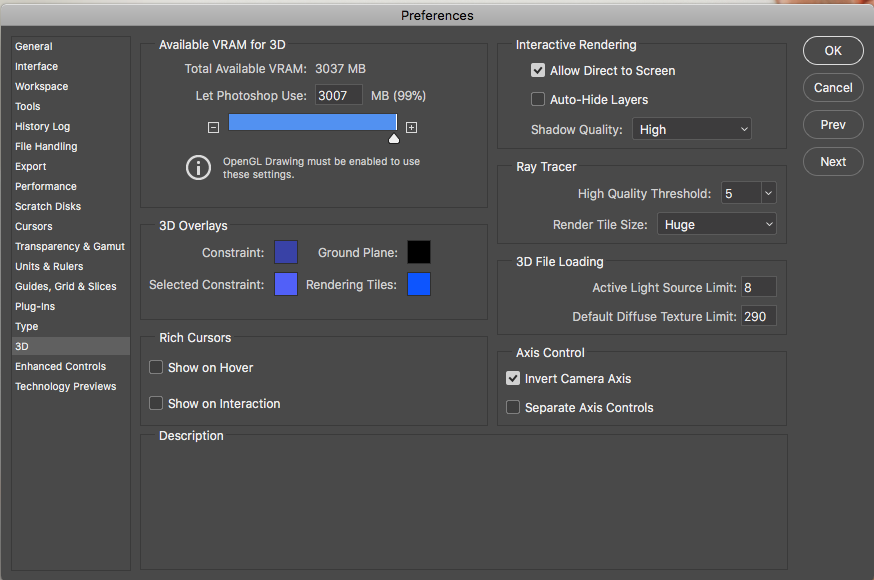
Copy link to clipboard
Copied
Thanks for the added tip.
Copy link to clipboard
Copied
Oh Man thanks for this. it was so annoying.
Copy link to clipboard
Copied
Thank you!
These "helpful" tooltips have been incredibly annoying...
Copy link to clipboard
Copied
How do you do the same thing in Dreamweaver? There is no Tools section in Preferences.
Copy link to clipboard
Copied
Bless you
Copy link to clipboard
Copied
What a horrible new feature.. they turn this nonsense on my default, but they Turn off the free transform tool pivot point by default? So that it does not appear and I can't anchor what I'm moving? Forget updates...Adobe just can't stop screwing up what isn't broken. Agreed..this feature was 100%designed by suits in the marketing department who are overly afraid grandpa won't know what the move tool does.. No one wants pop up ads in their software! No one!
Copy link to clipboard
Copied
THANKS, JOHN!!! That tortoise, in particular, always bloomed into my workspace achieving the very opposite of "tutorial" and effectively becoming HINDERANCE to getting work done! What a relief to be rid of "Rich Tooltips"!!!
Copy link to clipboard
Copied
Thank you for this. That absurd sea turtle by the move tool was driving me insane.
Copy link to clipboard
Copied
Thank you!!!
Copy link to clipboard
Copied
As John said, turn off Rich Tool Tips. A help feature that I like more is the upgraded Search feature that came with the last update. Even as the most long time user of Photoshop, there can be filters or similar, that you can't quite remember the path to. It does that thing where you start typing, and it gradually hones down the list of possibilities. It also gives you the choice of just clicking to open that feature, or finding a help page/tutorial for it. I have used this several times in the last year.
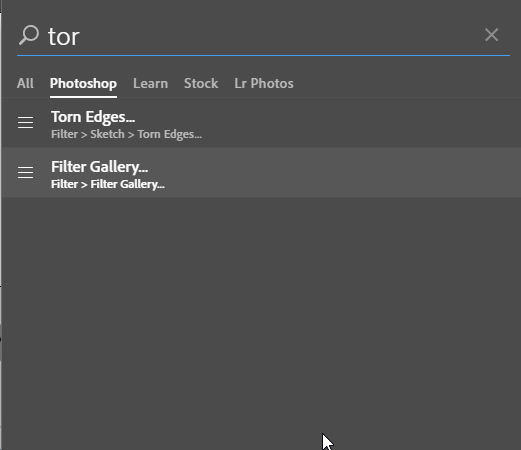
Copy link to clipboard
Copied
Thanks, Trevor; I can see where this would be useful. And it doesn’t get in the way!
Copy link to clipboard
Copied
Thank you!!! ![]()
Copy link to clipboard
Copied
I just updated and noticed this happening too. Man it reminds me of that horrible Microsoft paperclip, can't believe that Adobe would do something this dumb.
Copy link to clipboard
Copied
Thank you. I've been being annoyed by it ever since the upgrade. Was just coming to ask how to turn it off.
Copy link to clipboard
Copied
Just re-installed Photoshop... this has got to be the dumbest "feature" ever.
At least there should be some warning allowing you to opt out immediately.
We're not all using Photoshop as part of an elementary school enrichment program.
Copy link to clipboard
Copied
THANK YOU!!!!! that was driving me batty, and really interfering with my focus. I agree, shouldn't be on default but thanks for pointing the way, I hadn't thought to check in preferences. Huge sigh of relief.
Copy link to clipboard
Copied
Hey All,
When I enable the feature "rich tool tip" it is still happening!!! than i thought it was the "learn" section, but still on!!!!
help! this is so annoying. I feel like it's guiding me to design some.
Copy link to clipboard
Copied
In any Adobe software, open the Preferences before opening a document to make your settings from that point on. Open Preferences after you open a document to make your settings for that document only.
Copy link to clipboard
Copied
oh thank you for this, I couldn't figure out why the fixes would not stick. That was the problem for me.
-
- 1
- 2
Find more inspiration, events, and resources on the new Adobe Community
Explore Now


