- Home
- Photoshop ecosystem
- Discussions
- Re: How do I expand the layers panel ?
- Re: How do I expand the layers panel ?

Copy link to clipboard
Copied
Hey! So this question is about customizing your workspace. So on youtube tutorials I see the right side of the workspace like this
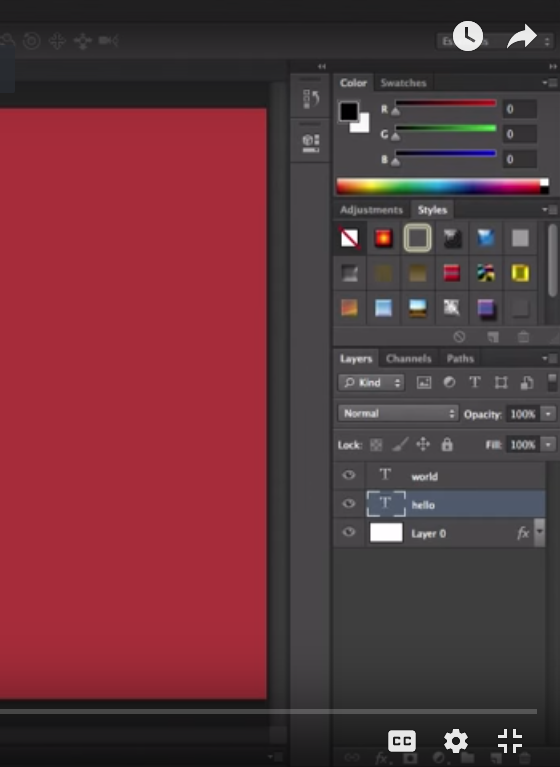
And in my own workspace, the right side is like this
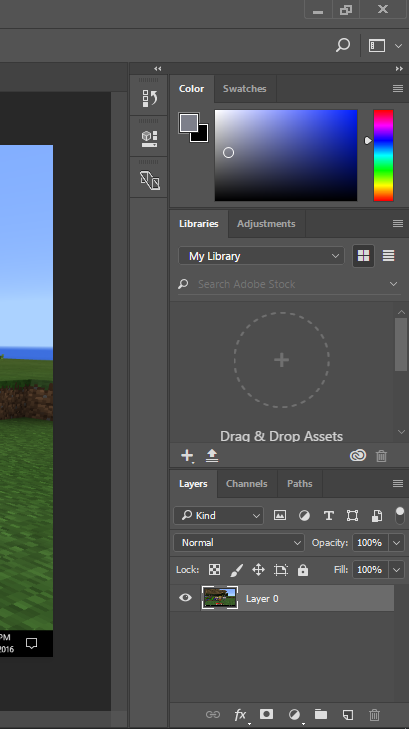
So my layers panel is way small and when I work with a lot of layers, it gets really hard to navigate through it..Can someone please tell me how to expand it like the one I see everywhere on the internet?
I am a beginner in photoshop so please bear with me..
 1 Correct answer
1 Correct answer
Just click on the tab at the top of the layer panel where it says Layers and with the mouse held down - drag it to where you want it.
To make it taller - drag the bottom of the layer panel

Dave
Explore related tutorials & articles
Copy link to clipboard
Copied
Drag it out from its group.
Move it higher up the screen.
Drag down the bottom right corner.

Copy link to clipboard
Copied
i dont understand.. what is a group?
Copy link to clipboard
Copied
Just click on the tab at the top of the layer panel where it says Layers and with the mouse held down - drag it to where you want it.
To make it taller - drag the bottom of the layer panel

Dave
Copy link to clipboard
Copied
I recorded this video for my beginning students. It explains what panels are, and how to rearrange them. Photoshop CC User Interface Tour - YouTube
Copy link to clipboard
Copied
You can also change the size of the thumbnail previews on each layer, once you have the layer panel in a position you are comfortable with. Click the icon-top right in the layers panel
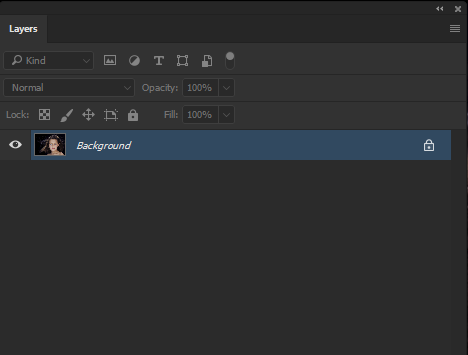
Select 'Panel Options'
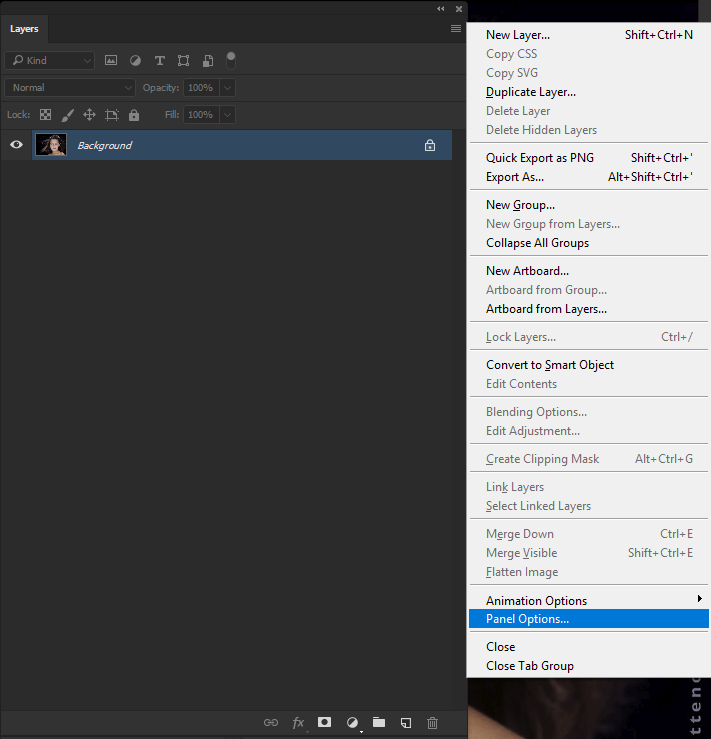
Choose a bigger thumbnail size
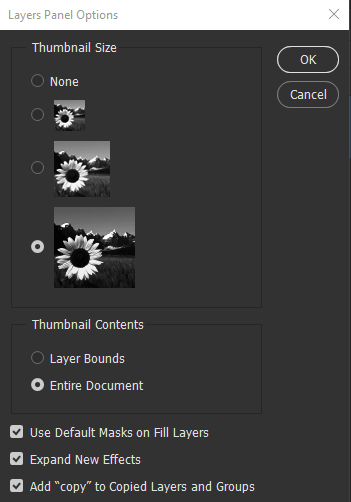
And the thumbnail becomes easier to see
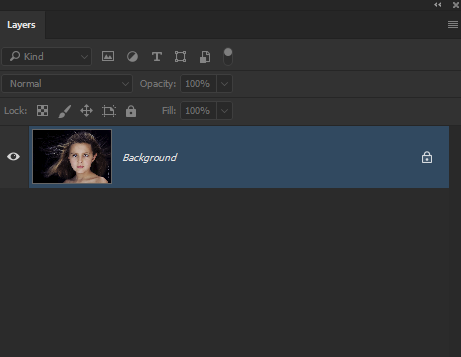
Copy link to clipboard
Copied
Great tip. I always change the panel icon to the largest size when I am teaching, so that my students can actually see what's going on.
Copy link to clipboard
Copied
You have some great answers here. I just want to add that you can also "collapse" the panels above by double clicking on their tabs. From your screenshot, double click on your library tab and double click on your color tab.
I collapsed my libraries...
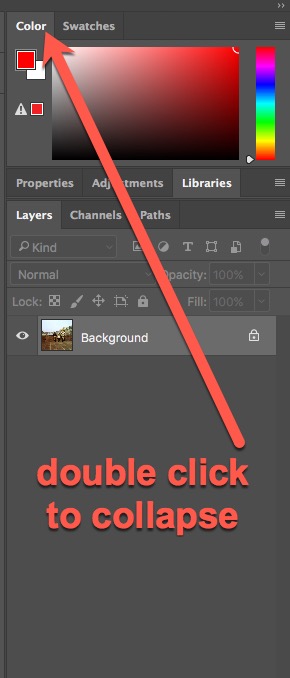
Copy link to clipboard
Copied
And... one more thing - use groups. Organize your layers with the folder icon at the bottom of the layers panel. Also, if you are using layer effects, collapse them - if you have fx with a down arrow - close them all up. To close them all at once, hold alt/opt and just click one, they will all close.

Copy link to clipboard
Copied
thank you for the amazing tips guys!! Now my layers panel looks like this
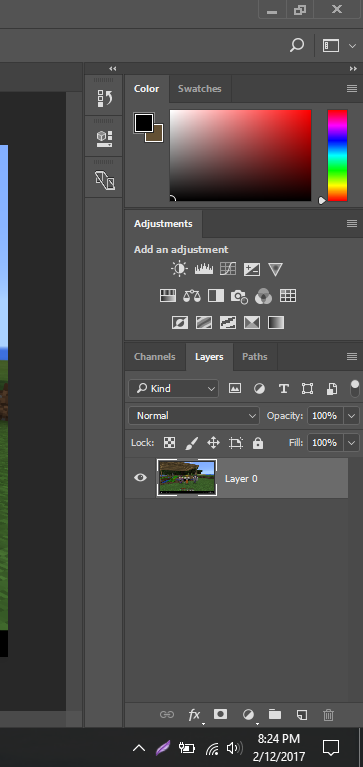
But it doesn't allow me to make it larger than that so I guess thats my limit ![]()
Copy link to clipboard
Copied
Double click those panels above to close them like I showed you in the screenshots above And you will get more vertical space...
Copy link to clipboard
Copied
When I mentioned dragging the Layers panel out of its group, I meant something like the screen shot below. You can click on the drop down on the right side of the Options Bar, and save it as a new workspace. You can also save custom shortcuts and toolbars with workspaces, so a very flexible and useful facility.
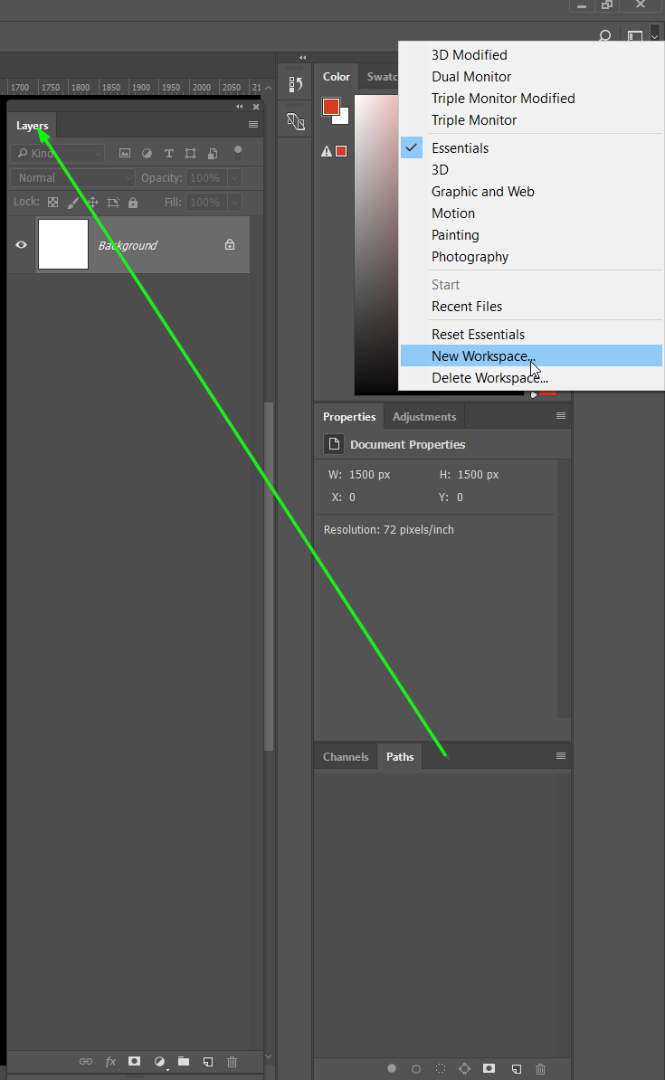
Find more inspiration, events, and resources on the new Adobe Community
Explore Now
