- Inicio
- Photoshop ecosystem
- Hilos de conversación
- Re: How do I get my Close, Minimise and Maximise B...
- Re: How do I get my Close, Minimise and Maximise B...
Copiar vínculo al Portapapeles
Copiado
When I first installed Photoshop CS6 Extended on my Mac it had a bar running along the top that had the program name in it (Photoshop) with the red, orange and green, close, minimise and maximise buttons in it.
Somehow I have turned this off and the three buttons no longer show. Below is an example picture of the bar I'm wanting to turn on:
I have the application frame turned on and they still do not show. I'm sure the answers simple, however any help would be hugely appreciated.
 1 respuesta correcta
1 respuesta correcta
AHA! I solved the Issue! (Using one of station_two's older posts actually). The solution was to trash the preference file and here is how I did it:
1. Closed Photoshop
2. Opened Photoshop holding Command+Option+Shift (Mac OS). Then, click Yes to the message, "Delete the Adobe Photoshop Settings file?"
And everything was reset back to normal. Admitidly I had to recreate my workspace, however that was a small price to pay.
Thanks Station_two.
Examinar y buscar tutoriales y artículos relacionados

Copiar vínculo al Portapapeles
Copiado
Might reset your workspace.
Copiar vínculo al Portapapeles
Copiado
Thank you for the suggestion. I reset my workspace and unfortunately that has not solved the problem either,
thanks once again though.
Copiar vínculo al Portapapeles
Copiado
If you on a Mac look in CS6 menu Window see it there is an item Application Frame. I use a PC and that the normal PC way I think the MAC version has that option to make it look more like a PC
Copiar vínculo al Portapapeles
Copiado
Thank you for the suggestion, my Application Frame was on so I tried toggling it off and on again. No luck I'm affraid. Thanks.
Copiar vínculo al Portapapeles
Copiado
The three buttons are NOT on the menu bar on my setup.
They will appear in the upper left corner of the document window, so I have to have a document (image file) open in order to see them.
![]()
Copiar vínculo al Portapapeles
Copiado
ADDENDUM: I have the Standard version of Photoshop 13.
Copiar vínculo al Portapapeles
Copiado
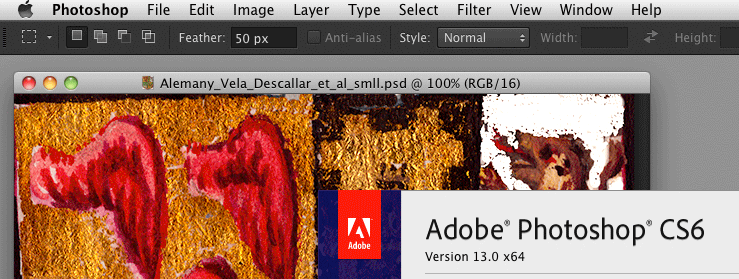
Copiar vínculo al Portapapeles
Copiado
Thanks for the reply, I get that too when I select a view other than tabbed windows.
But unfortunately I want them to appear in 'Tabbed' view
Copiar vínculo al Portapapeles
Copiado
Update:
I have noticed when I use exposé that the bar with the buttons is there but they
some how slide up under my finders menu bar when the program is in use.
Anybody have any ideas on how to get the window out from under the finder menu bar?
Copiar vínculo al Portapapeles
Copiado
Rickerby 01 wrote:
…I want them to appear in 'Tabbed' view
Then make sure you have your Screen Mode in the View menu set to Standard Screen Mode
Copiar vínculo al Portapapeles
Copiado
Thanks, I'll take that on board.
Copiar vínculo al Portapapeles
Copiado
AHA! I solved the Issue! (Using one of station_two's older posts actually). The solution was to trash the preference file and here is how I did it:
1. Closed Photoshop
2. Opened Photoshop holding Command+Option+Shift (Mac OS). Then, click Yes to the message, "Delete the Adobe Photoshop Settings file?"
And everything was reset back to normal. Admitidly I had to recreate my workspace, however that was a small price to pay.
Thanks Station_two.

Copiar vínculo al Portapapeles
Copiado
Would this help solve the following issue:
Like most people, I work with most of the CS6 programs open at the same time. If I tweak a graphic from Photoshop and then return to Illustrator or InDesign to see how the updated graphic will appear, my usual mode of doing so would be to hit "Command-W" to close the Photoshop window/work environment/application frame - or whatever one calls it. Then, I'd click on the program beneath to see the update occur. In CS5, that worked just fine. Command-W and Photoshop was out of the way. With CS6, I hit Command-W and the opaque application frame/workspace is still there and I can't seem to get it out of the way without using Control/Comman/M. I figure that I'm missing something rather elementary. The new GUI of Illustrator and Photoshop is bad enough (flat Windows mess) without this little annoyance.
Thanks.
PS: Well, it was my "minimized" brain. I had "Application Frame" selected in the Window menu.
PPS: the GUI is still Windows-Ugly. Any ideas?
Message was edited by: SlamDesi
Copiar vínculo al Portapapeles
Copiado
On the frame window (Window>Application Frame set to on) resize the Photoshop window by clicking on the bottom right corner (resize handle) and dragging it up and to the left to make the window smaller. Photoshop then displays the window correctly with the Close, Minimize, Maximize buttons displayed. Seems to be a bug in Photoshop, in my case it was CS6.
Copiar vínculo al Portapapeles
Copiado
Thank you so much! It actually worked.
Copiar vínculo al Portapapeles
Copiado
This is the best answer, this works!!!!!
Copiar vínculo al Portapapeles
Copiado
OMG THANK YOU FOR THIS. I know its such a small issue but then for someone like me who Im sure has a mild case of ocd, missing those buttons were a nightmare LOL Thank you!
Copiar vínculo al Portapapeles
Copiado
Hello!
A tad late to this post but this problem just happened to me and it was JeffG2 post that helped.
All of the other suggestions didn't work and seemed too drastic just to get my minimize / maximize buttons back.
Illustrator (it happened to me there).
Window / Application Frame.
Done.
Copiar vínculo al Portapapeles
Copiado
I don't know if it works the same on a Mac, but on my Windows machine the Window->Screen Mode->Normal command worked. Shortcut (that I must have hit by accident, which led me to Google, which led me to this thread): Ctrl-Alt-F
Copiar vínculo al Portapapeles
Copiado
thanks to the person who gave us the windows, screen mode, normal tip!
Copiar vínculo al Portapapeles
Copiado
The easiest solution is to hit 'F' on your keyboard. It changes your full-screen view options.
Easy peasy.
Copiar vínculo al Portapapeles
Copiado
OMG THANK YOU... that was so much easier than some of these other options, which weren't working. 5 years later, (this thread started in 2012) and like 20 days ago this is the answer I needed! ![]()
Copiar vínculo al Portapapeles
Copiado
Ohmygosh! You're brilliant!

Copiar vínculo al Portapapeles
Copiado
I keep accidentally hit the "F" key and make the close button disappear not knowing. THIS was the right answer for me. Thanks!!
-
- 1
- 2
Encuentra más inspiración, eventos y recursos en la nueva comunidad de Adobe
Explorar ahora