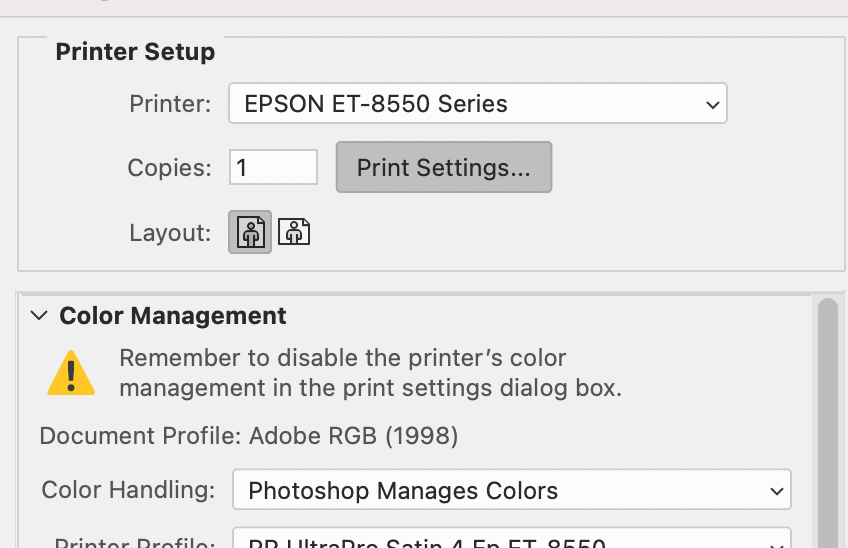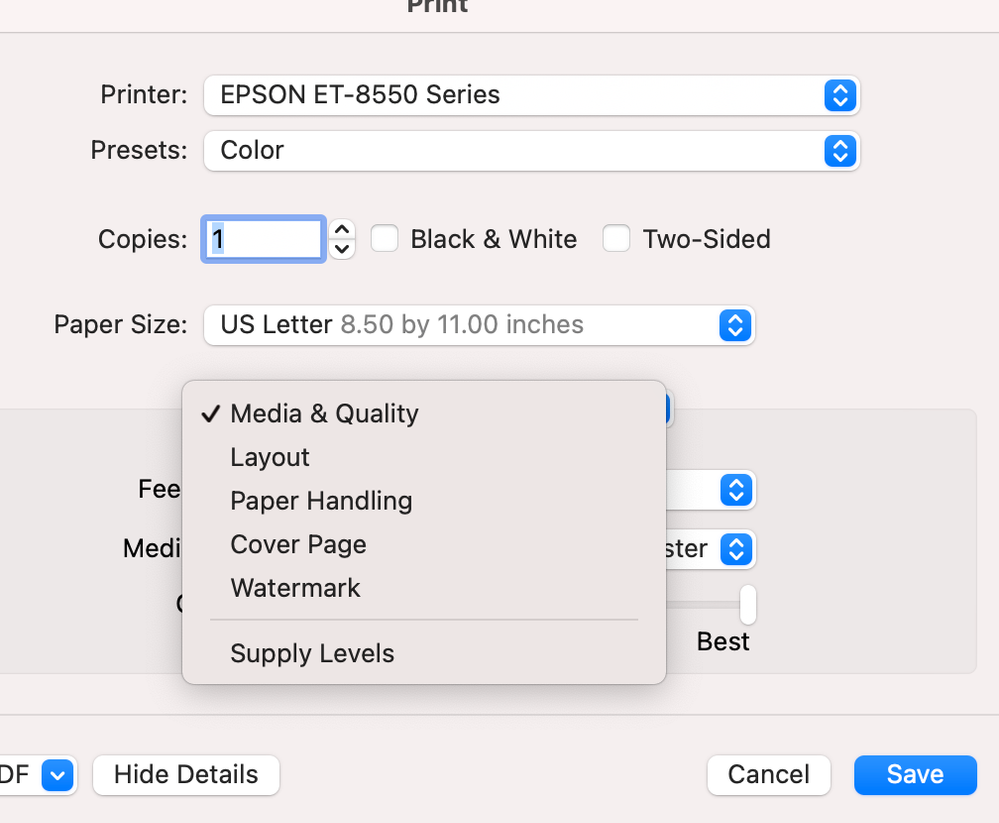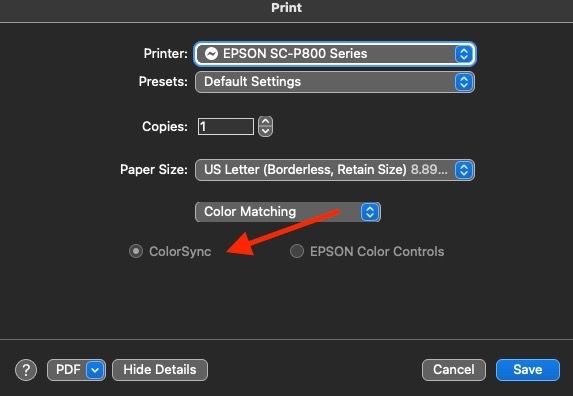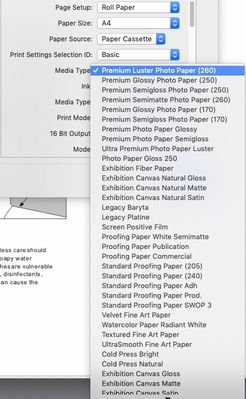- Home
- Photoshop ecosystem
- Discussions
- Re: How do I insure I've disabled my printer's col...
- Re: How do I insure I've disabled my printer's col...
Copy link to clipboard
Copied
Adobe CC on a Mac; the printer in question is an Epson ET 8500.
I want Photoshop to manage the colors. Of course, I get the message "Remember to disable the printer's color management in the print setting dialog box".
Unfortunately, when I click on this Print Settings button:
I only get this list, and none of these have an option regarding color management.
 1 Correct answer
1 Correct answer
Solving my own problem: this Printer requires an additional step on a Mac to load the printer driver. Having done that, everything is working fine now!
Explore related tutorials & articles
Copy link to clipboard
Copied
Solving my own problem: this Printer requires an additional step on a Mac to load the printer driver. Having done that, everything is working fine now!
Copy link to clipboard
Copied
That's the wrong print driver, so you don't see the area to ensure it is set correctly for color management in the application. You've got a print driver from Apple, not Epson.
Download and install the correct print driver from Epson's site. Then you'll see this important area (that depending on the application, may be automatically set as seen below).
Copy link to clipboard
Copied
Moderator please change current labels of this thread to macOS (and delete my post).
Copy link to clipboard
Copied
Yeah, that screenshot below’s the Apple default 'Gimp/Gutenprint' printer driver.
it CAN be useful if the printer doesn’t have a driver from the manufacturer (too old maybe) but the Gimp driver does miss some important features as Digital Dog points out here.
Another clue is : Are media names the same as previous Epson drivers you've used, i.e. is 'Premium Luster Photo Paper' mentioned or are the media types just matte or gloss? This is the proper media options list from an Epson driver
In the System Preferences 'Print and Fax' pane, when installing the printer, it seems important to select the printer name under "use" - if you select 'Airpirint' there, OSX seems to default to the Gimp driver.
I hope this helps
neil barstow, colourmanagement net :: adobe forum volunteer
google me "neil barstow colourmanagement" for lots of free articles on colour management
[please only use the blue reply button at the top of the page, this maintains the original thread title and chronological order of posts]
Find more inspiration, events, and resources on the new Adobe Community
Explore Now