- Home
- Photoshop ecosystem
- Discussions
- how do I make the background transparent in my log...
- how do I make the background transparent in my log...
how do I make the background transparent in my logo
Copy link to clipboard
Copied
How do I make the background transparent in my logo?
Explore related tutorials & articles
Copy link to clipboard
Copied
Start with a Transparent document background.
File > New > Background Contents: Transparent.
A transparent background is denoted by a checkerboard pattern instead of a solid color.
When you're finished editing your image go to File > Export As or Legacy Save for Web as a PNG file with transparency. See screenshot.
![]()
Nancy
Copy link to clipboard
Copied
There was no transparent option when I created a new file. Only White, Black or Background Color. What'd I do wrong?
Copy link to clipboard
Copied
Let's try something else, do you see a layer labeled Background in your layers panel (it might be locked)? If so, hide or delete that layer and you should see the transparent (checkerboard) background.
Then you should be able to finish the instructions to export it to a PNG.
Copy link to clipboard
Copied
Caroline, my earlier comment was if you were using CS6. If you are using CC2107, you have to click on Advanced Options (it is below the Background Color area). to make your background transparent.
Once you click that you will have the option to make your background transparent, as Nancy stated earlier. Then you can follow her other instructions to export your image.
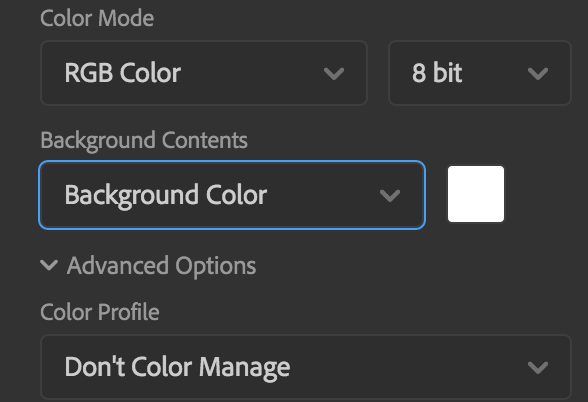
Copy link to clipboard
Copied
I agree with Nancy.
Additional question...Is this a logo that is already created that you are bringing into Photoshop, but you want the background to be transparent once it's placed?
Copy link to clipboard
Copied
yes
Find more inspiration, events, and resources on the new Adobe Community
Explore Now
