- Startseite
- Photoshop ecosystem
- Diskussionen
- Re: How do I put a lightning bolt through a letter...
- Re: How do I put a lightning bolt through a letter...

Link in Zwischenablage kopieren
Kopiert
I want to take the lightning bolt image shown below and put it through the inner circle/hole in the letter O so that it actually looks like it is going through the hole. So the upper part of the bolt needs to be behind the upper part of the letter O and the bottom part of the of the bolt needs to be above the bottom part of the letter O.
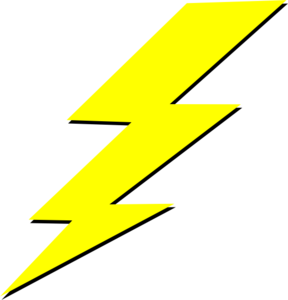
How can I accomplish this? I've tried to slice the image into 2 parts but It doesn't seem to be working. I'm using Photoshop CC version 19.1.4. Any help would be appreciated. Thanks.
 1 richtige Antwort
1 richtige Antwort
To create the layer mask, just click on the mask icon at the bottom of the layer panel. Do this before you make your selection. Then select the text layer with the "O." Then ctrl/cmd-click on the text layer icon in the layer panel. That will create your selection. Then you can click on the layer mask in the layers panel and use the black brush to hide the parts of the bolt that you don't want to show.

Entdecken Sie verwandte Tutorials und Artikel
Link in Zwischenablage kopieren
Kopiert
you would not want to use the slice tool in this instance.
You will want to look at this tutorial on masking - https://www.youtube.com/watch?v=mqqVmGxvHaY

Link in Zwischenablage kopieren
Kopiert
thanks for the video link, but it seems kind of confusing especially when it does not apply to my case.
Link in Zwischenablage kopieren
Kopiert
Put your bolt above your letter "O". Add a layer mask to the bolt layer. Ctrl/cmd-click on the "O" layer thumbnail to make a selection.
Using a black brush, paint on the bolt layer mask to hide the areas you want hidden.


Link in Zwischenablage kopieren
Kopiert
I'm really confused. I put the bolt above the letter, but how do I create the layer mask? under the Layer > Layer Masks > Hide All and Reveal All are the only options available and the other options are grayed out. I selected reveal all, but I'm stuck on the step where you say to ctrl click on the letter layer to make a selection? I tried that, but nothing happens. No selection lines show up around the letter. What am I doing wrong? Thanks.

Link in Zwischenablage kopieren
Kopiert
Thank you both for your input. I'll try both suggestions and see how it goes and report back. Thanks again.
Link in Zwischenablage kopieren
Kopiert
To create the layer mask, just click on the mask icon at the bottom of the layer panel. Do this before you make your selection. Then select the text layer with the "O." Then ctrl/cmd-click on the text layer icon in the layer panel. That will create your selection. Then you can click on the layer mask in the layers panel and use the black brush to hide the parts of the bolt that you don't want to show.


Link in Zwischenablage kopieren
Kopiert
Awesome. That works now, but if the letter has a 3 pixel black stroke, it erases that also along with the bolt in the upper part of the letter O. How can I solve that problem? Here is a pic: [update] Nevermind, I just expanded the selection by going to Select > Modify > Expand and expanding it by 3 pixels. Now it's fine, although it still leaves a hairline of a white space between the drop shadow of the bolt and the black stroke. In any case, thanks for your help.
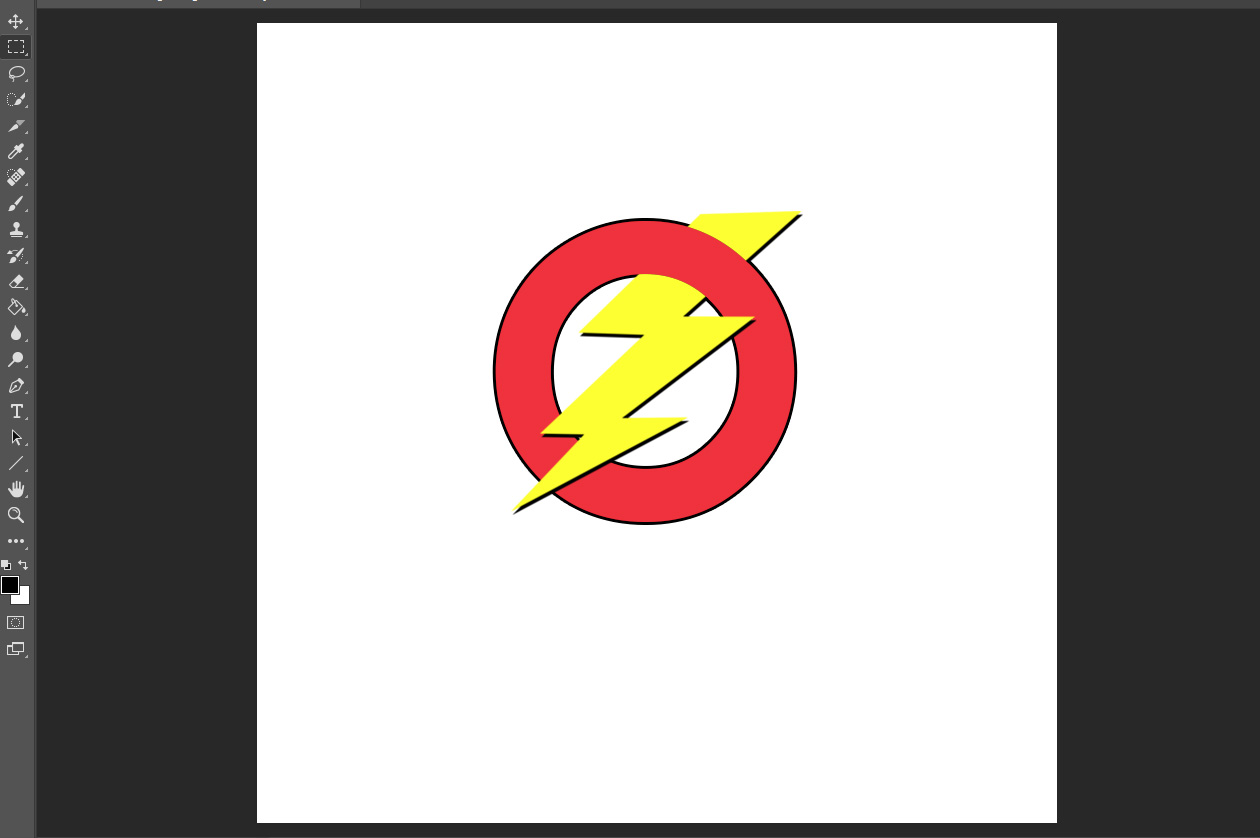
Weitere Inspirationen, Events und Ressourcen finden Sie in der neuen Adobe Community
Jetzt ansehen