- Home
- Photoshop ecosystem
- Discussions
- How do I remove greenscreen from a background?
- How do I remove greenscreen from a background?
Copy link to clipboard
Copied
I am using the "select color range" to remove my green screen from the background. I selected the middle eyedropper (because the green screen was unevenly lit) and "invert". The problem I am having is that the subject is also being selected. How can I just remove the green from the background without affecting the subject?
 1 Correct answer
1 Correct answer
Just uose any selection tool. Quick Selection, Magic Wand, Color Range, Quick Mask, Pen, Lasso (depends of your subject) you can also use channel,
If you select your subject (in new version of Photoshop you can even use Select Subject Command) then go to Select & Mask Command to adjust jour selection. If you do if use CTRL+J and move your subject on a new layer.
Then you can select background and change color any way you want. You can even drag and drop new background from any image or selection
Pa
...Explore related tutorials & articles
Copy link to clipboard
Copied
Just uose any selection tool. Quick Selection, Magic Wand, Color Range, Quick Mask, Pen, Lasso (depends of your subject) you can also use channel,
If you select your subject (in new version of Photoshop you can even use Select Subject Command) then go to Select & Mask Command to adjust jour selection. If you do if use CTRL+J and move your subject on a new layer.
Then you can select background and change color any way you want. You can even drag and drop new background from any image or selection
Pawel
Copy link to clipboard
Copied
I tried the "select and mask" and it seemed to work a little better but I'm still left with a fuzzy green outline around my subject. I tried the "refine edge" tool and it erases the subject as well.
Copy link to clipboard
Copied
I suspect the subject edge is not in sharp focus, which is deadly in green screen. Post the image so that we can have a more accurate idea of problem. Also, tell us what version of PS you are using the and OS

Copy link to clipboard
Copied
I don't see "insert image" The only option under "actions" is "report abuse".
Copy link to clipboard
Copied
The symbols that you see in the illustration I posted appear at the top of the area you write in when you post a message here. Click on the symbol that is circled. If you let your cursor linger there the "Insert message" note appears. The reason we would like to see the image is that we could download it and try a few solutions to help you: channel mask, for example. and other methods. The reason you do not see "Select Subject" in the Options Bar is that you do not have the latest PS version.
Copy link to clipboard
Copied
I just updated Photoshop but still don't see "select subject" in the options bar.
Copy link to clipboard
Copied
Have you chosen the Quick Selection Tool?
Copy link to clipboard
Copied
Yes, but I can't refine the edge enough. It's erasing the subject as well as the background. Totally frustrating. I thought Photoshop had this select color thing mastered by now. ![]()
Copy link to clipboard
Copied
I meant "select and mask"
Copy link to clipboard
Copied
I'm using Photoshop CC and Windows 10
Copy link to clipboard
Copied
Post or link your image here please.
Copy link to clipboard
Copied

Copy link to clipboard
Copied
You must be doing something wrong here. This is one pass with Select > Color Range. That's it.
The real problem is the green color spill. You'll need to paint that out manually.

Copy link to clipboard
Copied
Choose the Quick Selection tool.
In its Option Bar click on Select Subject.
When the marching ants appear outlining the subject click on Select and Mask
Adjust if necessary and be sure to click on Decontaminate Colors
In Output to: Chose new layers with mask.
Copy link to clipboard
Copied
I don't see "select subject". Only "select and mask".
Copy link to clipboard
Copied
PHOTOSHOP Green Screen Removal DONE RIGHT!!! - YouTube
chech this video
Copy link to clipboard
Copied
I've watched that video and tried their method but the problem is my subject is also being removed.
Copy link to clipboard
Copied
Can be very difficult when there is a lot of Chroma Key Spill. If you want to extract something in a still image you would be better served with a white or gray Chroma Key background, Its easer to blend in a natural Chroma Key then a green or blue one.
Copy link to clipboard
Copied
there wasn't much spill but the background was unevenly lit.
Copy link to clipboard
Copied
then try magic wand tool
Copy link to clipboard
Copied
No offense, but the magic wand tool was totally useless. I could click all day with it and not get the proper selection.
Copy link to clipboard
Copied
Does blend if green help any? To drop out the green.
Copy link to clipboard
Copied

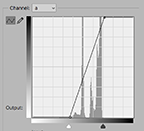

Since you do not have the latest version of Photoshop and are having problems with the Refine Edge Tool this is another option:
1. Duplicate the image layer and then change Image > Mode to Lab Color (Don’t flatten)
2. Choose Channels and drag the a channel down to make a copy
3. Choose Image > Adjustments > Curves and click on Auto (it will look like the curve on the left)
4. Increase the contrast as shown. Mask is complete without brushwork. (It will look like the curve on the right)
5. Return to RGB color
6. Place a new layer below the top layer, turn off the eye on the bottom layer
7. Apply the mask to the top layer
Copy link to clipboard
Copied
I just updated to the latest version. I will try this but it sure seems like a lot of steps!!
-
- 1
- 2
Find more inspiration, events, and resources on the new Adobe Community
Explore Now

