- Home
- Photoshop ecosystem
- Discussions
- Re: how do I restore image back to its original st...
- Re: how do I restore image back to its original st...
Copy link to clipboard
Copied
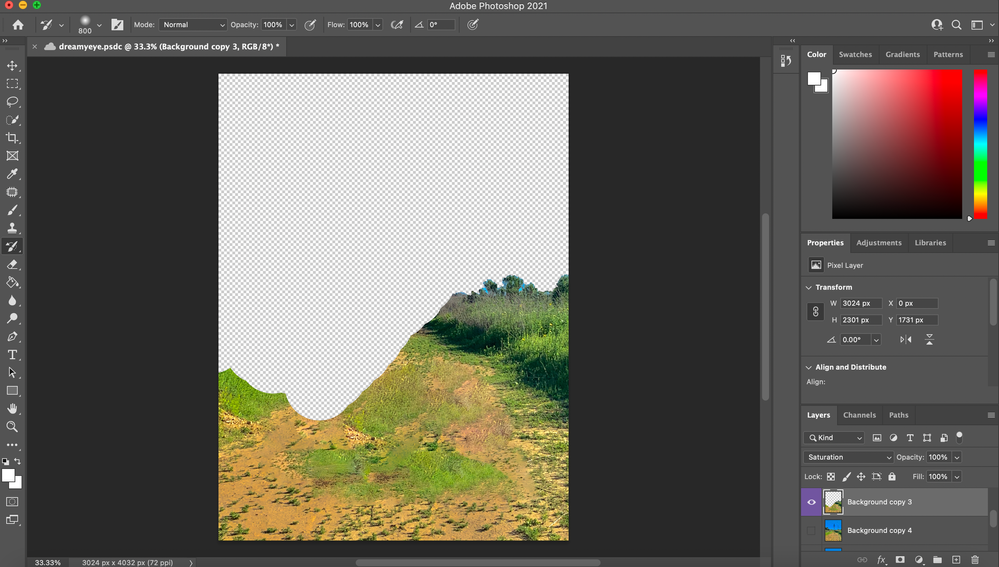
 1 Correct answer
1 Correct answer
Open your History panel. It's under the Window menu.
Here you can go back to previous states, limited to the number of history states you have specified in Preferences. Note that you may not want to set this too high, as it eats disk space. To go all the way back, you can also use File > Revert. This goes back to the last saved version.
If you already saved and closed, it's too late.
The history brush reverts to the state you have marked in the History panel. If you haven't marked a state,
...Explore related tutorials & articles
Copy link to clipboard
Copied
Open your History panel. It's under the Window menu.
Here you can go back to previous states, limited to the number of history states you have specified in Preferences. Note that you may not want to set this too high, as it eats disk space. To go all the way back, you can also use File > Revert. This goes back to the last saved version.
If you already saved and closed, it's too late.
The history brush reverts to the state you have marked in the History panel. If you haven't marked a state, it won't work.
Copy link to clipboard
Copied
I agree with D Fosse, if you have not closed the file you can open history and click on the top layer and it will revert back to original.
Copy link to clipboard
Copied
From your screen shot, it looks like you just need to turn on the layer Background Copy 4
Copy link to clipboard
Copied
Trevor.Dennis is also correct. If the bottom layer that is turned off is the original, just click it back on. Both of thes answers are good advice, I hope that they helped you.
Find more inspiration, events, and resources on the new Adobe Community
Explore Now

