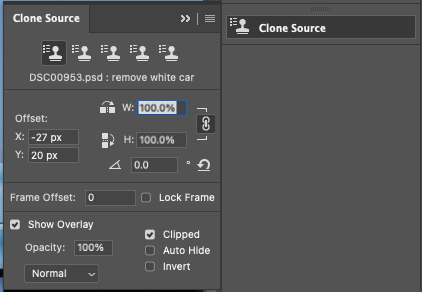- Home
- Photoshop ecosystem
- Discussions
- How do I stop the clone tool moving the image arou...
- How do I stop the clone tool moving the image arou...
Copy link to clipboard
Copied
The clone tool suddenly started moving the whole image around, rather than transferring the part I have alt clicked on to the part I want to clone. How do I get back to normal mode?
 1 Correct answer
1 Correct answer
Is »Clipped« unchecked in the Clone Source Panel?
Explore related tutorials & articles
Copy link to clipboard
Copied
Right click or cmd-click on the Tool's icon here, and select Reset Tool.

Let me know if it helps.
Copy link to clipboard
Copied
Is »Clipped« unchecked in the Clone Source Panel?
Copy link to clipboard
Copied
Select your clone stamp tool then look in the tool options bar at the top of your screen. Be sure that the "Use same offset for each stroke" option is on. This feature is represented as an odd looking symbol in PS 2017. The feature is present in earlier versions as well but with different symbology or verbiage. Sorry, I don't have any of the earlier versions installed so I cannot be more precise on this answer.
Here is an image of the PS 2017 tool options bar with the feature highlighted.
Copy link to clipboard
Copied
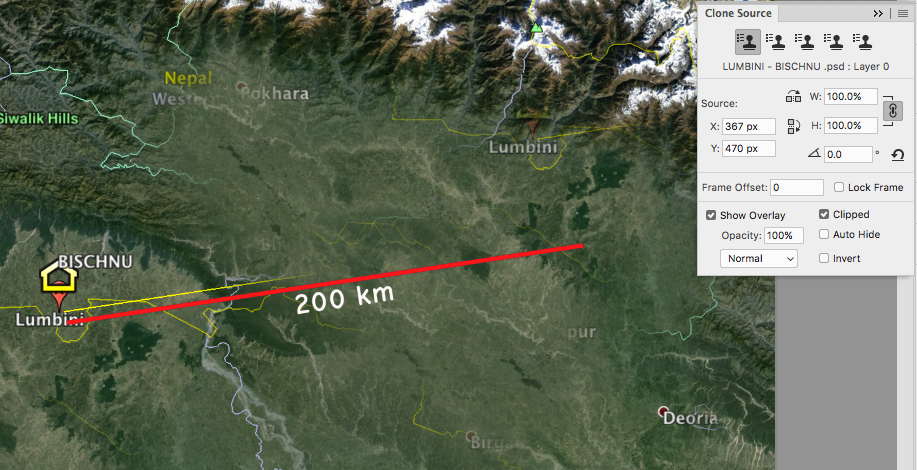
Frank, c.pfaffenbichler's answer IS the solution. Try it yourself. If Clipped is not checked you have the problem, if it is checked it works as you would expect it to.
Check this article
Retouch and repair photos
Copy link to clipboard
Copied
Even after I rest tool and unchecked "clipped" . The clone tool is still moving the whole image. I use Photoshop cc 2019
Copy link to clipboard
Copied
Please post a meaningful screenshot including all pertinent Panels.
Copy link to clipboard
Copied
To prevent movement of image the "clipped" check box must be checked, It will freeze image back to stationary, It can be found in the Clone dialog box. This can be found under windows>clone source.
Copy link to clipboard
Copied
Neither of this answers fixed the issue for my CC 2015 on Windows 10. So I started trying and finally fixed it by removing check box from "Show Overlay" in Clone Source options.
The issue was that when you move your cursor over the image it moves like a copy of the image over the original one, instead of just having a circle to clone the selected area.
Removing that check box fixed the problem.
The funny thing is that it used to work fine for years and then suddenly stopped.
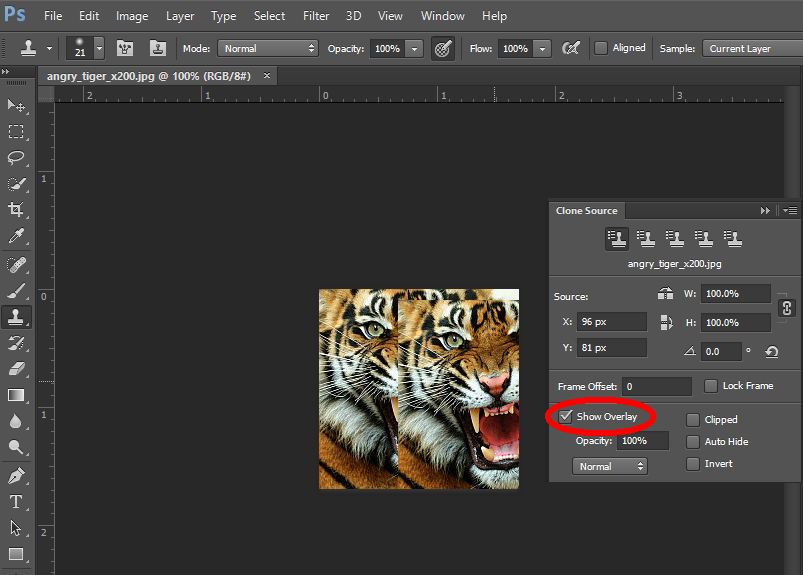
Copy link to clipboard
Copied
Clipped should also be checked!
Copy link to clipboard
Copied
Works perfectly fine without "Clipped" on CC 2015.

Copy link to clipboard
Copied
Sure but without Show Overley (Clipped) you don't see a preview in the brush cursor, which is far less usefull espesially if you want to line up what's going to be cloned...
Copy link to clipboard
Copied
"The funny thing is that it used to work fine for years and then suddenly stopped." This seems to be a recurring theme in the new versions of photoshop. I keep having to downgrade to get some work done. And I'm paying $6o some odd dollars a month for "privilege" to downgrade. Get you act together Adobe and just improve and NOT CHANGE tool behaviors.
Copy link to clipboard
Copied
check the brush size it must be high
Copy link to clipboard
Copied
Just had this issue and because none of these replies 100% solved it for me, I decided to reset my tool back to it's default settings and that fixed it. To do that, select the "clone stamp tool" and then click on it's icon's dropdown at the top left of your window. It should be next to the house icon. After you click on the dropdown arrow, click the little gear icon and then select "reset tool". Next make sure that "dlipped" and "show overlay" is checked on your clone source panel to the right of your window and you should be good to go.
Copy link to clipboard
Copied
Yes! The tool resst fixed the problem for me as wel. Thanks!!!!