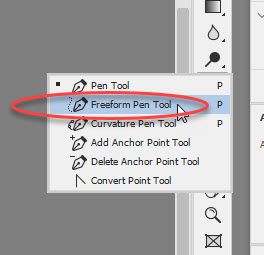- Home
- Photoshop ecosystem
- Discussions
- Re: how do i turn off peanut dash
- Re: how do i turn off peanut dash
how do i turn off peanut dash
Copy link to clipboard
Copied
Hello. I just got PS and made some change on it the Pen settings and ever since, whenever I make a shape object, the peanut dash thing appears and it is very frustrating trying to turn that off. How do i reset the settings so that the peanut dash is off?
Explore related tutorials & articles

Copy link to clipboard
Copied
Hi
Not sure what you mean by peanut dash but if you want to restore the Pen Tool to it's default settings, right click here and select Reset Tool
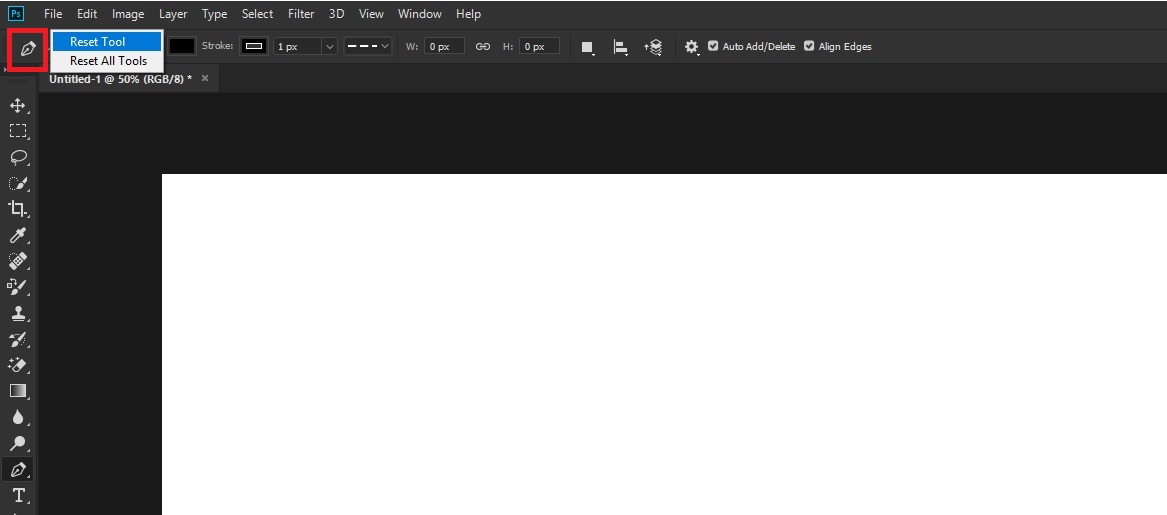
Copy link to clipboard
Copied
You may be referring to the Path line the surrounds the Shape. Tap the Esc key or click in an open area of the Path panel.
Copy link to clipboard
Copied

In the Tool Setting change from curvature pen tool to the top most setting for the regular pen tool. There is a fly-out menu accessed by the triangle in the bottom right of the tool.
Copy link to clipboard
Copied
You must have clicked on the Peanut Dash tool preset for the Pen Tool.
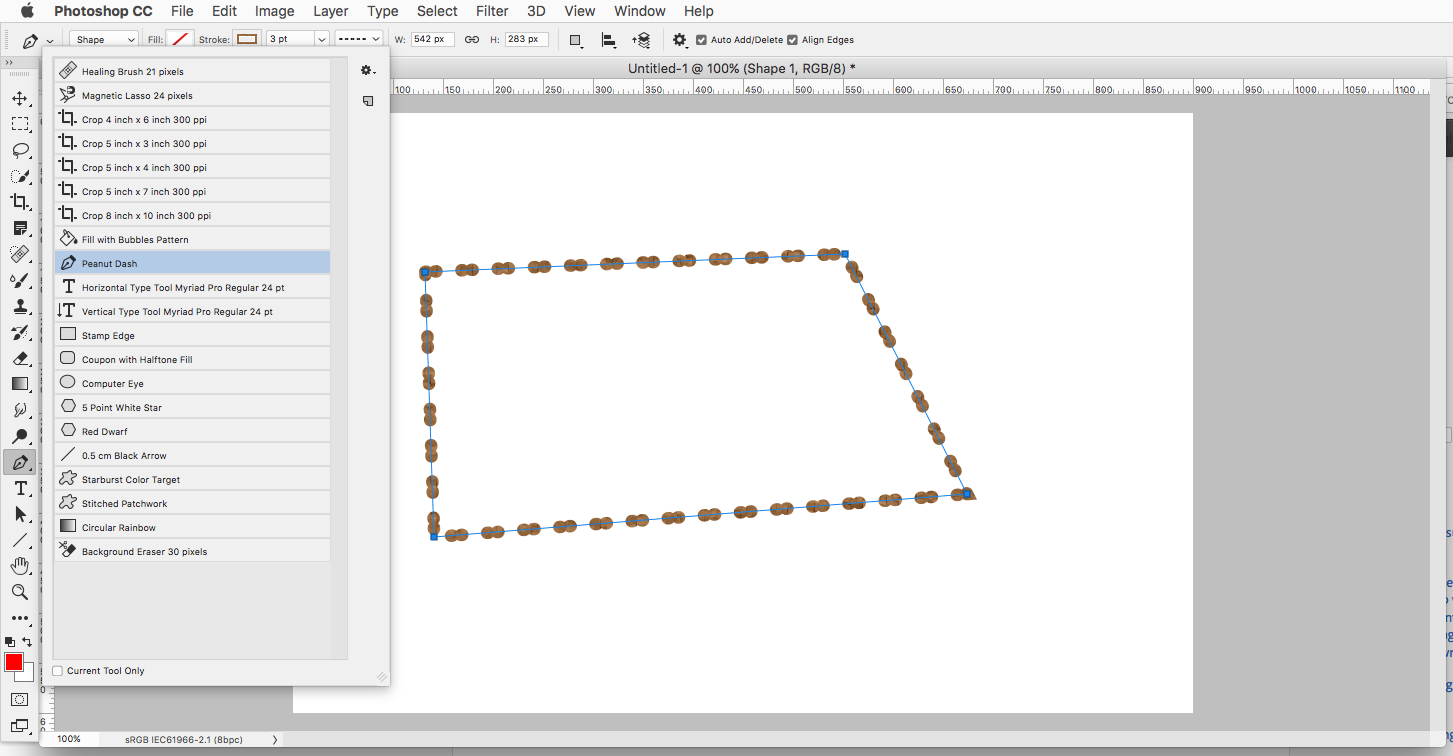
To get rid of that set the Shape Stroke Type to a Solid Line.
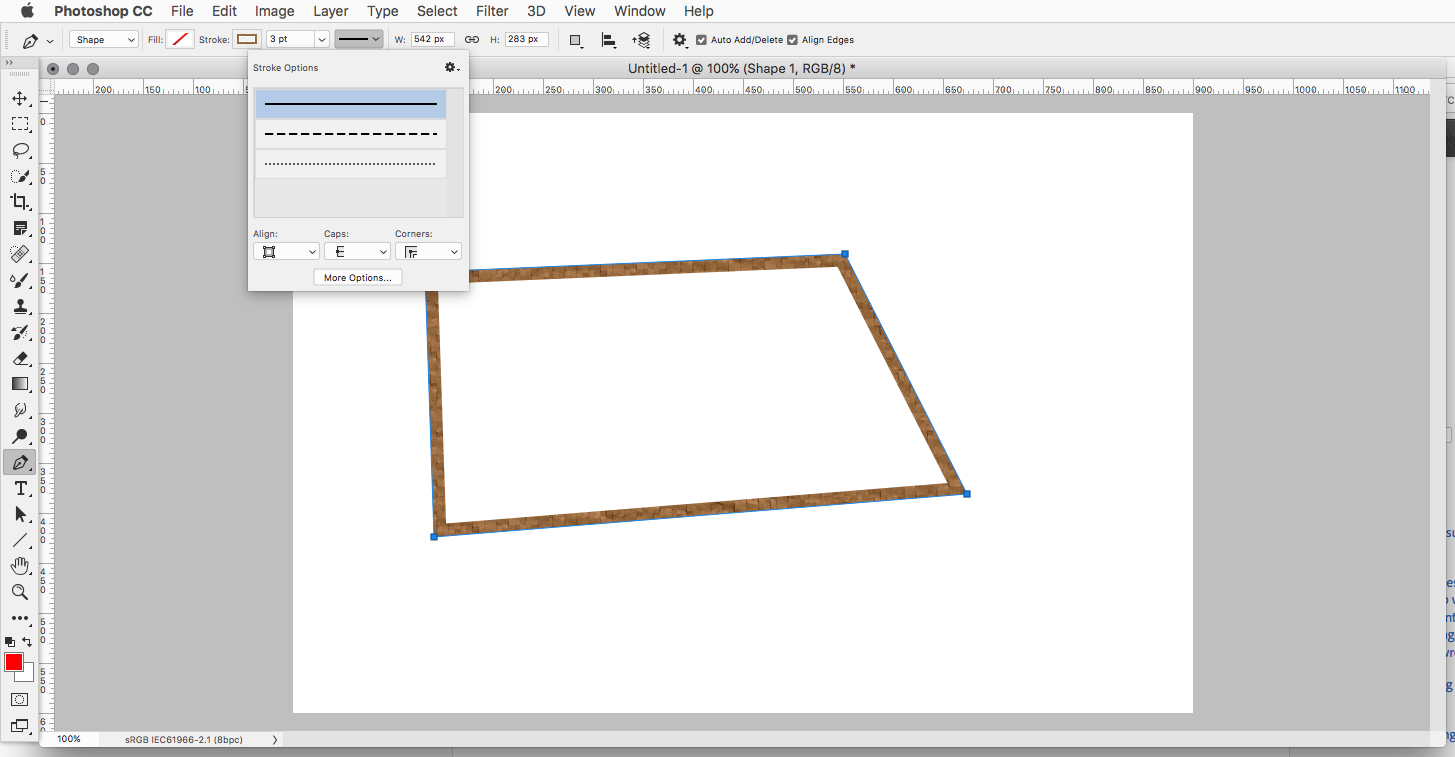
Copy link to clipboard
Copied
I'm having the exact same problem. I've got the full Creative Cloud suite now, having used GIMP before, and I'm finding Photoshop incredibly unintuitive to do even basic stuff. Right now, I'm trying to draw a small circle on an image, and apparently the way to do this is use the pen tool and select "shapes". However, the pen tool only has one option in the drop-down box by it, "peanut dash" (whatever that is), and I can't find any other presets. The drop down box that Jeff showed in his post above doesn't appear on mine. Not only that, the pen tool doesn't appear to be a pen at all, since when I try to use it, it simply draws a path (so why isn't it called a path tool, rather than a pen tool?)
Surely it must be possible to have a pen that just acts like a pen and lets you draw either freeform or shapes? I just have no idea where to find it.
Copy link to clipboard
Copied
Hi Chris
The Pen tool in Photoshop draws a path. That path can be set to make a shape, by selecting the option in the options bar. Using the standard pen tool gives great control over the curves but takes a little practice to master. The key thing with paths and shapes is that they remain editable and can be scaled without losing the sharp edges.
Once you have created a path , you can select a brush then stroke the path with that brush by clicking on the icon in the paths panel
There is a freeform pen tool which does the same thing but without the bezier curve controls. Click and hold the pen tool in the toolbar to see the other pen tools.
If you just want to draw freeform pixel lines, then the brush tool is the better option.
Dave
Copy link to clipboard
Copied
Thanks very much for your clear answer, Dave!
I think this is why I'm finding Photoshop so confusing. The path tool is called "pen" and has an option called "shapes" - which just seems very unintuitive.
Copy link to clipboard
Copied
I can't see any anchor points or lines when I click. Not sure how to get them to show up. I've been working on it for several days.
Copy link to clipboard
Copied
Hi, do you mean to be able to scale, skew and move objects? for this you need 'Transform Controls'. Select you 'Move' tool at the top of the toolbox on your left hand side and check the box on the top menu bar that says 'Show Transform Controls'. Hope this helps. 🙂
Copy link to clipboard
Copied
I regret to inform everyone that this is still a problem. There is only one pen tool default, "peanut dash." If you choose it by accident, you are stuck with it. If you right-click the pen icon and click "reset tool", it does not remove the peanut dash. If you click "reset all tools", it does not remove the peanut dash. If you delete the peanut dash preset, it does not remove the peanut dash.
Am I correct in assuming the solution is to tell the user this is a "skill issue" and learn to set up your pen tool properly? The real default should be a black line, not a peanut dash!
Copy link to clipboard
Copied
I ran into the same issue, and couldnt seem to find the solution laid out plainly.
I was able to get rid of the horrible PEANUT DASH issue by doing the following.
Select the pen tool. In the bar at the top, change from PATH to SHAPE. Once selected, choose STROKE and set to NONE.
Apparently, when you delete the horrid PEANUT DASH preset, and create a new preset, it keeps the previous preset settings.
Now you can change from SHAPE back to PATH, and not have horrible brown dots everywhere.
Cheers!
Find more inspiration, events, and resources on the new Adobe Community
Explore Now