- Home
- Photoshop ecosystem
- Discussions
- Re: How do I Turn Off Slices in Photoshop?
- Re: How do I Turn Off Slices in Photoshop?
Copy link to clipboard
Copied
I've been three days searching from within Photoshop CC 2014 on a Mac and exhausted, can't find what must be under preferences but no clear indication at all.
Can someone help with the correct way to turn off the lines and measurements that pop up continually while I am trying to work in Photoshop? I would think that these would be off by default.
TIA,
Ken
 1 Correct answer
1 Correct answer
Unless you are using the Slice Tool, you should not see slices and their numbers. Maybe it's Transformation values?
You can turn those off:
Preferences > Interface > Show Transformation values > set to Never
Explore related tutorials & articles
Copy link to clipboard
Copied
Unless you are using the Slice Tool, you should not see slices and their numbers. Maybe it's Transformation values?
You can turn those off:
Preferences > Interface > Show Transformation values > set to Never
Copy link to clipboard
Copied
While using the move tool there are lines that pop up showing alignment and what looks like slices but I couldn't tell, they would appear and disappear again quickly. I believe yours is the correct answer and I thank you for helping me get away from this annoying behavior in Photoshop. I have other projects coming up where I'll be able to tell if this is the answer as I cannot duplicate the problem as it seems to come up on its own prerogative and I can't tell what type of 'help' it is trying to be.
Much Thanks,
Ken
Copy link to clipboard
Copied
Glad to help. Now that I know it's the move tool, I can give you a better answer.
Sometimes when a tool exhibits odd behavior, It's usually settings are changed or corrupted.
For example, "Show Transformation controls" may have been checked on in the Options bar.
There you would see the lined transformation box with handles and the values I directed you to turn off.
But if that's not the case, you can Reset the Move tool to its' defaults.
In the Options bar, ctrl-click on the Move tool and select "Reset Tool"
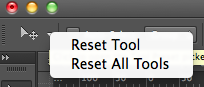
So try that and see if it helps.
The transformation values were meant to be a "heads up" feature. That is you could see the values change instead of glancing over to the Info panel all the time.
Copy link to clipboard
Copied
You have the valuable knowledge of this. I know that prepress requires a solid understanding of 'move' abilities and precise control over 'placement' of objects. All of this is required and extremely important. I am often working in a more 'creative' mode and don't want the 'assistance' of all of these great features.
Thanks again for filling me in and making me aware of what is and might be going on.
After I changed the preference you mentioned I went back and tried a transform and it gave the same behavior with lines showing up 'once' and then, as if it said to itself 'oops, I'm supposed to be turned off' it did not happen again.
These programs are strange sometimes.
Copy link to clipboard
Copied
The "pink lines" that show up during moving operations are a new feature called Smart Guides.
Try this if you don't want to see them:
View - Show - Smart Guides (uncheck)
-Noel
Copy link to clipboard
Copied
Noel Carboni wrote:
View - Show - Smart Guides (uncheck)
This has got to be it, since the 'pink lines' showed up after I went into preferences and set 'show transformation values' to 'never.'
It seems that Smart Guides are there for each new document that I open and is greyed out if I look at the menu without a document open.
Is there a way to turn them off by default?
Copy link to clipboard
Copied
With a document open, choose View - Show - Smart Guides (uncheck). Close Photoshop. The setting is sticky as far as I can see.
-Noel
Copy link to clipboard
Copied
Your answer is correct for what I wanted Noel. I'll leave things as they are here because this whole thread has been a first-class education in what you can see on screen to help with measuring, locating and lining up objects and their placement in a document AND how to remove those helps from the working environment when not needed. Five stars and thank you for every contribution here.
Copy link to clipboard
Copied
that works great. they are dumb annoying pointless guides. not smart guides
Copy link to clipboard
Copied
I have the same problem but the smart guides does not disappear although I have unchecked the smart guides. Transformation values are set to NEVER. PS CC seems very buggy.
Copy link to clipboard
Copied
If you'd like others to help you, open a new topic. This one has been marked as answered and is basically closed.
Gene
Copy link to clipboard
Copied
I actually had a hard time finding it. Here's an image...
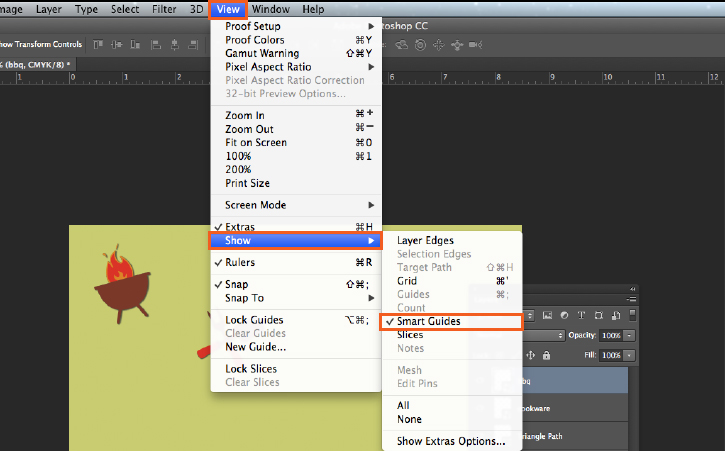
And sweet Jesus, thank you for posting your answer! I just upgraded to CC since my CS6 now died after updating to OS Sierra. Really pissed off that my perfectly find photoshop is now crashing and unusable.
THANK YOU! for letting me turn off this useless 'improvement' of smart guides. Totally distracting.
Find more inspiration, events, and resources on the new Adobe Community
Explore Now