- Home
- Photoshop ecosystem
- Discussions
- Re: How do you put part of a layer behind another?
- Re: How do you put part of a layer behind another?
Copy link to clipboard
Copied
In photoshop, I am making a logo. I want the tips of each "S" in this image to go behind each other, But I don't want the entire S behind the other. How can I do this?
 1 Correct answer
1 Correct answer
Add a layer mask by clicking on the mask icon in the layers panel. The ctrl/cmd click on the layer icon to make a selection:

Press ctrl/cmd-alt/opt-shift and click on the other layer's icon. This will limit the selection to just those areas were the two shape over lap. Select the layer mask, and with a black paint brush paint out the areas you don't want.
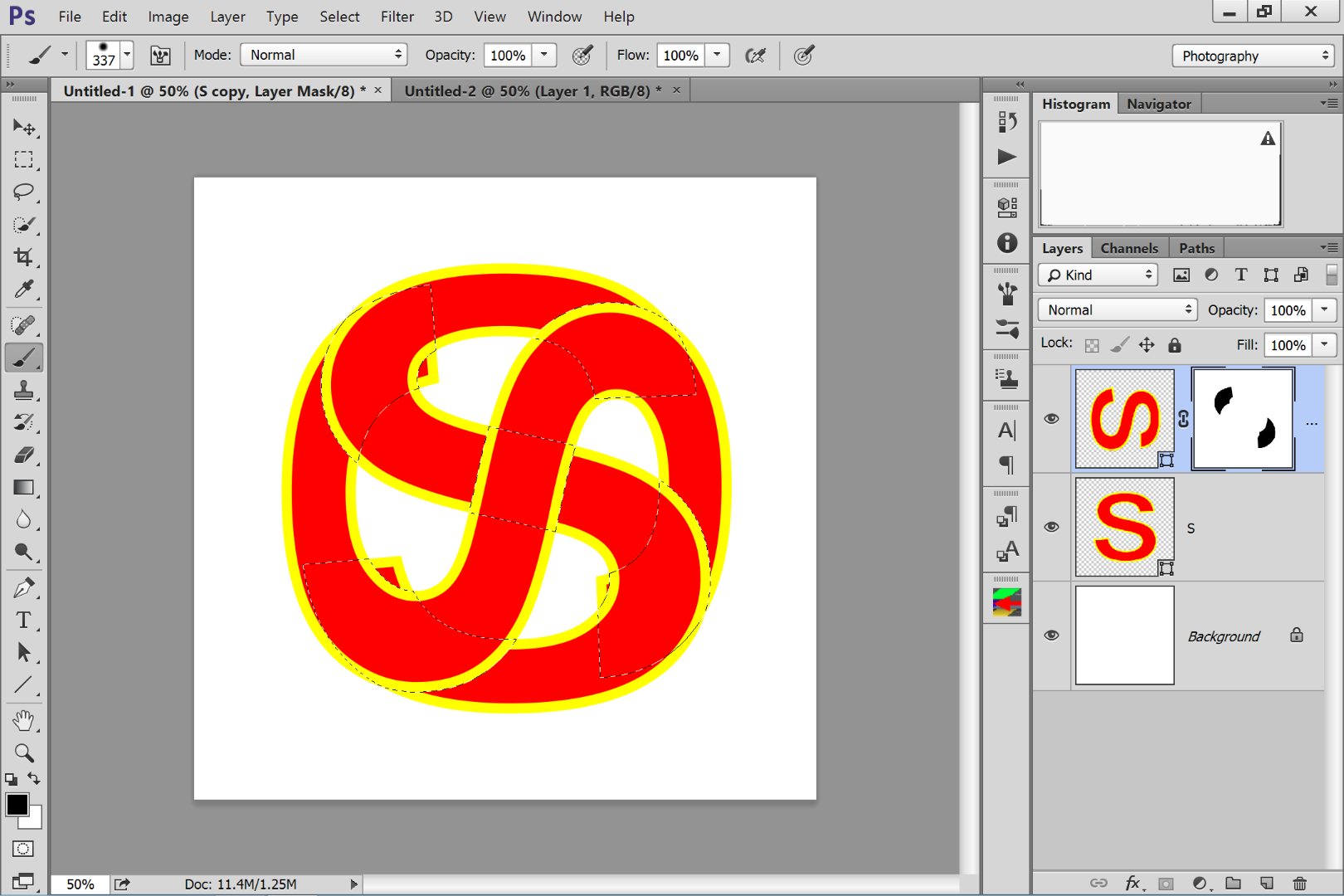
Explore related tutorials & articles
Copy link to clipboard
Copied
You create a layer mask so that you can show what's behind the top layer.
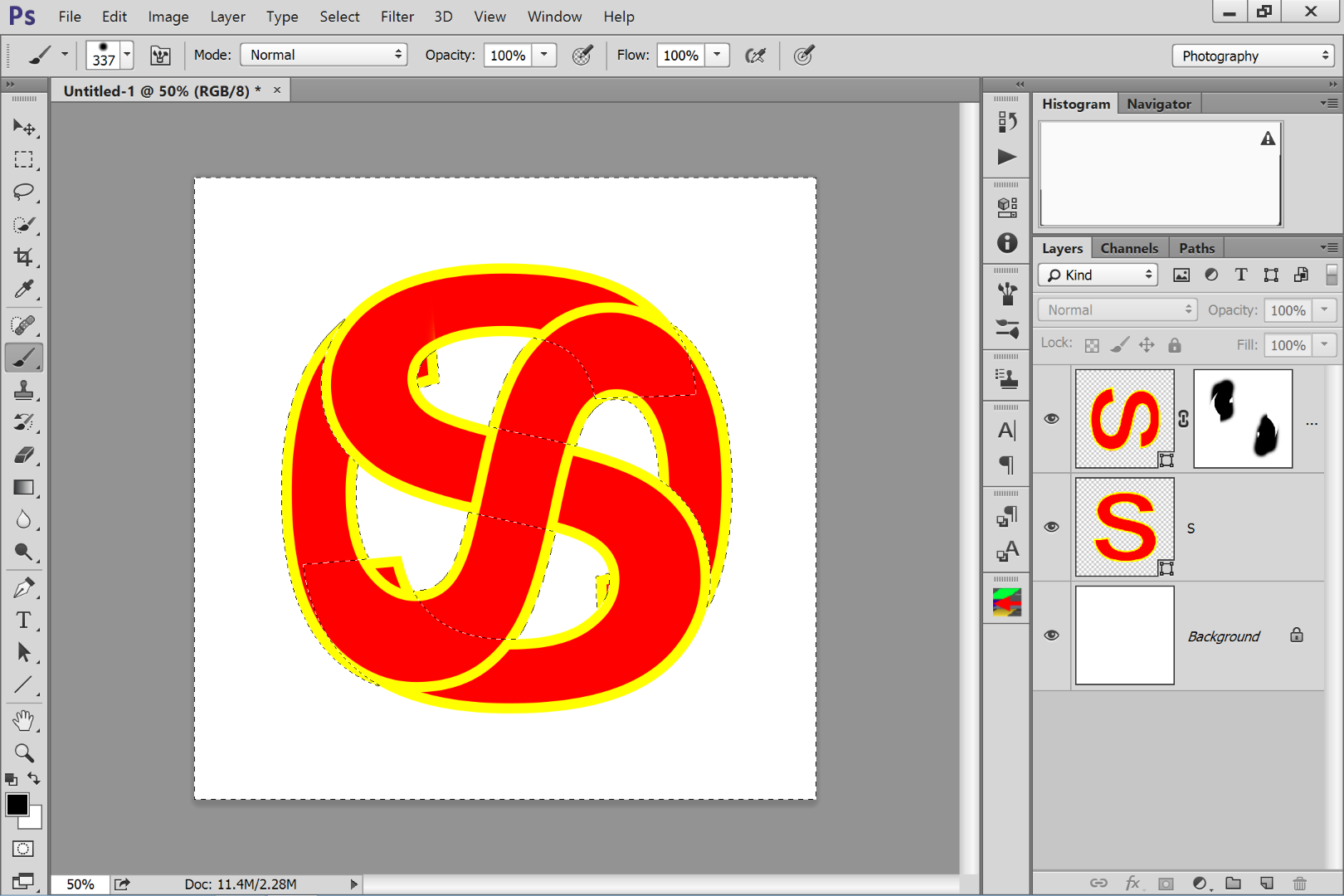
Copy link to clipboard
Copied
I have done that but I have no idea what to do next.
Copy link to clipboard
Copied
After you add a mask to the top layer, paint on the image (actually, the mask) in black with a hard edge brush. It will hide the overlapping part of the top S and reveal the contour of the lower one.
Copy link to clipboard
Copied
Add a layer mask by clicking on the mask icon in the layers panel. The ctrl/cmd click on the layer icon to make a selection:

Press ctrl/cmd-alt/opt-shift and click on the other layer's icon. This will limit the selection to just those areas were the two shape over lap. Select the layer mask, and with a black paint brush paint out the areas you don't want.
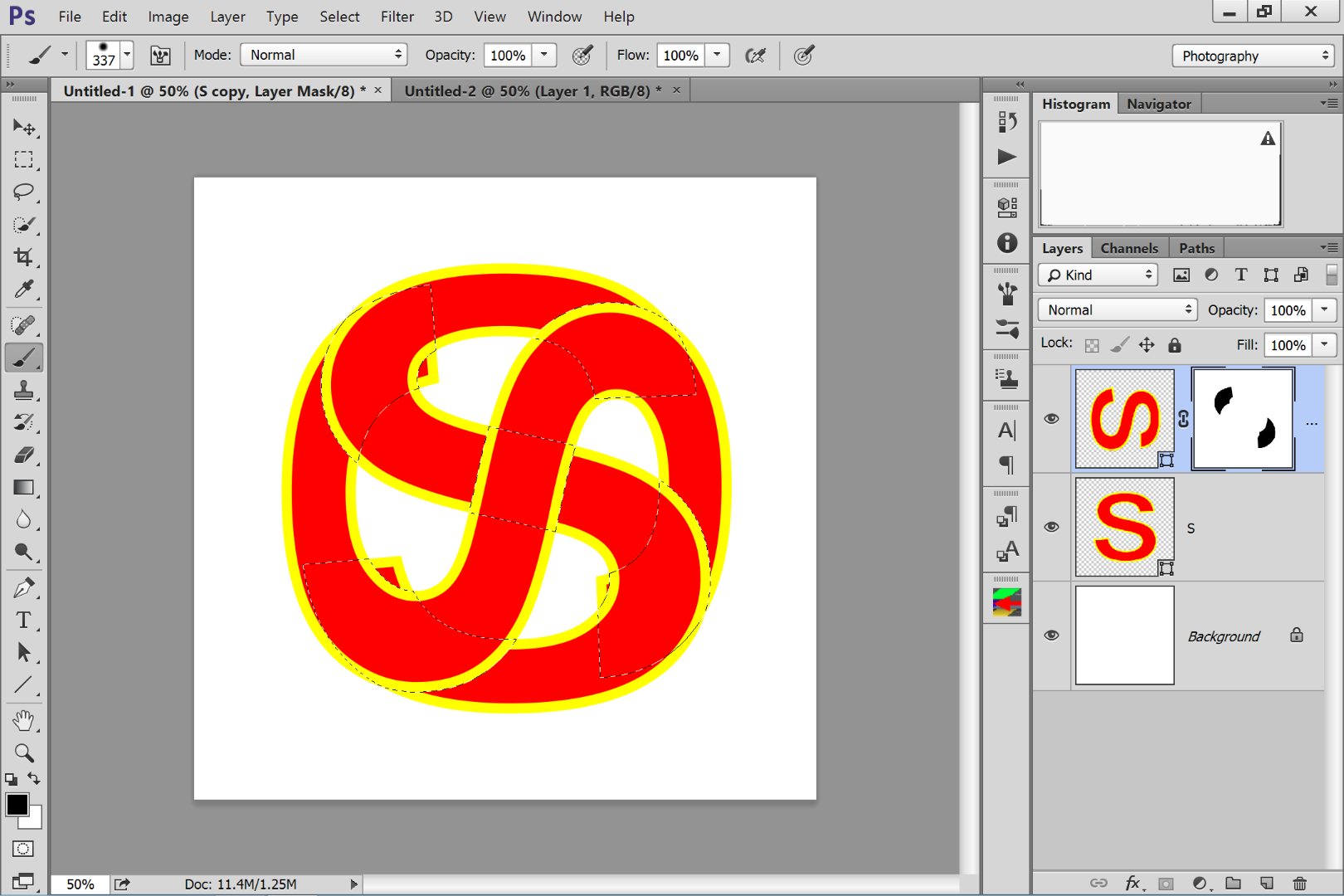
Copy link to clipboard
Copied
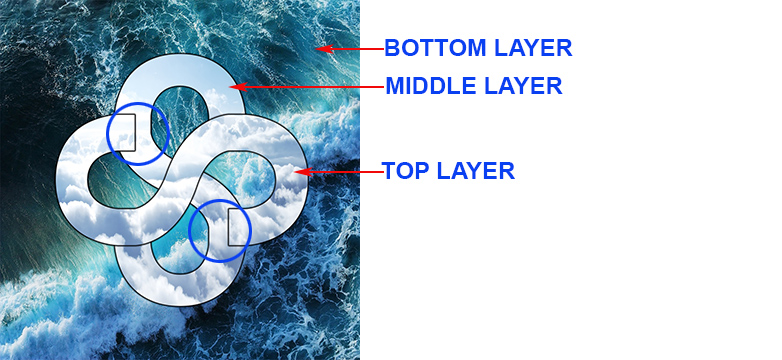
If this is how the file is constructed, just add a mask to the top layer and mask the area of the top "S" that is circled to reveal the contour of the middle layer "S"
Find more inspiration, events, and resources on the new Adobe Community
Explore Now