- Home
- Photoshop ecosystem
- Discussions
- Re: How to achieve rough text look?
- Re: How to achieve rough text look?
Copy link to clipboard
Copied
Hi there!
I am wondering how to achieve this rough kinda lofi look with text. I have tried numerous google tutorials though they generally don't end up looking very 'natural' and 'real'. Also is there a way to make the background have a similar effect?
Thanks in advance,
Oli
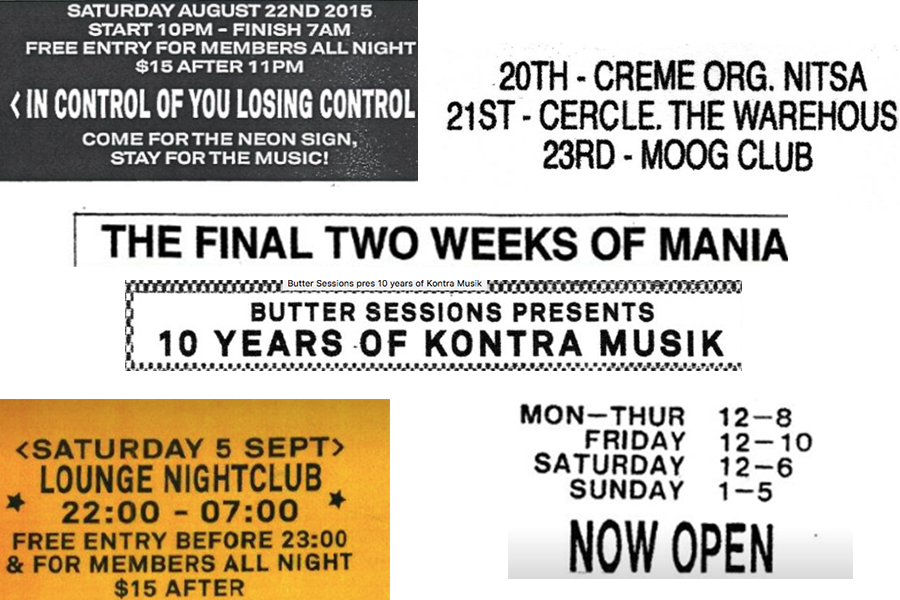
 1 Correct answer
1 Correct answer
You need to put the rough paper texture layer above the text layer and blend it and sent the blending mode to a suitable looking mode(multiply or overlay) so that you can see the roughness of paper on the text.
Explore related tutorials & articles
Copy link to clipboard
Copied
This text looks like it's been scanned and not very crisp. I would start by typing the text. Convert it to a Smart Object layer. (Target the layer and choose Filter > Convert for Smart Filters.) Then choose Filter > Blur > Gaussian Blur, with a radius around 0.5 pixels. Since the text is not a true deep black, you could then lower the layer opacity a little. The top word "Final" is the one I added; the bottom one is from your screen capture.

For the background, which looks like a dirty scan, you could create a new layer and fill it with a dark gray color. Then choose Filter > Noise > Add Noise, about 2.5% should do it.
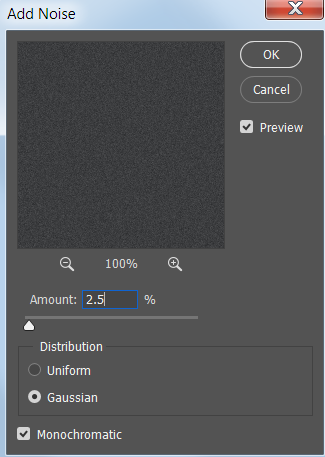
Then choose Filter > Filter Gallery. Under the Sketch category, apply Photocopy. The background will turn white with speckles of dark gray.
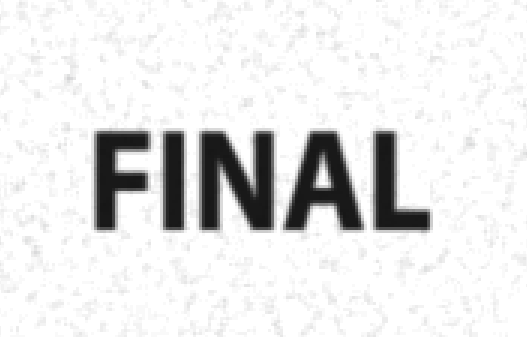
If you want a dark background, choose Image > Adjustments > Invert.
If you want to make the texture less even, one way would be to add a layer mask by clicking the layer mask icon at the bottom of the Layers panel. Change your foreground/background colors to black and white. With the layer mask active choose Filter > Render > Clouds. You can also paint in the layer mask to customize it.
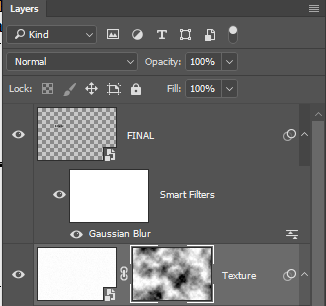

You may need to play with the various filter settings a bit to get the amount of noise you want for the background.
Copy link to clipboard
Copied
To this, I would like to add, use a rough paper texture stock image to get the worn out look even more nicely.
Copy link to clipboard
Copied
How would I apply this to the text?
Copy link to clipboard
Copied
Yes, I agree to that. I think it would add a more realistic look than could be achieved with filters.
Copy link to clipboard
Copied
Thanks very much for both of your help. Looking great now!! ![]()
Copy link to clipboard
Copied
Thanks for your reply! This did help get closer to the look I want to achieve thought I feel like there is still something missing. Open to more advice if anyone can help ![]()
Copy link to clipboard
Copied
You need to put the rough paper texture layer above the text layer and blend it and sent the blending mode to a suitable looking mode(multiply or overlay) so that you can see the roughness of paper on the text.
Copy link to clipboard
Copied
Happy to help! ![]()
Copy link to clipboard
Copied
One method to roughen/randomize text’s edges is using a noisy/cloudy monochrome Layer set to Blend Mode Hard Mix over the blurred text.
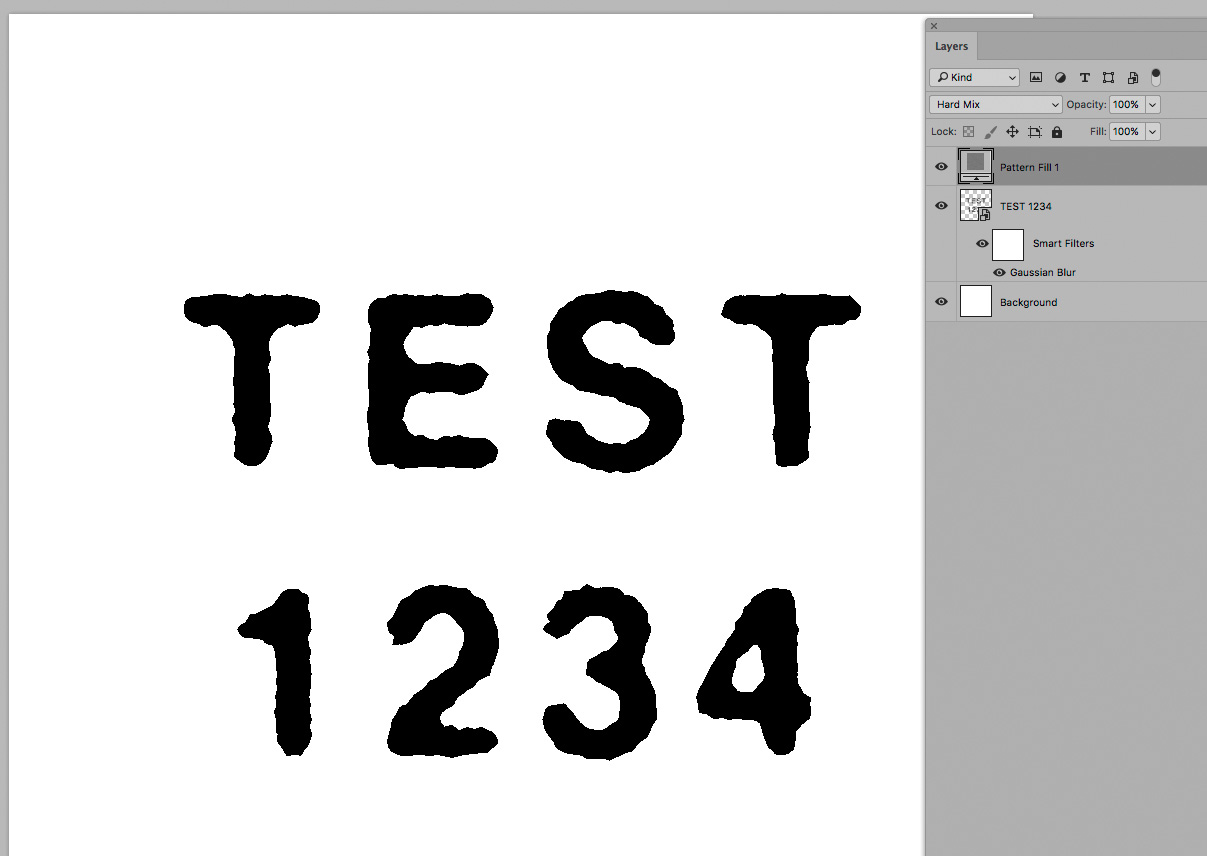
Copy link to clipboard
Copied
https://www.photoshopessentials.com/photoshop-text/text-effects/worn-torn-text/
This tutorial uses the spatter filter on a layer mask of your text and works a treat!
Find more inspiration, events, and resources on the new Adobe Community
Explore Now